
Do you have an iPhone that you want to return? Or maybe you just want to find out the owner of a locked iPhone but don’t know how to go about it. Well, you are in luck because I am going to run you through how you can know the owner.
In this article we will be discussing how to find the owner of a locked iPhone and how you can unlock an iPhone without passcode.
If you have a locked iPhone that is in lost mode, Follow the instructions provided on screen, and you can find a lost mode message that will contain a phone number.
You can also decide to contact Apple Support for help with device loss or theft. You might be required to print off a reshipment from the Apple Support service and package and mail the iPhone to the associated insurance provider.
You should be able to access Siri by holding the side or home button, or simply saying “hey Siri”. Tell Siri that you want to see your contact card, and Siri will immediately show you the iPhone’s owner information and in some cases, their email address.
You can also use other commands like “call my mom”, “call my dad”, “call my most dialed number” and many more. If you are able to reach anyone, you should explain the situation to them.
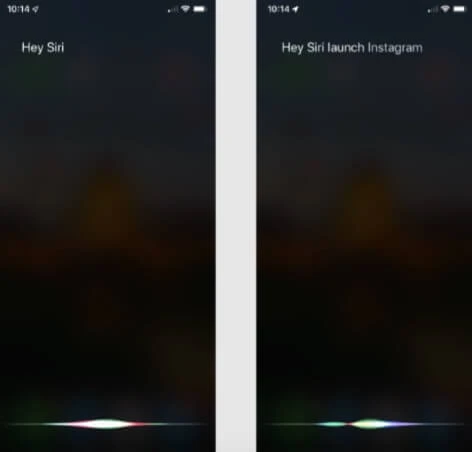
If the locked iPhone is not in lost mode, you can check to see if a Medical ID was set up. This can give you ideas about who the owner may be.
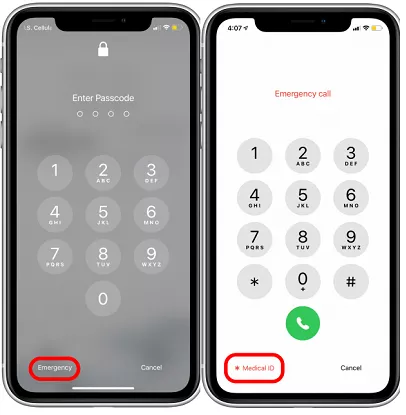
Provided the feature has been configured by the owner, you will be able to view the information they have chosen to display, which may include their name, blood type, height, and contact number. This information can be helpful in reaching out to the owner when needed.
It can make a world of difference to keep the iPhone charged and turned on when you find it. Frequently, when people notice that their iPhone is missing, they will try to call it from another phone. I know it may seem strange to answer a phone that does not belong to you, but it is beneficial to the parties involved. The caller may have useful information that can aid in finding out the owner of a locked iPhone. You could even be fortunate, and the owner may be on the other end of the line.
You can remove the SIM card from the locked iPhone and insert it into another phone. There might be a few saved contacts that you could reach out to. If you are able to contact anyone, kindly explain the situation to them.
Find my iPhone can be used by any iPhone user to activate Lost Mode. Lost mode locks the lost iPhone, activates Low Power Mode, and blocks Apple Pay.
The owner of iPhone can leave a text on the iPhone's lock screen. The message will be displayed clearly on the lock screen.
All mobile devices have an IMEI number. Carrier providers can use this number to track phones. Taking the locked iPhone to its carrier for help is a good option because they can handle things better. If you are unable to visit the carrier’s store, you can call them for help.
If you are unsure of the carrier, check the top left of the lock screen; the carrier name is always there. For more information on how to check the IMEI, click here.
There are lots of tools out there that allow people to unlock iPhone easily. In this section, we will discuss FoneGeek iPhone Passcode Unlocker, which is very simple and easy to use.
FoneGeek iPhone Passcode Unlocker is a software tool that can help you remove the Activation Lock from an iCloud-locked iPhone, making it easier to find the previous owner. Follow these simple steps to use FoneGeek iPhone Passcode Unlocker:


FoneGeek iPhone Passcode Unlocker is also an unlocking tool that can help bypass all types of passcodes on an iPhone, whether you found it or you bought it somewhere. Follow these simple steps:


Can we sell a locked iPhone?
Selling a found iPhone can be challenging, especially in the public market, as most vendors require the activation lock to be disabled. However, if you're able to unlock the iPhone and remove the activation lock, you may be able to find a buyer in the private market without any issues.
Can an iPhone that has been iCloud locked be unlocked?
If you're the initial owner of an iCloud-locked iPhone, you can use the Find My iPhone option to access the iPhone. However, if the device is disconnected from your iCloud account, you can still use 3rd party tools to unlock it.
Finding out the owner of a locked iphone can be challenging, but there are several methods you can try, such as using lost mode, asking Siri for the owner's details, checking the Medical ID, or inserting the SIM card into another phone. To unlock the iPhone and find the previous owner, you can also contact the network carrier or use third-party tools.
Joan J. Mims is interested in researching all tips about iPhone, iPad and Android. He loves to share useful ideas with all users.
Your email address will not be published. Required fields are marked *

Copyright © 2025 FoneGeek Software Co., Ltd. All Rights Reserved