
Have you ever sent a message on LINE and received no reply, feeling completely ignored? You might be blocked by that person, and your messages are not being delivered.
According to LINE's privacy policy, you won't know for sure if you've been blocked unless someone tells you. However, there are ways to investigate on your own.
In this article, we'll outline the main signs that can help you determine if someone has blocked you on LINE. Let's take a look!
When someone blocks you on LINE, you can't interact with them at all. You can view your previous chats, but you won't be able to text, call, or video call them, and you won’t be on their friend list.
If you try to message or call them, there will be no response. You'll also lose access to their online status, new posts, and updated profile picture.
In short, if someone blocks you, you won’t receive any updates about them on LINE.
Blocked users can’t send messages or call the person who has blocked them, so this is a good first step. Send them a text or try calling to see what happens. You might think they’re just offline, but they could have actually blocked you.
If the recipient receives and reads your message, you’ll see the "Read" option. If it doesn’t appear, they might have found a way to view messages without notifying you, or they’ve blocked you.
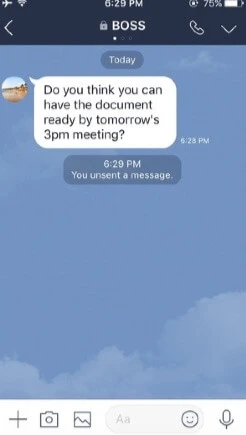
A multi-person chat is like a group chat but can help you determine if you've been blocked. To check, add the person you suspect has blocked you along with someone else—ideally an official account. If they have blocked you, the chat will remain empty.
Unlike regular groups, the person you invite doesn’t need to confirm joining the multi-person chat, except for official accounts. This way, you’ll quickly find out if you’ve been blocked.
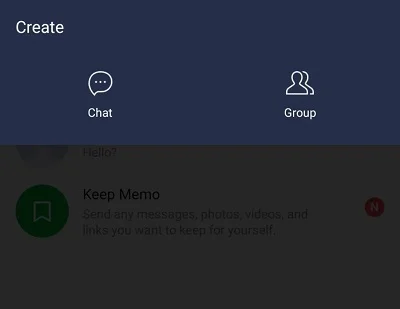
If you've been blocked, you won't receive gifts from that user. You can try sending a sticker or theme to the person you suspect has blocked you. For iOS users, you can only send free stickers on LINE. If you don't have any, you might try sending a LINE theme (only the black or white themes are available).
For Android users, you can send both stickers and themes. Sending stickers is usually more reliable. Try sending the latest LINE stickers (they come out on Tuesdays) or a less popular theme. If the person already has the theme, it could mean you’ve been blocked on LINE.
For Android users, here are the steps to check if you have been blocked on LINE by sending stickers;
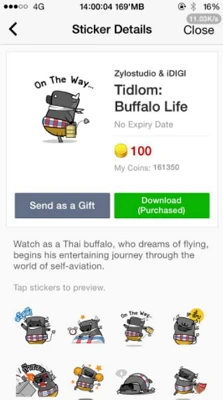
For Android and iOS users, follow the steps to check by sending themes on LINE;
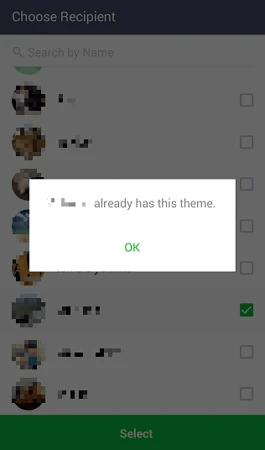
A reliable way to check if someone has blocked you is by using the tagging method. If someone has blocked you on LINE, you won't be able to tag them in groups or comments.
To tag someone, type the @ sign followed by their contact name. If the name appears in blue, it means you're not blocked. If it appears grayed out or isn't clickable, that person has likely blocked you.
There is a strong likelihood that you are blocked in LINE if you cannot see the person’s Homepage. Here are the verification procedures:
Accidentally deleted an important LINE message on your iPhone? If you don’t regularly back up your data with iTunes or iCloud, don’t worry! You can use a third-party tool called FoneGeek iPhone Data Recovery to recover deleted LINE messages, with or without a backup. With an intuitive interface, you can easily scan and restore deleted LINE messages in just a few clicks. Plus, it allows you to preview all recoverable LINE data for selective recovery.
Step 1.First, download and install the FoneGeek program on your computer. Once installed, select the "Recover Data from iOS Device" mode.
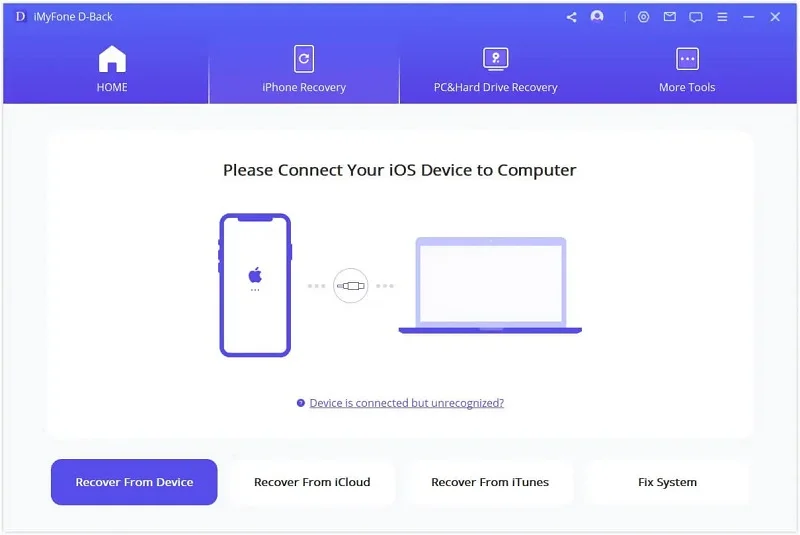
Step 2. If you still have access to your iPhone, connect the iPhone to PC and tap "Trust" on the device's screen when prompted.
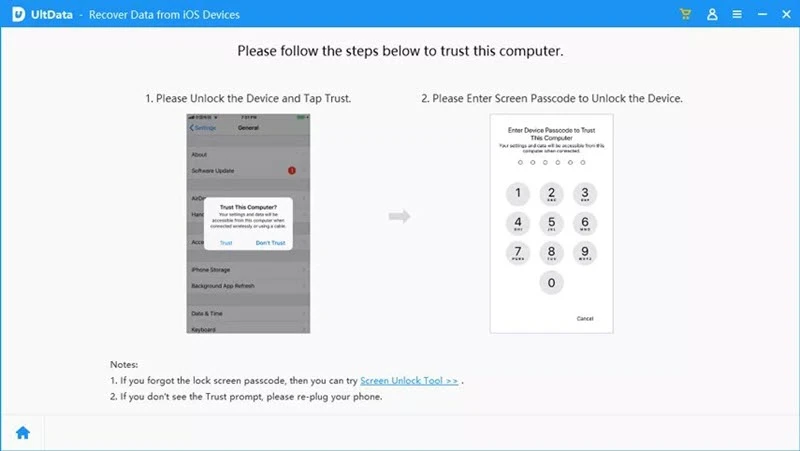
Step 3. Once the device is connected, choose the data types you want to recover and click "Scan" button to begin scanning the device for lost data.

Step 4. Once the scan is complete, select "LINE" to preview the deleted and current LINE messages. Then click "Recover" and choose a location to save the restored LINE messages.

If you notice that someone's LINE activities have disappeared, you might have been blocked. However, this isn't always the case. You can try simple methods mentioned above to check if someone has blocked you on LINE. While these methods can provide clues, remember that privacy settings and other factors may also influence these signs.
As a professional writer who is interested in technology, Edwin J. Parke has helped thousands of users by offering various tips to solve their problems.
Your email address will not be published. Required fields are marked *

Copyright © 2025 FoneGeek Software Co., Ltd. All Rights Reserved