
The Notes app on your iPhone enables you to store information easily and conveniently access it. From your grocery list to your daily to-do list, you can save everything in the note easily.
You might be wondering if it is a good idea to store confidential information on the Notes app. Well, worry not. The Notes app enables you to lock your notes to prevent unauthorized access. Keep reading this article to find out how to lock and unlock notes on your iPhone.
Before we proceed, let's acknowledge what you should know before locking notes on your iPhone:
Now let’s check out the methods to lock the Notes on your iPhone or iPad device:
This is the procedure to lock notes directly from the iPhone's Notes app. This method will utilize the default passcode of your iPhone. The entire procedure is very straightforward. Here are the steps you need to follow:
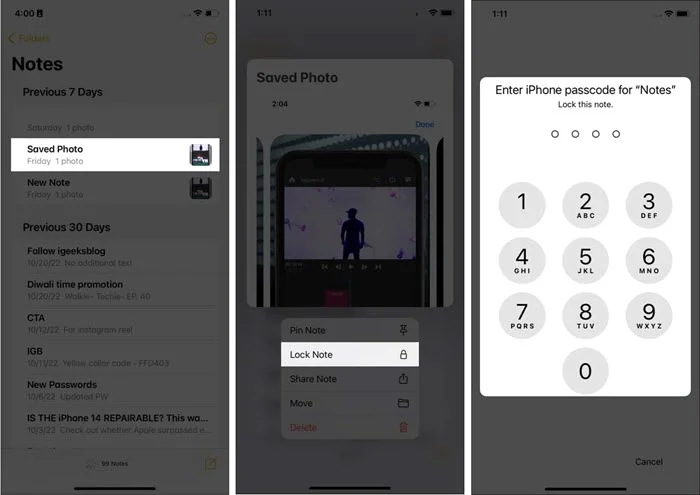
That's it. You are done. If the process is successfully completed, you should notice a lock icon beside the note. However, the note will occur unlocked since you have just enabled this function. When you check it after a while or remove the note app from the background, you will find the note locked and a lock icon next to it.
If your iDevice is running on iOS 16, then you can also create a new and unique password for the Notes. Here is how to do this:
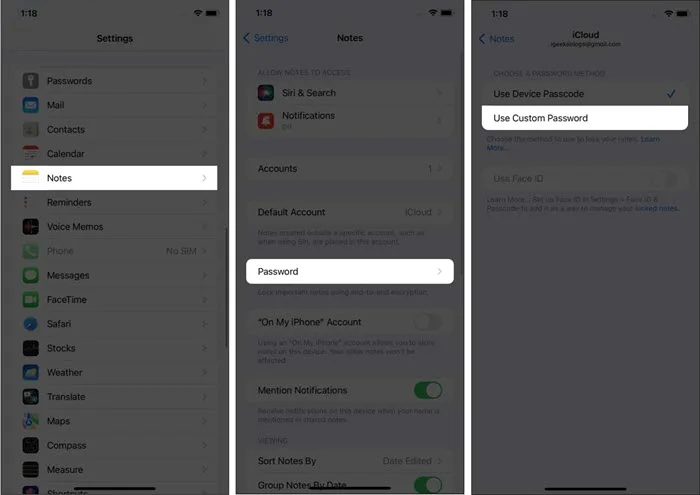
That's it; you should receive a confirmation once it is done. You will need to use the password to unlock notes or create new ones.
You can also easily change the password of the Notes app by following these steps:
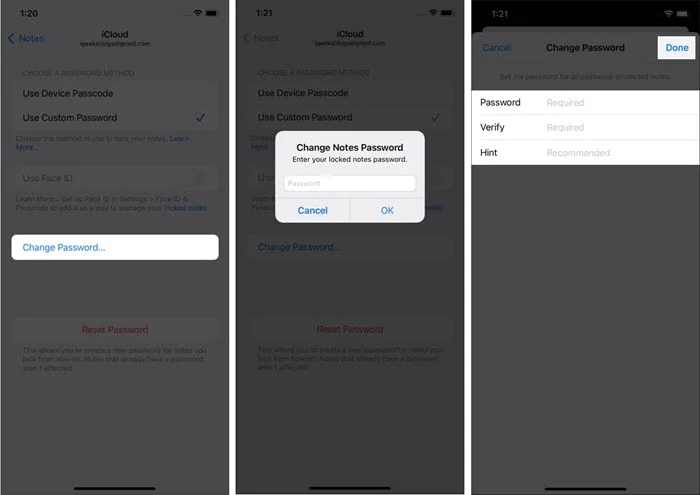
Unfortunately, you can’t access a locked note if you forget the password to the Notes. However, Apple enables you to register a new password or switch back to the device passcode. However, this won't give you access to the old notes that are locked.
Here are the steps you have to follow to reset the password for Notes:
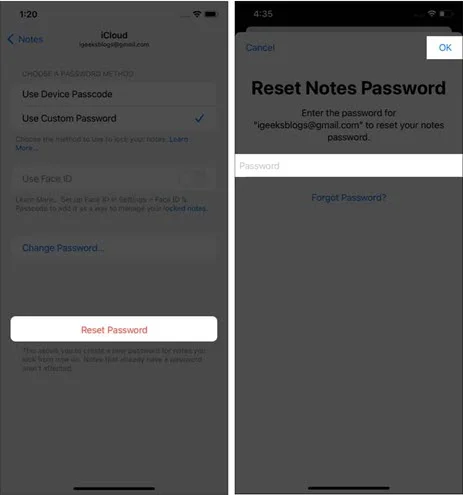
Follow these steps if you want to open a locked Note on your iPhone:
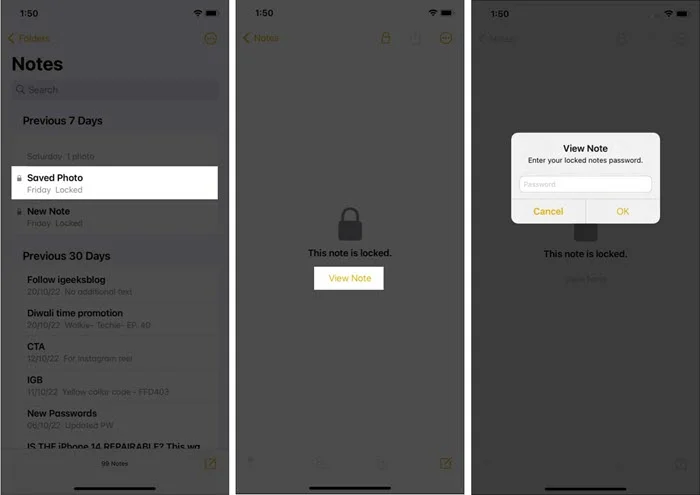
That's it; the note will open now and will stay unlocked for a few minutes for your convenience.
Follow these steps to remove a lock from the Notes:
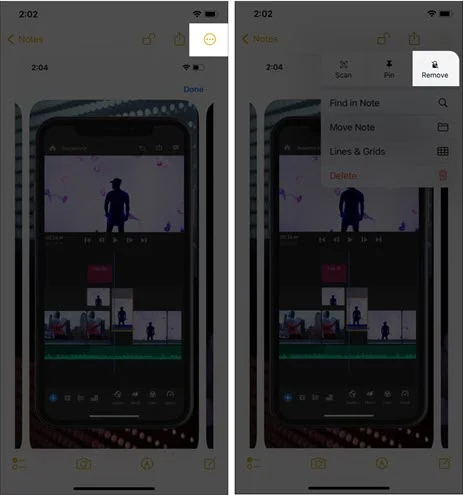
If you often use Notes, then it is a good idea to always keep a backup of it. Fortunately, there are many easy tools out there that enable you to take a backup of Notes from iPhone or iPad devices. One such tool is FoneGeek Free iOS Backup & Restore. As the name suggests, it is free to back up iPhone data. However, it equips powerful features to assure you of a seamless performance.
Apart from the Notes, it enables you to easily backup Contacts, Photos, Videos, etc., from your iDevices. Keep reading to find out how to utilize this program:
Step 1: Attach your iPhone to your PC. Download, install, and launch FoneGeek iOS Backup & Restore. Then unlock your iPhone and press "Trust This Computer" on it if you see a prompt.
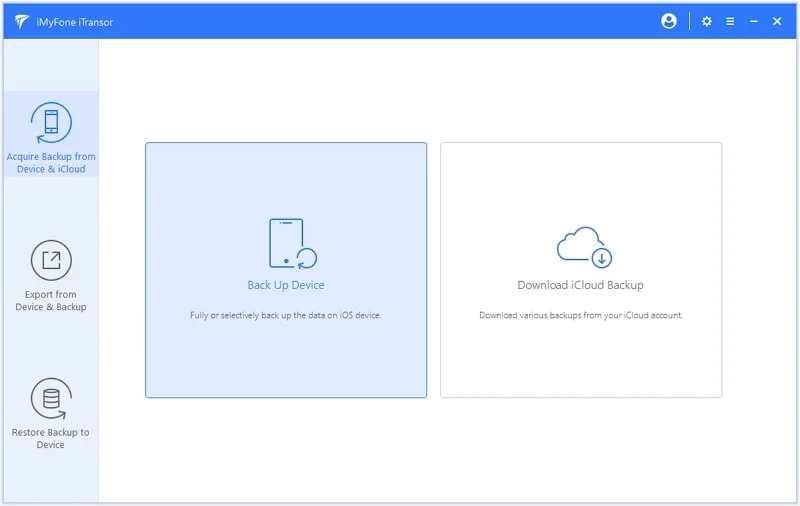
Step 2: Once the device is successfully connected, choose “Backup & Restore” from the left menu. Then, pick the category of the file you want to back up on your iPhone. Make sure to choose Notes.
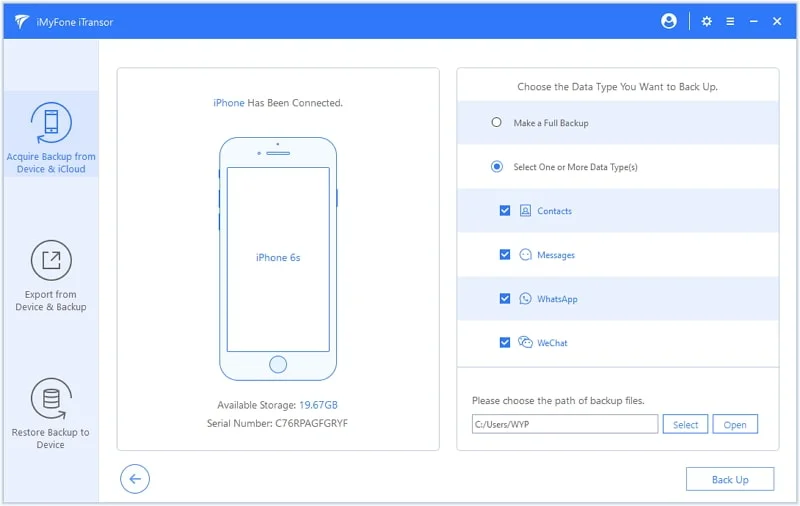
Step 3: Now, press “Backup”. Once you do so, the backup process should begin. Once done, the notes will be available on your PC, and you can access them from there.
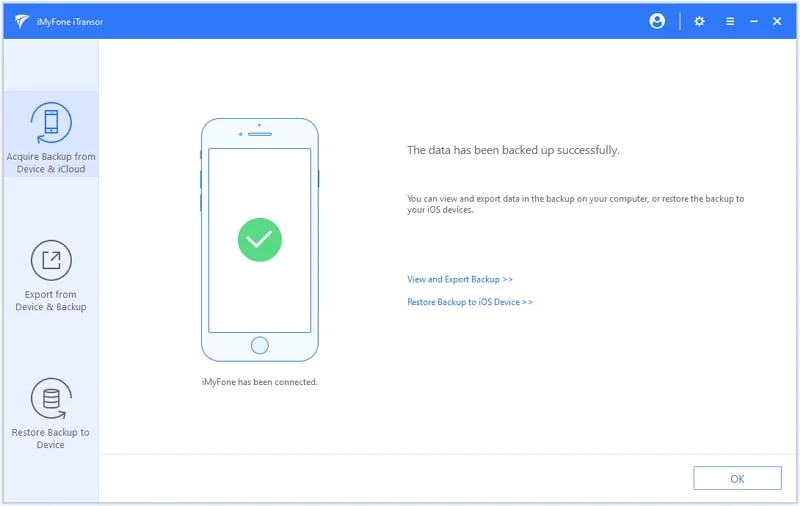
Now you know how to lock the Notes on your iPhone. Simply utilize one of the methods we have discussed above, and you will be ready to go! Also, make sure to back up the Notes if you are storing important data on these files. This is a splendid way to ensure your notes will never be lost! In case you have deleted important notes on iPhone and there is no backup, you can use FoneGeek iPhone Data Recovery to directly scan the device and get the notes back.
As a professional writer who is interested in technology, Edwin J. Parke has helped thousands of users by offering various tips to solve their problems.
Your email address will not be published. Required fields are marked *

Copyright © 2025 FoneGeek Software Co., Ltd. All Rights Reserved