
If you want to avoid being tracked or prefer privacy, iPhone device supervision is not the feature you need to activate in your iOS. There are perks to using the feature, especially by organizations, businesses, and schools to help track the activities of their users.
However, if you are reading this article, it can only be one of two things; you are either curious to know the feature or want to learn how to remove device supervision from your iPhone. Let's get started!
iPhone Device Supervision is a feature that lets organizations manage and control iPhone remotely. This helps them monitor and control how iPhone is used within their organization. Device Supervision is often used in scenarios where an organization issues iPhones to employees, students, or members. It's also helpful in managing and deploying large fleets of iPhones.
Device Supervision allows organizations to deploy custom apps, configure settings, and restrict certain features on iPhones. Doing this ensures that iPhones are used in a secure and controlled manner. However, sometimes users may want to remove iPhone supervision. This may be necessary if they want to regain control over their device or switch to a new organization that does not use Device Supervision. Next, we'll be explaining how your iPhone is supervised.
There are two possible methods for determining if an iOS device is supervised: the "Hexnode" portal and the user's end. You may verify using the gateway by doing the following:
For Multiple Devices
If you are using multiple devices or want to check the iPhone supervision of all iOS devices, do the following:
The User’s End
The Settings menu on any given iOS device will reveal whether or not it is under supervision. The statement "This device is supervised and managed by (business name)" will appear on all supervised devices.
Before removing iPhone supervision, here are a few things you must remember. They include:
You are on the right part if you are trying to bypass the iPhone device supervision through settings. This method is straightforward and can be achieved by anyone seeking to avoid supervision. But, to go through this bypass method, you must either be the owner of the phone or have access to the necessary information, such as login information. Follow these instructions:
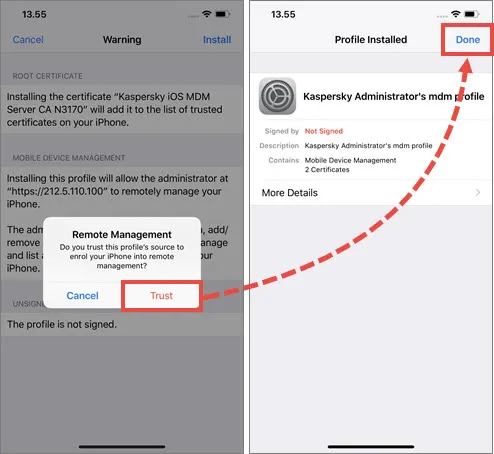
The iOS Configurator 2 tool is a sophisticated utility for rapidly setting up multiple devices. Configurator 2 allows simple software updates, app installations, profile access, and more.
The methods to disable iPhone supervision are as follows:
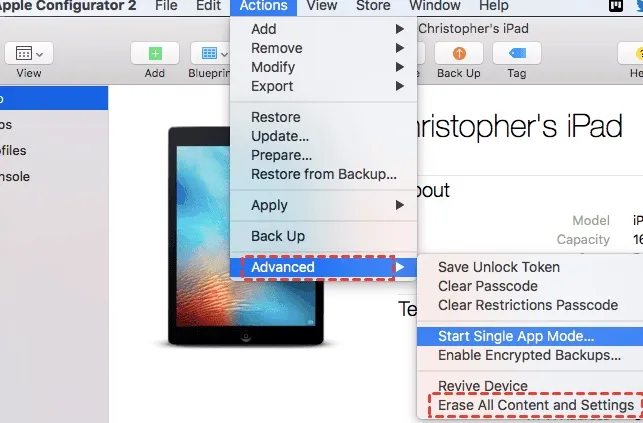
Here are some additional tips to keep in mind when removing iPhone supervision with Configurator 2:
If you are looking for a top MDM removal to stop iPhone supervision on your iOS devices, look no further than FoneGeek iPhone Passcode Unlocker. With the removal program, you are able to perform a DIY removal. The program features various perks, such as bypassing with a single click, removing supervision on all iOS devices, bypassing without the user's information, removing the MDM profile, being up-to-date, and much more.
Follow the steps below if you want to bypass iPhone supervision using FoneGeek iPhone Passcode Unlocker:

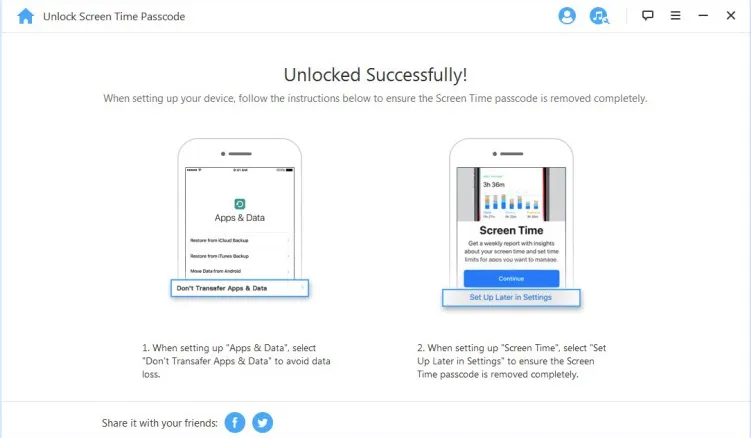
Jailbreaking is another method to remove device supervision from iPhone. This process involves modifying the iOS operating system to bypass Apple’s built-in restrictions, which includes disabling Mobile Device Management (MDM) profiles and other forms of organizational control.
While jailbreaking can technically remove supervision, it is not recommended for all users due to the significant risks involved.
Here’s how it works:
One definite approach to remove iPhone monitoring is to ask the MDM administrator for permission. The duty of the administrator is to provide you with information that will facilitate the removal of supervision.
The following are some popular FAQs on device supervision.
You can’t remove device supervision if the iPhone is enrolled in an organization's MDM system, especially through Apple Business Manager or School Manager. These setups often lock the supervision profile, making it non-removable without admin access. Even a factory reset won’t help unless the device is first removed from the organization’s Apple portal.
Removing a device from Profile Manager's control will unenroll it from device management, wipe all settings, and delete any installed applications, etc.
The App Privacy Report details the network activity of the applications you've installed and how they're utilizing the access you've provided them. The report may be disabled and its data erased by going to the Settings menu, selecting Privacy & Security, and then tapping the App Privacy Report option. You may restart the report by going back to the Settings screen.
Mobile device management (MDM) allows you to monitor users' whereabouts, install programs on their gadgets, impose rules, and disable or activate functionality. But, neither they nor anybody else can see your communications or browsing history.
Device Supervision is a powerful tool that enables organizations to remotely manage and configure iOS devices. However, there may be situations where individuals need to remove Supervision from iPhone. This article outlines different methods for removing Device Supervision. Follow the instructions and get help if needed.
Joan J. Mims is interested in researching all tips about iPhone, iPad and Android. He loves to share useful ideas with all users.
Your email address will not be published. Required fields are marked *

Copyright © 2025 FoneGeek Software Co., Ltd. All Rights Reserved