
 User Concern
User Concern“My iPhone fell in the pool and I needed to get a new one. I can not update the new phone without turning off Find My iPhone on the old phone, but it is damaged and I can not go into the phone. How can I turn it off so I can start up the new phone?”
Find My iPhone is an excellent feature to locate your iPhone and prevent unauthorized access to your data when the device is lost or stolen. However, in some situations, the feature can also cause hassle.
If your iPhone is broken and you plan to take it to the Apple Store for repairs, you will be suggested to turn off Find My iPhone first. How to turn off Find My iPhone when the phone is broken or locked?
Don't worry; we will go through all the possible methods to access the settings on a damaged iPhone. Read on to discover the best solutions about how to turn off Find My iPhone on a broken/damaged iPhone.
If you have your Apple ID credentials, you can easily turn off the Find My iPhone feature remotely through iCloud. Simply go to the "Find iPhone" section in your iCloud account, where you’ll find the option to disable the feature. Here’s how to do it:
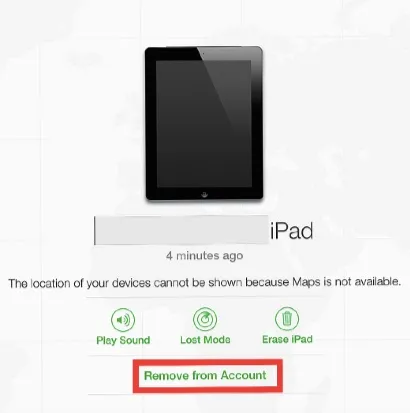
Important Note:
Another easy way to turn off the Find My iPhone feature is through another Apple device with the Find My app. To be more detailed, you will be required to have another Apple device running on iOS 13 or later. Here is what you need to do:
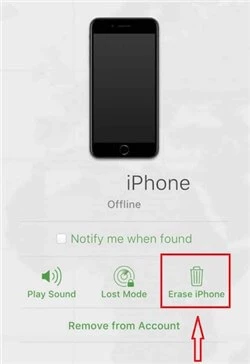
Unable to turn off the feature using the above methods? Don't worry; let us bring in the FoneGeek iPhone Passcode Unlocker. It is a powerful tool that enables you to quickly and efficiently turn off Find My iPhone on your broken phone. You don't even require any sort of password with this software.
Here are some other features of FoneGeek iPhone Passcode Unlocker:
Now let's see how to use the FoneGeek iPhone Passcode Unlocker in easy steps:

Yes, turning off the Find My iPhone on a broken iPhone is possible if it has the touch screen capacity turned on. Here are the steps you need to implement:
For iOS 10.3 and later versions
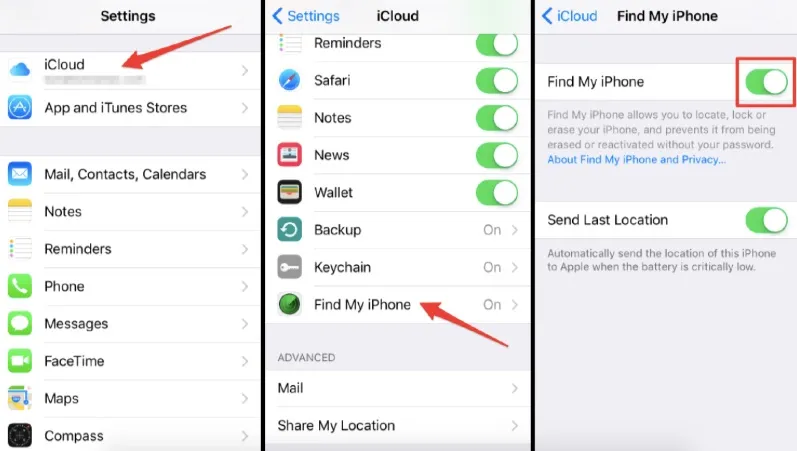
In case your iOS version is 10.2 or below, the steps to turn off Find My iPhone are as follows:
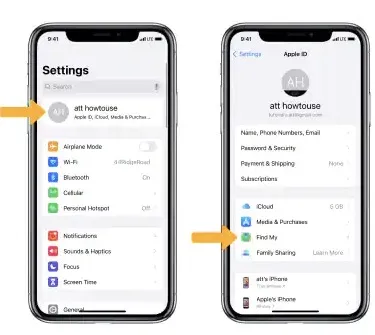
Similar to the procedure for iOS 10.3 and later versions, you will be prompted to enter your iCloud login credentials. Once you provide the necessary information, Find My iPhone will be turned off on your iOS device running version 10.2 or earlier.
If you're dealing with a broken iPhone and need to turn off Find My iPhone, using recovery mode is an effective solution. This method allows you to disable the feature even when your device is unresponsive or locked. Here is the step-by-step guide to turning off Find My iPhone on a broken device using Recovery Mode:
Step 1: Connect your iPhone to your computer using a cable and wait for the computer to recognize the device.
Step 1: Put your broken or damaged iPhone into Recovery Mode. The process varies depending on your iPhone model:
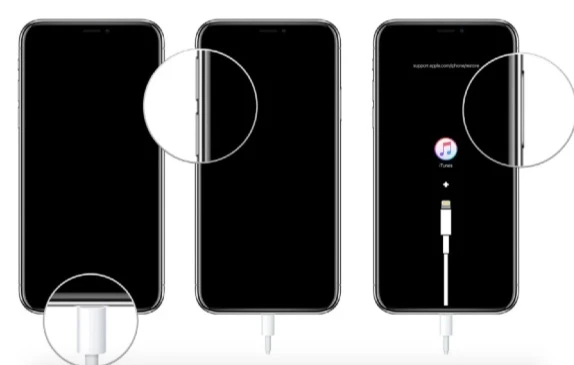
Step 2: Connect your iPhone to a computer using a USB cable. Open iTunes (on Windows or macOS Mojave and earlier) or Finder (on macOS Catalina and later).
Step 3: When prompted, choose the option to Restore. This will erase your device and disable Find My iPhone.

Do you need to turn off Find My iPhone to replace the screen?
The Find My iPhone feature needs to be turned off when you send it for repair or screen replacement. It is a requirement of the relevant insurance program and claims process. The repair services can even charge you more if you don’t turn the feature off.
What happens when you turn off Find My iPhone?
When you turn off Find My iPhone, you won't be able to track your device if it's lost or stolen, and the Activation Lock, which stops others from using your phone without your Apple ID, is disabled.
Does Find My iPhone work when my iPhone is damaged?
Yes, Find My iPhone stays ON unless you manually turn it off. Whether your iPhone is slightly damaged or completely broken, the feature will keep working.
Can someone see when you use Find My iPhone?
No, people cannot see when you use Find My iPhone to locate your device. The feature works quietly in the background without notifying the device’s user.
Should I turn off Find My iPhone before resetting my iPhone?
When Find My iPhone is enabled, resetting your iPhone to factory settings won’t disable it. Instead, the device will display an activation lock tied to the previous owner's Apple ID. To avoid this, turn off Find My iPhone and create a backup before resetting. This will remove the activation lock, allowing you to set up the device as new without problems.
After reading the article, you should know how to turn off the Find My iPhone when the phone is broken. We have introduced several solutions, as well as the FoneGeek iPhone Passcode Unlocker tool that enables you to fix the issue quickly. We hope you will be able to turn off the feature successfully following the guide. Thanks for reading!
Joan J. Mims is interested in researching all tips about iPhone, iPad and Android. He loves to share useful ideas with all users.
Your email address will not be published. Required fields are marked *

Copyright © 2025 FoneGeek Software Co., Ltd. All Rights Reserved