
 User Concern
User Concern“How can I disable voicemail on my iPhone 17 - don't want it any longer. Is it a iPhone setup or a Vodaphone setup? Plus need to know how to turn it back on.”
Voicemail is a helpful feature on iOS devices, storing audio messages left by your unanswered calls. However, there are a few reasons that some people may choose to disable this feature.
For example, some phone service providers will charge extra fees for voicemail, and having voicemail activated while traveling abroad will cause additional charges.
Disabling or turning off iPhone voicemail can be a difficult process due to the restrictions of certain phone carriers. But there are still several ways to go about it.
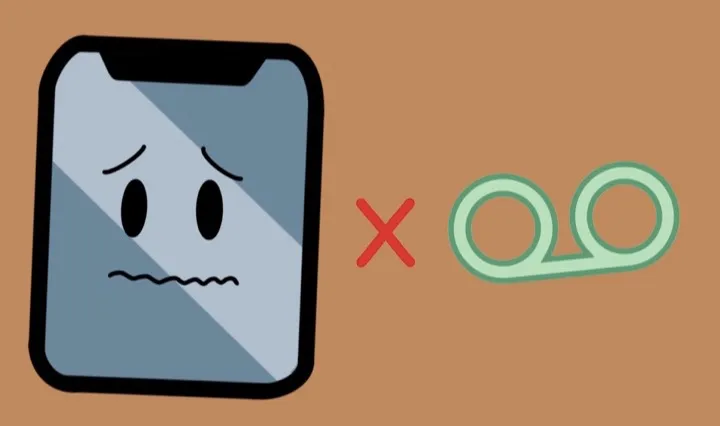
In this article, we will walk you through the steps to disable voicemail on your iPhone. Keep reading and have a try.
The easiest way to disable voicemail on your iPhone is using phone MMI codes (or Man-Machine-Interface codes). By dialing a special code, you can change the settings that your mobile service provider stores and how your phone handles calls. Follow these steps:
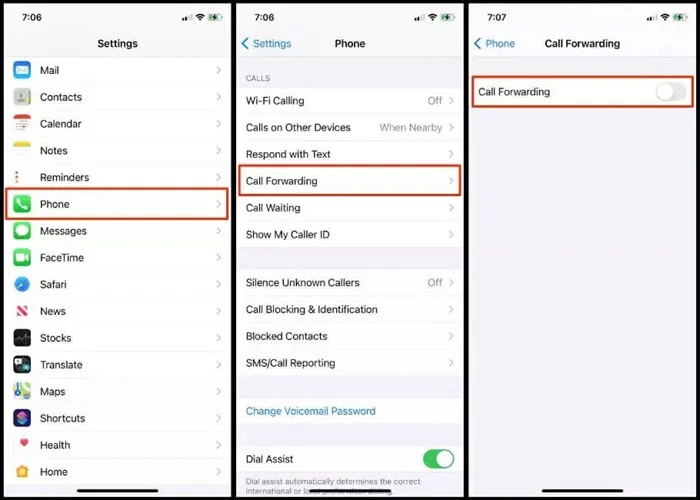
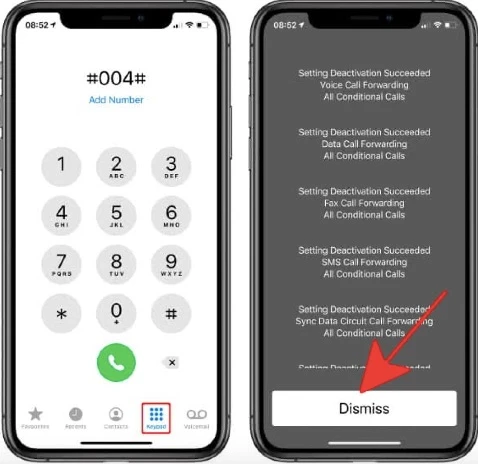
 Note
NoteIf you want to turn off voicemail on your iPhone, you can also rely on a free app called No More Voicemail. This app isn't actually disabling voicemail per the phone carrier, instead, it also makes use of the conditional call forwarding feature on your iPhone to send your unanswered or rejected calls to a virtual number that will ring endless. Here's how to do that:
Step 1: On your iPhone, go to App Store and search for the "No More Voicemail" app. When you find it, tap "Get" and then "Install".
Step 2: When the installation is complete, open the app and tap "Get Started" on the main interface.
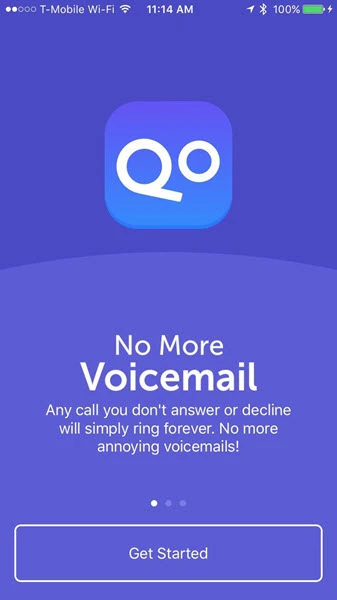
Step 3: Sign up for the app using your email and then tap "Sign Up & Continue".
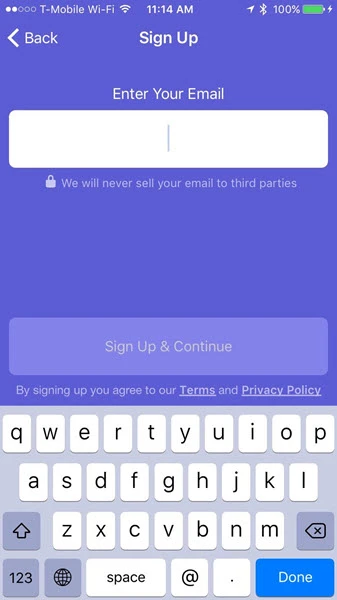
Step 4: Tap "Copy" to copy the number on the screen to your device's clipboard.
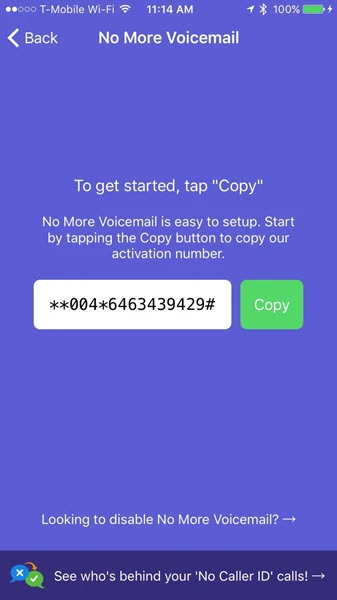
Step 5: Press the Home button to get back to the home screen and then open the Phone app. Tap and hold on the blank area to "Paste" the copied number and tap call. The phone will dial and then quickly disconnect.
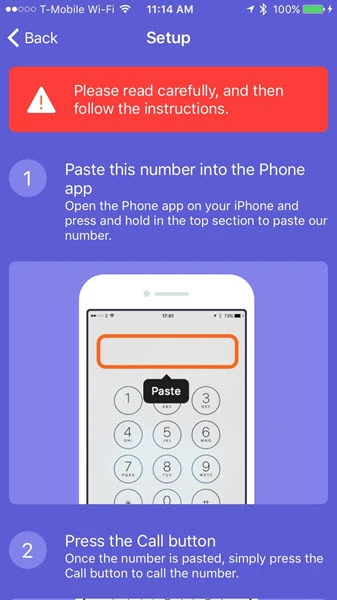
Step 6: Go back to the No More Voicemail app and tap "I Confirmed I Followed These Steps" and all your unanswered calls will be forwarded to a number that rings endless.
If you want to re-activate your voicemail on iPhone, you can simply dial your phone provider's specific code in the Phone app and then tap Call: AT&T (#004#), T-Mobile (##004#), Verizon (*73), Sprint (*730), US Cellular (*920).
You can also disable voicemail on iPhone by contacting your phone service provider. Keep in mind that this method will delete all your saved greetings, settings, messages and should therefore be used as a permanent solution. Here's what you need to do:
Step 1: Open the Phone app on your iPhone.
Step 2: Dial your carrier's customer service number. The following are some of the most popular provider support numbers:
Step 3: Once you are connected to an agent, ask them to disable your voicemail and explain your reasons. The representative will access your phone info and make the desired changes. They will inform you if the voicemail has been turned off.
To protect all the voicemail messages on your iPhone, your phone carrier provides you with a password. It is turned on by default and you need to enter the password each time to listen to your voicemail messages. If you have diabled the voicemail, you may also want to turn off the voicemail password.
Step 1. Call your voice mailbox number. Press number one from the keyboard and enter the voicemail password.
Step 2. Click * key to skip to the Main Menu if you got a new message.
Step 3. On the Main Menu, click on 4 for Personal Options, click on 2 for Administrative Options, click on 1 for Password Options and click on 2 to Turn Password On or Off.
If you have diabled voicemail on your iPhone by following one of the above methods, but now you want to reactivate the service, there is an easy way to do it. You can enter the specific code of your phone provider in the Phone app and tap the Call button:
Once the voicemail has been disabled on your iPhone, you can check this by simply calling your number from another but don't answer the phone. If no voicemail is offered, the process is successful.
BTY, if you accidentally deleted voicemails without no backup, FoneGeek iPhone Data Recovery (iOS 26 and iPhone 17 supported) will be a good helper to recover your lost voicemails from iPhone.
Fay J. Melton has explored the area of technology and software for more than 5 years and he is enthusiastic about helping users solve various technology issues.
Your email address will not be published. Required fields are marked *

Copyright © 2025 FoneGeek Software Co., Ltd. All Rights Reserved