
 User Concern
User Concern“What does restore iPhone mean? Connected my iPhone to iTunes for iOS 26 update and it said an error occured...now it’s saying I need to restore iPhone...what does that mean? Am I going to lose all data?”
If you own an iPhone, you've likely come across the "Restore iPhone" option when connecting your device to a computer via iTunes or Finder. This process resets the device to factory settings and reinstalls the operating system, making it a useful solution for fixing various iOS issues.
If your iPhone is malfunction due to corrupted iOS 26 update, faulty app installation, or software errors, restoring it can help. In this guide, we will discuss what an iPhone restore is,what happens when restore your iPhone, and the best way to restore your iPhone. Keep reading to find out the answer.
What does restore iPhone mean? Restoring an iPhone means resetting the device to its factory settings and reinstalling the operating system. This process erases all data and settings, returning the device to its original state. If your iPhone is malfunctioning, you can restore it via iTunes or Finder to fix software issues and reinstall the latest iOS version.
When you restore your iPhone through iTunes, the device is completely reset, and the latest iOS version is installed. All system settings revert to their default state, and everything stored on the device, including apps, media files, and personal data, is erased. Since this process wipes the device clean, it is important to back up your data beforehand. Once the restoration is complete, you can recover your files by restoring the backup.
Yes, restoring your iPhone erases all data, including photos, videos, contacts, apps, and settings. Once the process is complete, the data cannot be recovered directly from the device. That’s why it’s crucial to back up your iPhone before restoring it. Without a backup, everything stored on the device will be permanently lost.
Well, it depends on your situations. You may suddenly find your iPhone frozen and unresponsive, and you're unable to power it off using the normal method. Don't worry, this can be fixed by restoring your iPhone in iTunes. However, you will lose all of your data if there is no backup.
You can restore a frozen or disabled iPhone using iTunes on your computer. If you're using a Mac with macOS Catalina or later, you can perform the restore through Finder, which functions the same way as iTunes. Here’s how to do it:
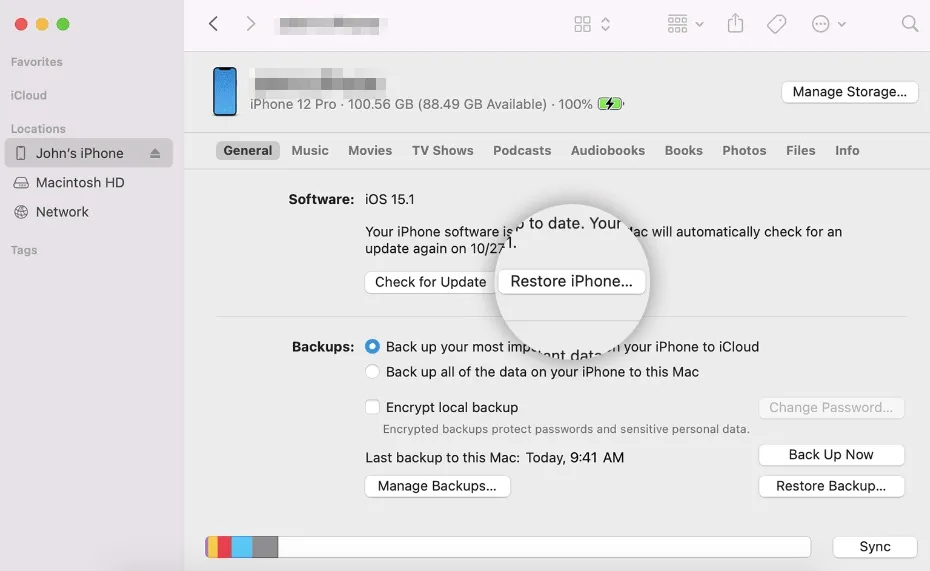
 Note
NoteThe methods described above will wipe all the existing data on your iPhone. Even you have a backup, anything that is not included in the backup will be lost for good. Is there a way to restore an iPhone and fix iOS related problems without losing any data. The answer is YES.
You can rely on third-party tools like FoneGeek iOS System Recovery to do that. This software can help you fix various iOS issues without performing a full restore. Here are some of its key features:
Here is how to use FoneGeek iOS System Recovery to restore your iPhone without data loss:
Step 1: Download and install FoneGeek iOS System Recovery on to your computer. Run the program and click on "Standard Mode" in the main window. Then connect your iPhone using a lightning cable and click "Next".

Step 2: When your device is detected by the program, you will see all matching firmware versions provided for the device. Just choose your preferred one and click on "Download" to begin download the firmware package.

Step 3: Once the download is complete, click on "Fix Now" and the program will immediately begin restoring the device. Keep the device connected until the program notifies you that the process is finished.

When you connect your iPhone to iTunes or Finder, you’ll see two options: Restore iPhone and Restore Backup. While they may sound similar, they serve different purposes.
You might be curious about the difference between resetting and restoring an iPhone. While the terms "reset" and "restore" are often used interchangeably, they actually describe two different processes.
Restoring your iPhone involves wiping all data and returning the device to its factory settings. While this can be an effective solution for fixing various iOS issues, it can result in data loss. Fortunately, tools like FoneGeek iOS System Recovery provide an alternative, allowing you to fix your iPhone without the risk of losing your important data.
Joan J. Mims is interested in researching all tips about iPhone, iPad and Android. He loves to share useful ideas with all users.
Your email address will not be published. Required fields are marked *

Copyright © 2025 FoneGeek Software Co., Ltd. All Rights Reserved