
Despite being an extremely convenient messaging service, WhatsApp can get quite addictive or irritating sometimes to the point that you want to get rid of it. However, before you do it, have you wondered what happens if you delete the WhatsApp app or the WhatsApp account?
If you have, then all kinds of scenarios and questions about your WhatsApp chats, media, and more might be on your mind. But, no need to overthink anything. We will answer all your queries regarding the deletion of WhatsApp herein. Keep reading.
Uninstalling the WhatsApp app and deleting the WhatsApp account are two different things, so understanding what they actually mean first is pretty important. When you uninstall the WhatsApp app, you remove it from your phone. Your account is still intact (registered with WhatsApp), but you’re temporarily unable to access it; thus, you can’t receive or send messages. However, a simple reinstall will give you access to it again. You’ll even get the messages which were sent during your absence.
Deleting your WhatsApp account, on the other hand, wipes out your WhatsApp presence completely. You’re removed from all the group chats, all messages, including your message history disappear, and anyone with your number won’t see you as an WhatsApp contact. All your data and contact information will be removed from the WhatsApp servers. You’ll only be left with the WhatsApp media files saved on your phone.
You’ve learned what happens when you uninstall WhatsApp; now it’s time to learn how you can uninstall the WhatsApp app on both iPhone and Android phones.
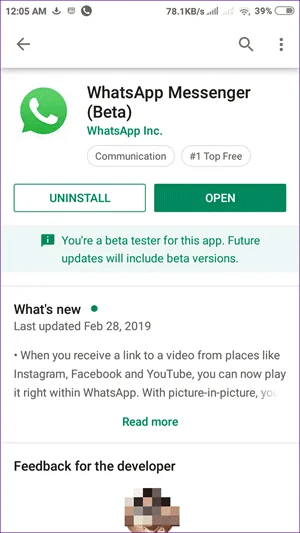
You can only delete your WhatsApp account on the mobile app. You can’t do it through WhatsApp web. Follow these steps to do it (on both iPhones and Android phones).
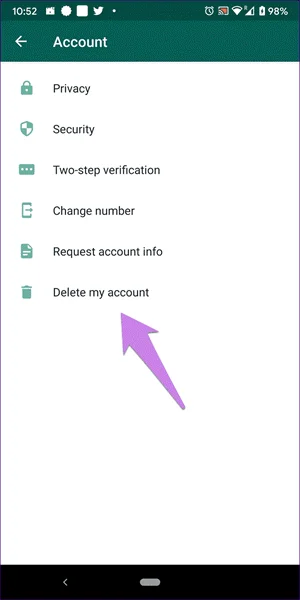
Keep in mind that you must have your phone number to be able to delete your WhatsApp account.
If you are using WhatsApp on an iPhone, the best way to save your chats is backing them to iCloud storage. You can do this using the backup feature found in the WhatsApp app itself. Just follow these four simple steps.
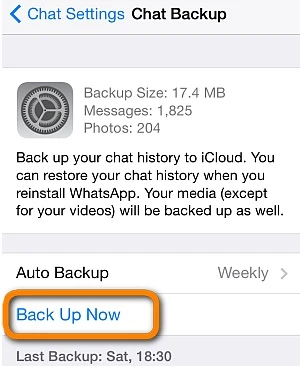
If you're using the app on an Android phone, you can easily save your WhatsApp data to Google Drive. You can manually back up your chats to Google Drive at any time or set Google Backups on your Android phone to back up your WhatsApp data regularly.
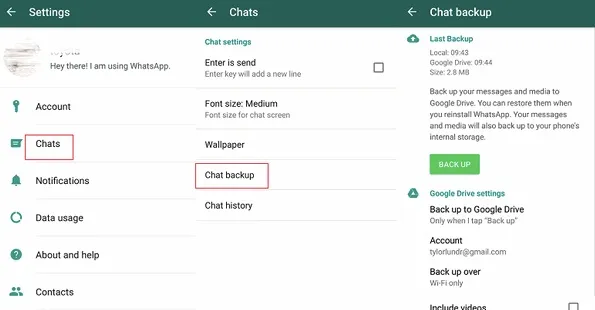
Note: If you’ve not yet linked your phone to your Google account, then only a local backup will be created when you tap the “Back Up to Google Drive” option.
Besides using the backup feature in the WhatsApp app, you can utilize a tool like Tenorshare iCareFone Transfer to back up your WhatsApp messages from both iOS and Android devices to your preferred storage option.
Apart from WhatsApp backup, this tool offers other special features, including the ability to transfer WhatsApp & WhatsApp Business/GBWhatsApp between Android and iOS devices. You can also download and restore WhatsApp/WhatsApp Business with this Tenorshare tool. It supports almost all iPhone models and iOS versions (up to iOS 16) and over 5000 Android devices and Android versions 2.0 to 12.
Key Features of Tenorshare iCareFone Transfer
Now that you’ve seen the features, let’s check how to back up WhatsApp using Tenorshare iCareFone Transfer.
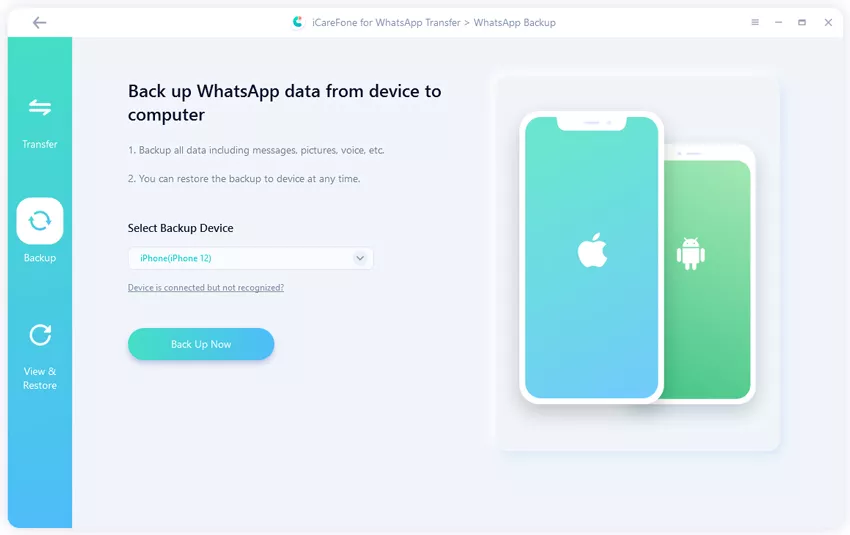
iCareFone Transfer will start backing up the WhatsApp data on your iPhone. The process will take several minutes based on the backup file size. Ensure the device isn’t disconnected during the backup process. Once the program finishes the process, it will alert you. From there, you can review the backup and export it.
Backing up WhatsApp chat history through email has several limitations, one being that the messages are sent in TXT format. The other one is that you can’t send more than 10,000 messages simultaneously. Besides that, you can’t restore the messages to your iPhone later. If you don’t mind these restrictions, you can follow these steps to back up your WhatsApp on iPhone through email.
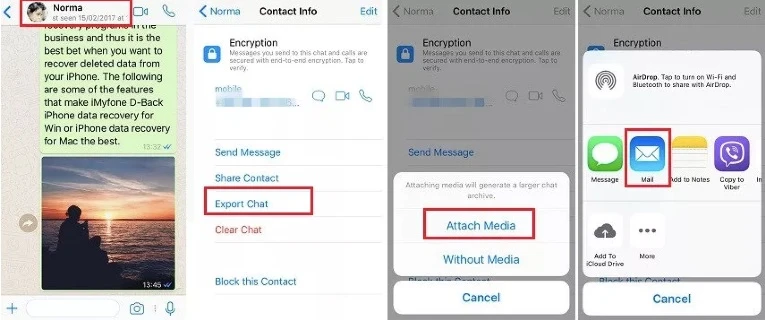
Once you’re done, an email will immediately be sent containing the chats in TXT format. If you choose to send the chats with media, then WhatsApp will send all the photos or videos as individual attachments.
It’s hard to detect if someone uninstalled WhatsApp. The best you can do is to assume that they’ve done so when you send messages to them and you see only a single gray stick. Still, though, this may not be accurate because they could be having phone issues or might not have internet.
No, they won’t. No direct message would be sent to your friends by WhatsApp to alert them that you’ve deleted your account. They will only get to see the “ABC left” text in the WhatsApp groups you’re part of.
The first place to check is the common groups. If the person left the group, that should be your first clue. Next is to check the existing chat if there are any available. Look if the profile picture and About are available. If they’re not, that’s a second clue. From there, try starting a new chat and see if you can find the specific contact. In case there’s an Invite button beside their name if you’re using WhatsApp on Android, that should tell you that their account is deleted.
If you’re using WhatsApp on your iPhone and the name of the particular contact doesn’t appear in your WhatsApp contacts when you try to start a new conversation, then their account has been deleted. Alternatively (on iPhone), you can try to call them if you still have a chat thread with them. If their account doesn’t exist, then you’ll get a call failed error.
Yes, it does. WhatsApp automatically deletes accounts when they have been inactive for 120 days (roughly four months).
When you delete the account, the WhatsApp app will remain on your phone. However, you’ll be prompted to register your account when you launch the app. To completely remove the app from your phone, you’ll have to uninstall it after deleting your account.
We hope now you have a better understanding of what happens when you delete your WhatsApp account or uninstall the WhatsApp app. It is important to ensure you’ve backed up your WhatsApp data to your PC/Mac and cloud or even on the device itself before you uninstall the WhatsApp.
If you delete your account, your cloud backups will be deleted. So, the best option is to back up your WhatsApp to your PC/Mac. You can easily do that using Tenorshare iCareFone Transfer. It’s the best tool and offers other useful features like the ability to transfer, download, and restore backups with just a few clicks and many other things, as you’ve seen above. We highly recommend it if you don’t want to lose your WhatsApp data.
Fay J. Melton has explored the area of technology and software for more than 5 years and he is enthusiastic about helping users solve various technology issues.
Your email address will not be published. Required fields are marked *

Copyright © 2025 FoneGeek Software Co., Ltd. All Rights Reserved