
You may or may not have heard of the Apps and Data on iPhone. This screen is very important for several functions including when restoring data on the device, when setting up the device or when moving data on the device.
But most people may only come across the Apps and data screen when restoring their devices from a backup or setting up a new iPhone, which begs the question; where is Apps and Data on iPhone.
In this article, we attempt to answer this question, showing you how to access Apps and Data on your device for both new and older iPhones.
So, even if you could get to the Apps and Data Screen, what options does it present and what is it useful for? The following are some of the options you can have with the Apps and Data screen;
So you may be wondering how to access the Apps & Data screen on your iPhone. Well, if you have already been using the iPhone, follow these simple steps to access the Apps & Data screen;
Step 1: Open the settings on the iPhone and then tap “General > Reset”.
Step 2: Tap on “Erase All Contents and Settings” and factory reset the device.
Step 3: The device will restart. Choose your country and connect the device to a Wi-Fi network.
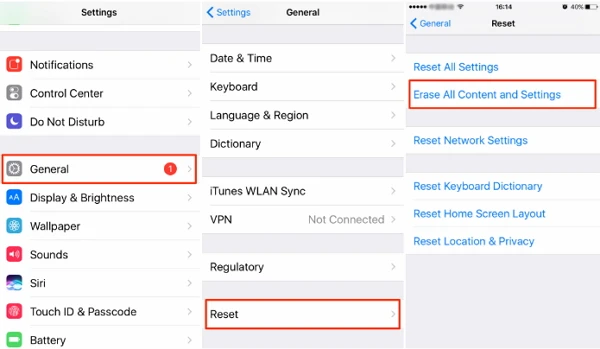
Step 4: Proceed to set up Touch ID and enter a new passcode for the device. The next screen that appears will be the Apps & Data screen.
The process is much simpler if the device is new iPhone 15/14/13/12/11, since there is no need to factory reset the device first. Here’s how to get to the Apps & Data screen on a new device.
Step 1: Turn on the new iPhone and setup instructions should appear on the screen.
Step 2: Select your country and connect the device to a Wi-Fi network.
Step 3: Setup Touch ID and other security measures. Choose a passcode for the device and then next screen will be the Apps & Data screen.
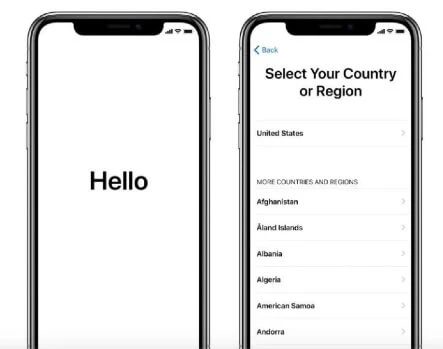
Once you are on the Apps & Data Screen, you can choose to simply continue with the set up process and choose to either restore the iPhone from an iTunes backup or an iCloud backup. You may need to connect the iPhone to the computer to restore from an iTunes backup, or connect to Wi-Fi to restore the device from an iCloud backup.
If this is your first time using an iPhone and you don’t have any backups to restore, you can choose to set up the device as new.
If you are moving data from your Android device to the iPhone, you can select this option and then follow the on-screen instructions to complete the process.
As you can see, getting to the Apps & Data screen on your iPhone is not difficult and the process you use will depend on whether you are doing it on a new device or an old one. Once you get there, you can choose to restore the device from a backup, move data from an Android device or set up the device as new depending on what you need.
As a professional writer who is interested in technology, Edwin J. Parke has helped thousands of users by offering various tips to solve their problems.
Your email address will not be published. Required fields are marked *

Copyright © 2025 FoneGeek Software Co., Ltd. All Rights Reserved