
This may surprise you, but you can easily recover deleted photos from your Samsung. Although you can't return and retrieve photos deleted years ago, you can always recover deleted photos from the recently deleted Samsung phone.
If you accidentally delete some photos from your Samsung device, you don't have to worry about that. In this article, we will teach you how to recover deleted photos from Samsung Galaxy S22/S21 without any trouble.
Ideally, all the pictures you take with your Samsung camera are stored in the phone's memory. However, after inserting the SD card, you can change the location to store the photos. Old Samsung devices are equipped with micro SD card slot and the memory can be expanded to 256 GB (SD card support).
Therefore, after inserting the SD card, you can go to your phone's camera settings and change the primary storage device to an SD card. However, continuous-shot images and photos taken from third-party camera applications such as Snapchat or Instagram are stored in the phone's memory.
After the photos being deleted from the device, it will not be deleted immediately unless new data are added to the device. If you take action on this matter immediately, you can easily recover deleted photos from Samsung.
FoneGeek Android Data Recovery is an extremely secure and reliable program that helps you recover deleted photos from Galaxy S22/21. It is compatible with more than 6,000 Android phones. In addition to that, it can also be used to recover almost all data from the device or from SD card, including photos, videos, contacts, text messages, WhatsApp messages, Viber chat history, call logs, etc.
FoneGeek Android Data Recovery: The world's best Android smartphone and tablet recovery software:
Now, let's take a look at how to recover deleted photos from Samsung S22/21 Plus with FoneGeek Android Data Recovery.
Step 1. After running this program, you will get a lot of choices. Click "Recover Lost Data" to get started.
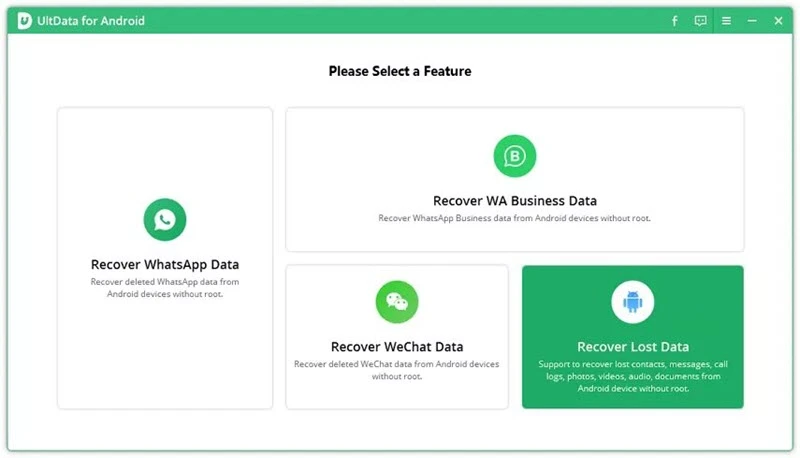
Step 2. Now connect the Samsung device to the system using a USB cable. Make sure the USB debugging option is enabled beforehand.
Step 3. After the connection, a list of all data and files you can recover will be provided on the interface. If you wish to get back deleted photos on Samsung, select the "Photos" option and click the "Next" button.
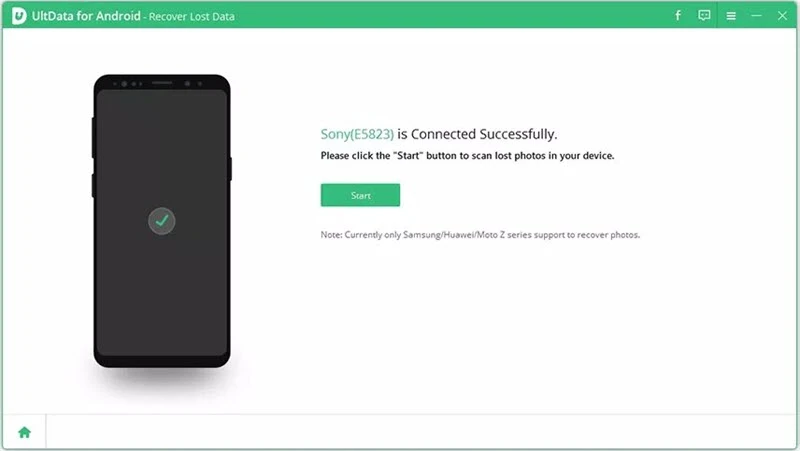
Step 4. The software will start to analyze the data from your device. After a while, you will be able to preview of all the files you can recover. Simply select the file you want to retrieve and click the "Recover" button to save them on your computer.
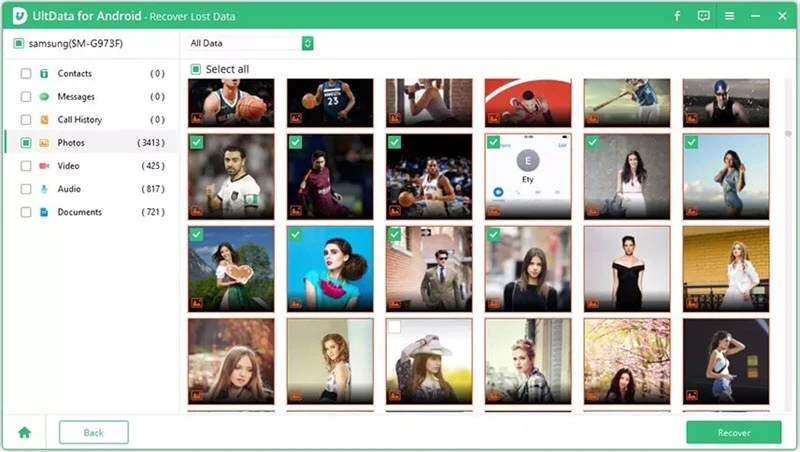
If you have regularly backed up your photos to Google Photos before losing them, then you get a chance to get them back from the recycle bin. Maybe you also know that the deleted photos will be saved in the recycle bin for 60 days. Here are the steps you can follow:
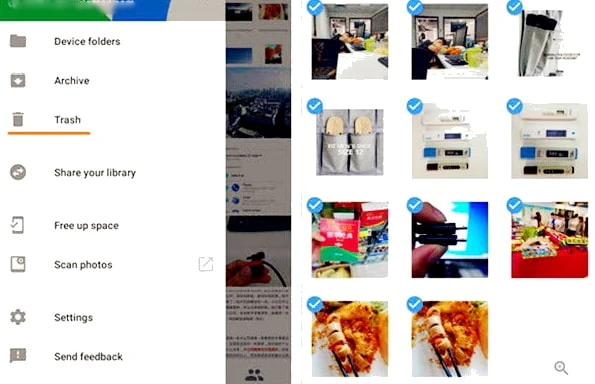
Now, when you know how to restore deleted photos on Samsung S20/S10/Note 10 Plus, you can easily get them back. And here are some tips you can keep in mind to increase the success rate of the data recovery:
Just complete reading this article and learn how to recover deleted photos from the Samsung phone. We believe that you will never encounter any setbacks after understanding the entire process. However, if you encounter any problems while performing a recovery operation, you can also let me know.
As a professional writer who is interested in technology, Edwin J. Parke has helped thousands of users by offering various tips to solve their problems.
Your email address will not be published. Required fields are marked *

Copyright © 2025 FoneGeek Software Co., Ltd. All Rights Reserved