
 User Concern
User Concern“I deleted some important messages in WhatsApp and want to recover them. How can I undo my mistake? Thanks.”
Similar to other instant messaging apps, WhatsApp allows users to chat with their family and friends via texts, audio, pictures, videos, etc. These messages are usually of great importance to you. However, there have been times when you accidentally delete important messages and wonder how to recover your WhatsApp chats.
Take it easy. When you delete WhatsApp messages on your iPhone, they are not permanently erased from the device. The deleted messages are still stored on your iPhone or in your previous backups. In this guide, we will show you different ways to recover deleted WhatsApp messages on iPhone, including the newest iPhone 15 models.
You may accidentally delete WhatsApp messages from your iPhone, but the chat history remains intact on the contact's device. You can ask them to export the WhatsApp chat history and share it with you via email or Airdrop, or they can take a screenshot of the conversation and send the image to you.
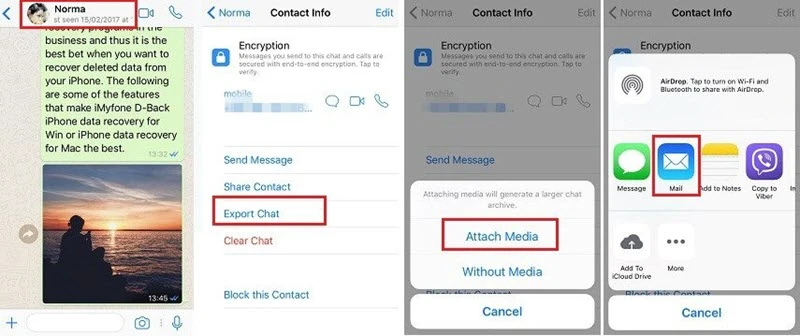
However, you might feel embarrassed asking someone for help with this issue. Luckily, Apple’s cloud technology provides a convenient way to back all WhatsApp messages up, it’s easier to recover data from the backup files as below.
WhatsApp enables you to back up the chat history and media to iCloud in case of any data loss. And you can restore the WhatsApp data by reinstalling the app on your phone. If you've previously backed up your WhatsApp data before the messages were deleted, you can follow these steps to recover them:
Step 1. First, check if you have enabled the auto WhatsApp backup. You can go to WhatsApp > Settings > Chats > Chat Backup to see when the last backup was performed and ensure it's the one you need.
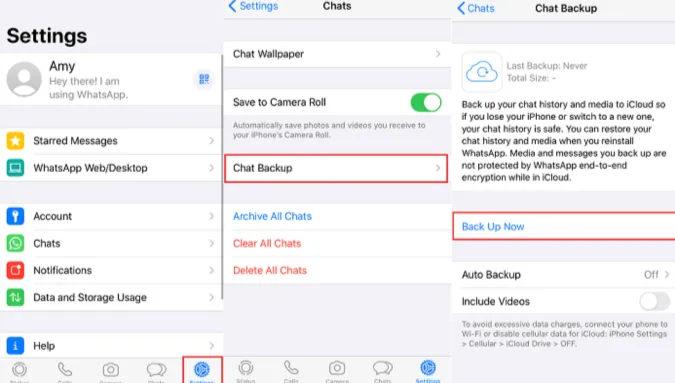
Step 2. If a backup is available, you can delete the WhatsApp app from your iPhone and reinstall it from the App Store.
Step 3. After installation, open WhatsApp and sign in with the same phone number used for backup. Then click on Restore Chat History to restore all WhatsApp messages.
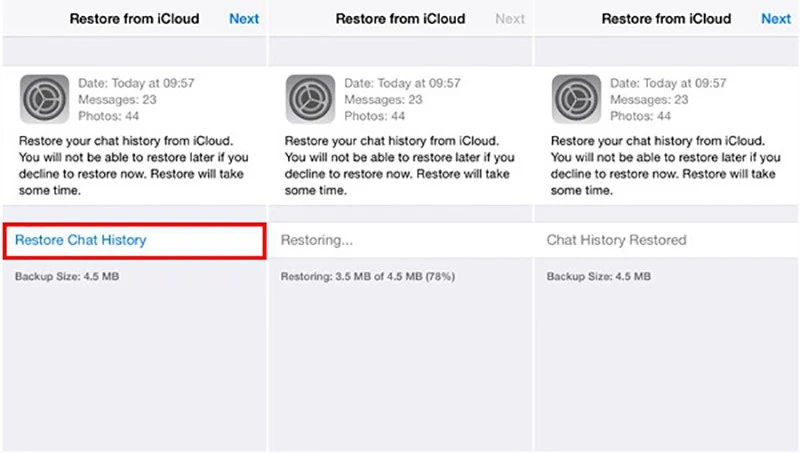
To use this method:
If you are a loyal iPhone user, you'll be familiar with Apple's iTunes/iCloud, which enable users to back up their devices and restore from the backup in case of data loss. If you've backed up iPhone data to iTunes/iCloud regularly, you can easily recover deleted WhatsApp messages from the backup.
Restore from iTunes Backup:

Restore from iCloud Backup:

Note:
Most users often neglect to back up their WhatsApp data. In this case, what you need is a 3rd-party software: FoneGeek iPhone Data Recovery, which can effortlessly retrieve lost WhatsApp messages with or without backup.
You can follow the steps below to recover deleted WhatsApp messages on iPhone without backup.
Step 1. Download and install this iPhone WhatsApp Recovery software on your computer. Launch it and select Recover Data from iOS Device to proceed.
Step 2. Connect your iPhone to the computer and wait for the software to recognize it. Then, choose WhatsApp & Attachments and click on Scan.

Step 3. After scanning, you can preview all the WhatsApp conversations in detail. Choose the messages you need and tap on Recover to PC to save the chat history on your computer.

 Note
NoteCan I retrieve deleted messages on WhatsApp iPhone?
Yes, you can. When you delete a message on WhatsApp, it is not erased permanently from your iPhone. The messages are still stored on your phone or backup you've made before. You can follow the solutions mentioned above to recover deleted WhatsApp messages from iPhone with or without backup.
Can I recover WhatsApp messages deleted 1 year ago without backup?
It depends. As mentioned above, if you haven't used the iPhone and the deleted WhatsApp messages haven't been overwritten by new data, then you still have a chance to retrieve them back by using FoneGeek iPhone Data Recovery.
Can I restore WhatsApp messages from Google Drive to my iPhone?
No, WhatsApp messages backed up to Google Drive cannot be restored to an iPhone directly. If you are switching from Android to iPhone and want to keep your previous messages in WhatsApp, you can rely on a third-party tool like FoneGeek WhatsApp Transfer to transfer WhatsApp messages from Android to your iPhone.
Now you may understand the differences among these methods of recovering deleted WhatsApp messages on iPhone. Select the best method that may help you. Since FoneGeek iPhone Data Recovery allows you to recover deleted WhatsApp chats from iPhone without backup, and selectively export WhatsApp chat history from iTunes/iCloud backup, you can get this tool and have it a try.
Joan J. Mims is interested in researching all tips about iPhone, iPad and Android. He loves to share useful ideas with all users.
Your email address will not be published. Required fields are marked *

Copyright © 2025 FoneGeek Software Co., Ltd. All Rights Reserved