
 User Concern
User Concern“My iPhone won't boot properly, so I made a hard reset and followed the instructions to update using iTunes. The device was restored to factory settings and I lost all my photos and videos. I know it's stupid for me not to back it up in iTunes or iCloud. Is there a way to recover all my lost data without backup?”
For iPhone users, what was known is that lost data can be retrieved by restoring the device from iTunes or iCloud backup. However, this is feasible on the condition that users have created backups before.
To be honest, not many people regularly back up their iPhone or iPad. What if there are no available backups for your iPhone? Is it still possible to recover lost iPhone data without backup?
In this article, we will show you how to retrieve deleted files from iPhone without backup. Also, we will explain how you can restore iPhone data from a backup if you have made it previously.
Well, the answer is YES. You can recover lost data from your iPhone without a backup. Actually, the deleted files are not completely removed from your iPhone. They are still saved on the device but invisible. You can make use of a professional data recovery tool to retrieve them back.
However, you should immediately stop using your iPhone and perform the recovery once you notice that you have lost data. Any new files added to the device will overwrite the data, making the deleted files completely gone and unrecoverable.
In the following part, we will walk you through the steps to recover lost or deleted iPhone with or without backup.
You can turn to FoneGeek iPhone Data Recovery for help if you are eager to recover lost data without an iTunes or iCloud backup. As a professional iOS data recovery tool, this program can help users recover as many as 22 types of data directly from iPhone or from iTunes and iCloud backup.
Step 1. Download, install, and launch the iPhone data recovery program on your computer. Click on "Recover Data from iOS Device" in the main interface.

Step 2. Now, connect your iOS device to your computer. After the connection, choose the data you want to recover and click on "Scan". The program will start scanning the device to detect the deleted data.

Step 3. Once the scanning has been done, you're allowed to preview the detected files in detail for free. Choose any files you want to restore and click on the "Recover to PC" button to save them on your computer.

FoneGeek iPhone Data Recovery can also be used to recover data from iTunes or iCloud backup without the device in hand if you find your iPhone stolen or broken. And it can be applied to almost all models of iPhone, iPad, and iPod touch.
Step 1: Launch FoneGeek iPhone Data Recovery and switch to "Recover from iTunes Backup."

Step 2: The program will detect all iTunes backup files on this computer. Select the one with your lost data and click "Next".

Step 3: On the next page, choose the data you want to scan and recover, then tap on "Scan" to begin scanning.
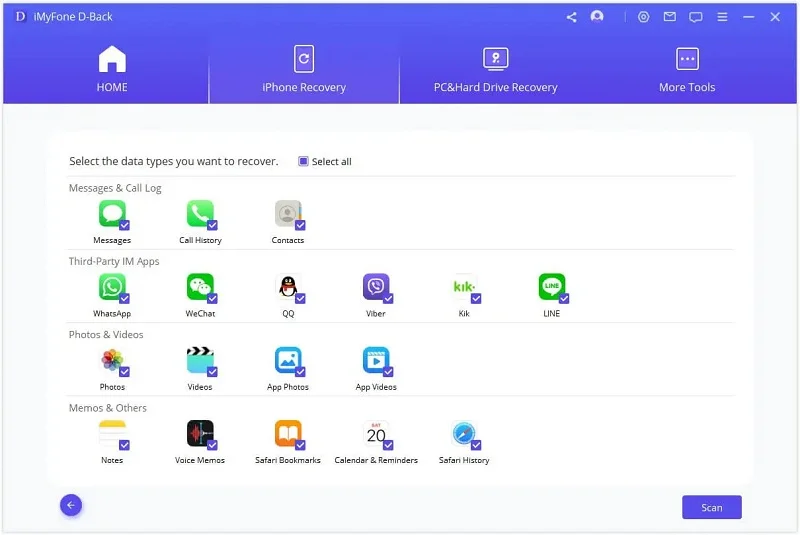
Step 4: Now preview and check the files you need, then click "Recover to PC" to save the data to your computer.
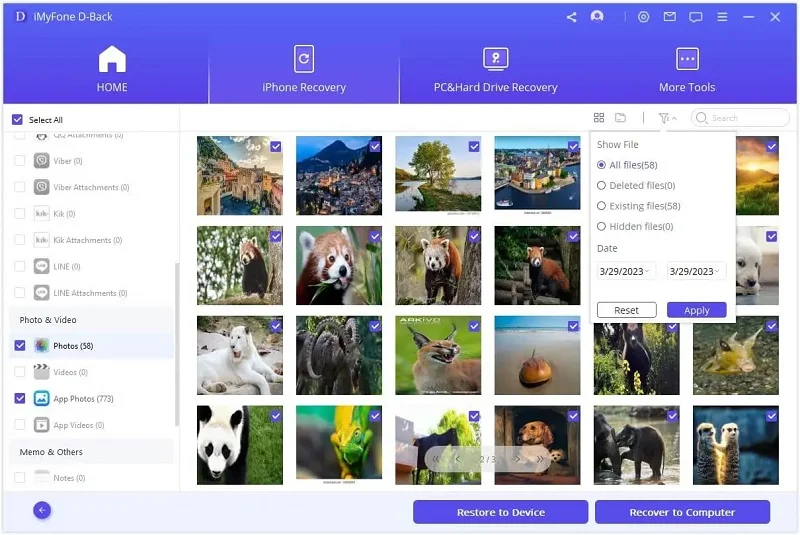
Step 1: Run FoneGeek iPhone Data Recovery and choose "Recover from iCloud." Then, sign in to iCloud with your Apple ID and password.

Step 2: Choose the data types you want to recover and then click on "Scan" to begin downloading iCloud data.
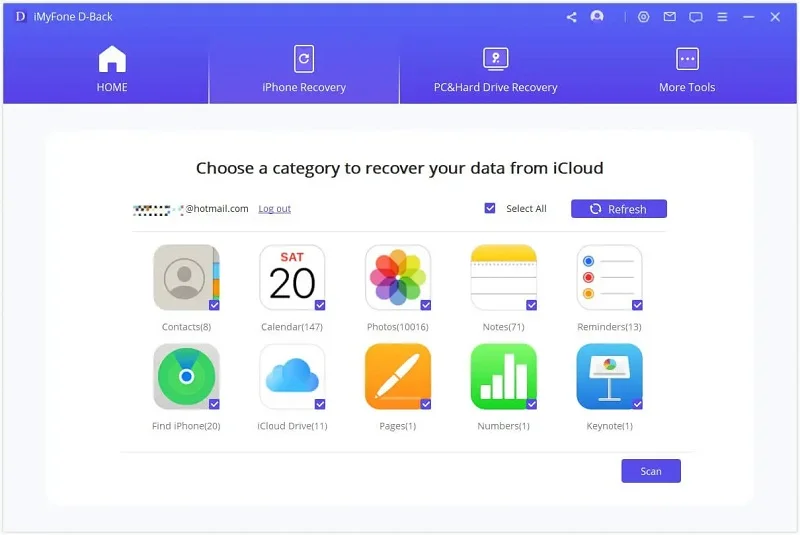
Step 3: Once you've downloaded the data, select the data you want to recover and preview it in detail, then click "Recover to PC."
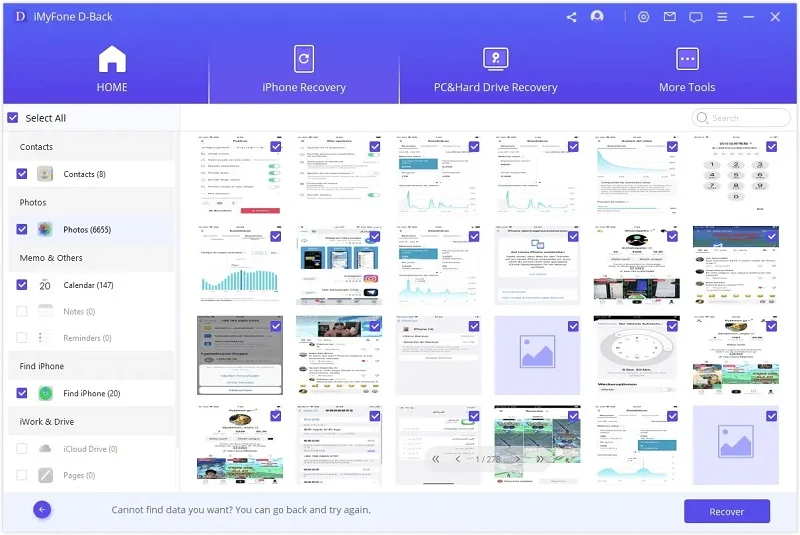
Restoring the iPhone to factory settings will delete the data on the device permanently. There is no data recovery tool that can recover data from an iPhone after a factory reset, and so does FoneGeek iPhone Data Recovery.
If you have made a backup in iTunes or iCloud, then FoneGeek iPhone Data Recovery can help you extract and recover data from the backup.
It depends. If you didn't use the device after the data loss, you can recover the data with the help of third-party data recovery software. Or, if you made a backup at that time, you can get back the deleted data by restoring your device from the backup.
If your computer can still recognize your iPhone, FoneGeek iPhone Data Recovery supports directly scanning the broken device and recovering lost data. If not, you can use it to extract data from iTunes/iCloud backup if you have made it before.
iPhone now has introduced the Recently Deleted folder for certain apps like Photos, which stores deleted files for 30 days, and allows you to easily retrieve them from the folder.
Even if files are permanently deleted, their data stays in the iPhone's memory until overwritten. So, it's important to stop using your iPhone and try recovering lost data quickly after accidental deletion.
It is really frustrating to lose important iPhone data without a backup. While it's possible to recover lost data on iPhone without a backup, it's always recommended to back up your device regularly. If, unfortunately, you do lose iPhone data and don't have a backup, the FoneGeek iPhone Data Recovery tool can help you out. This tool is designed to recover lost data on iPhone with or without backup. Download it and have a try!
As a professional writer who is interested in technology, Edwin J. Parke has helped thousands of users by offering various tips to solve their problems.
Your email address will not be published. Required fields are marked *

Copyright © 2025 FoneGeek Software Co., Ltd. All Rights Reserved