
Apple has made it very convenient for iOS users to back up data in iCloud, so they can easily retrieve it back when losing important data like photos, contacts, messages, etc.
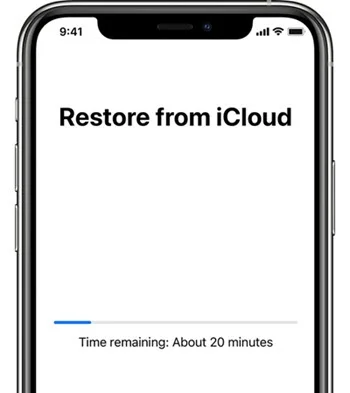
However, many iPhone users has complained that the iCloud restore is stuck in the process and never completes. Are you trying to restore your iPhone from iCloud? If so, how long does it take to restore from iCloud?
In this article, we will explain how long the iCloud restoration process should take and what you can do to speed it up. Let's check out.
Restoring your iPhone from iCloud involves erasing all data saved in the device and resetting the device to its default factory settings.
According to an official statement from Apple, it usually takes 1-4 hours to restore iPhone from iCloud backup. The complete restore process may depend on the speed and reliability of WiFi connection, the amount of content to be restored, and so on.
However, we found that a great many users have left the comment on forums that the time of iCloud restoration process is much longer than 4 hours.
It should be noted that the exact time to restore an iPhone from iCloud can vary. Many factors can affect the time for restoring iCloud backup. These includes;
It is really annoying if your iPhone takes a long time to restore from iCloud. To save your time from waiting for the iCloud restore process to finish, you can try to speed up the process by following the numerous ways below:
One of the most important factor that affects the iCloud restore process is poor or slow internet connection. So, make sure that your iPhone is connected to a fast and stable Wi-Fi network.
When you restore iPhone from iCloud backup, quit other apps or procedures that using the internet to adding the bandwidth for your device. After that, the restoration speed will be faster.
Another direct approach to speed up the iCloud restore process is to free up the storage by removing unnecessary files.
iCloud only provides 5GB of free storage. If the data you have is more than 5GB, you have to pay for extra storage and it also takes a longer time. The best approach to free up space in iCloud is to delete useless data, which could eventually speed up the restore process.
The key element behind the slow iCloud restore process is that the backup data is too large. They may be videos or other media files in the iCloud backup.
Thus, if these files are not essentially for you, you can remove these files from the iCloud backup.
If the large files are important for you and you don't want to delete them, you can back up these data on your iPhone to computer instead of iCloud.
Sometimes the iCloud restore process becomes stuck and never completes. If you've waited for a long time, you'd better check and stop the progress of iCloud restore on your iPhone. Here's how to do it:
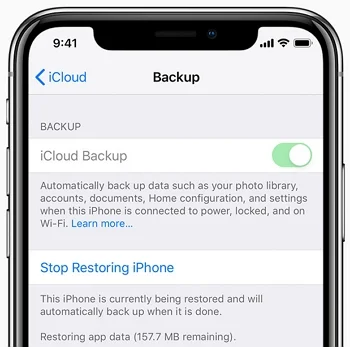
 Note
NoteIf you are still unable to restore your iPhone from iCloud, don't worry, try another option to restore the backup. FoneGeek Backup & Restore (iOS) is exactly the option that can help you. What is better than Apple iCloud is that this program is even able to selectively restore data from iCloud to iPhone without data loss.
Here are the steps to restore iPhone from iCloud backup with this iCloud alternative;
Step 1. Choose "Backup & Restore" after running this FoneGeek iOS Backup & Restore software.
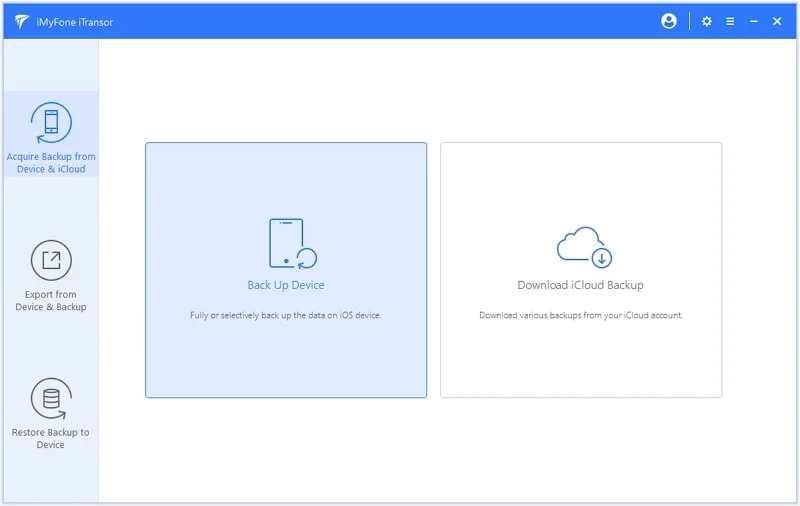
Connect your iPhone or iPad to the computer using USB cable. Once it is detected, click on "Restore" to initial the process.
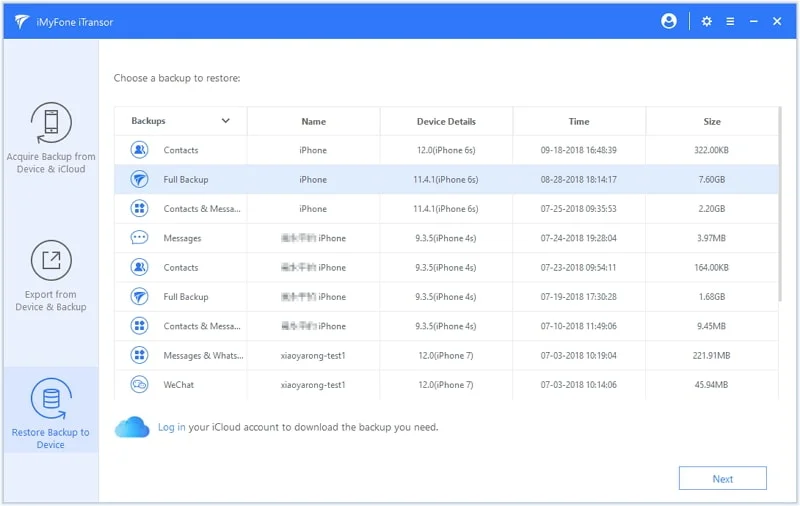
Step 2. Select a backup that you wish to restore data from and click on "View" to view all contents in this backup.
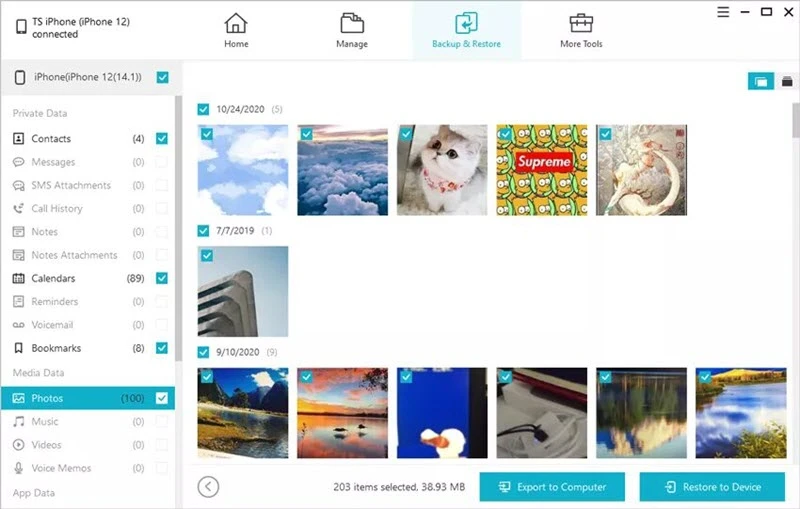
Step 3. After that, choose the data you want to restore and click on "Restore to Device" button.
The duration it takes to restore a new iPhone from iCloud is between 1-4 hours, and how long the process takes depends on the size of the backup as well as the internet connection.
It is very normal to take a long time for your new iPhone to restore from iCloud when the backup file is very large. It can even take a day for a large backup.
There are a few things you can do to speed up the iCloud restore process, like using a fast Wi-Fi connection, deleting unnecessary files, etc.
We hope that the tips supplied in this post will be helpful for you to successfully restore the iCloud backup to your iPhone. And it is always important to make a backup of your iPhone data before trying to restore iTunes or iCloud backup.
Joan J. Mims is interested in researching all tips about iPhone, iPad and Android. He loves to share useful ideas with all users.
Your email address will not be published. Required fields are marked *

Copyright © 2025 FoneGeek Software Co., Ltd. All Rights Reserved