
When you enter the wrong screen passcode for many times to unlock your disabled iPhone, your iPhone will show the ‘iPhone is Disabled’ then. It is an awkward and intolerable thing because you are not allowed to gain access to the device anymore.
To cope with this situation, we offer 4 ways to restore disabled iPhone without iTunes/computer/iCloud.
iPhone passcode is used to protect your data security. When you enter the incorrect passcodes for multiple times, your iPhone will be disabled due to the security mechanism. Check the other reasons why your iPhone may be disabled:
The fact is that you can unlock your disabled iPhone by restoring the device with an iPhone unlock tool, iTunes or iCloud backup. Here is the step-by-step guide: .
To remotely restore disabled iPhone without computer, you need to use the Find My iPhone service provided by Apple. This feature allows you to perform the actions on iPhone remotely. Now, you can check the following steps.
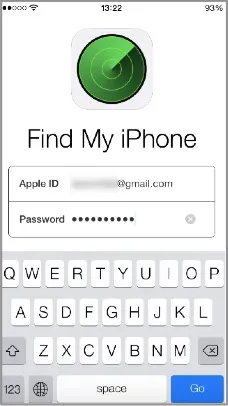
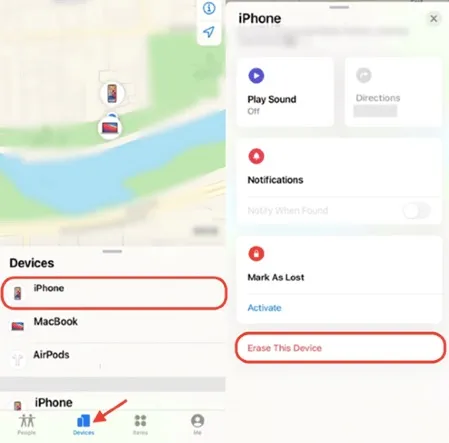
When the disabled iPhone is erased, you can set up the device and click on 'Restore from iCloud Backup' to restore the device data.
A disabled iPhone can sometimes be synced with iTunes. Restore disabled iPhone would become more simple if the disabled device could be synced with iTunes.

Note: If the program asks you to turn off the Find My iPhone feature, just let go of the unsuitable approach and try to use iCloud and Recovery mode instead.
This method applies to users whose iPhone could not be connected to iTunes.
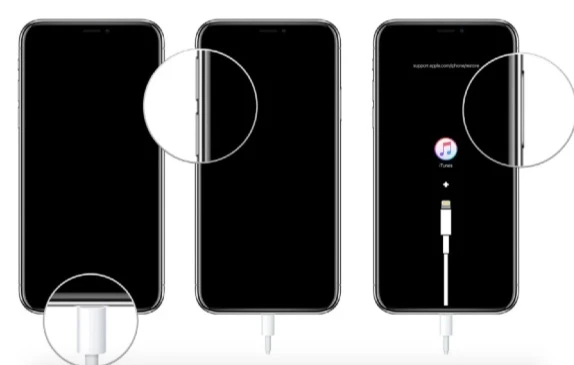
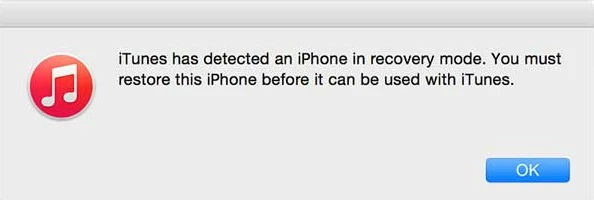
Note: If the complete restoring process lasts for more than 15 minutes, the device will exit recovery mode. If that is the case, just repeat the procedures to enter recovery mode again.
For Mac users running the version of Catalina or later, restore iPhone with Finder is also a good choice. Finder is the alternative to iTunes to check files and restore iPhone. Here are the steps to restore disabled iPhone to unlock it.
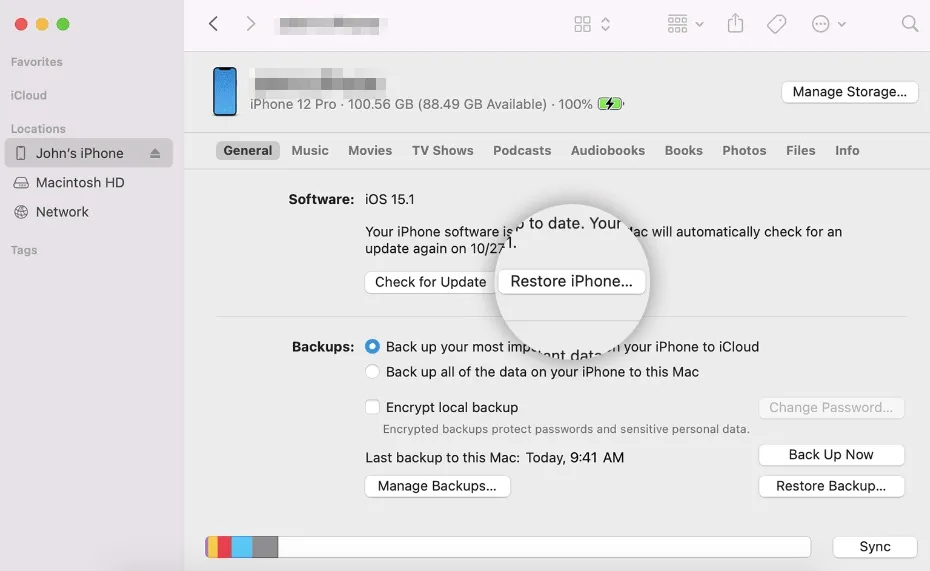
This tutorial is the most simple and convenient to restore disabled iPhone without iTunes, iCloud and passcode. It involves the usage of a powerful program known as FoneGeek iPhone Passcode Unlocker. This program is light to install and enables you to complete the restoring process in only a few minutes. Below are the highlight features embedded in this program:
To get disabled iPhone restored with FoneGeek iPhone Passcode Unlocker, you should first download and install this program on your system, then the steps listed below should be taken.
Step 1. After the installation, launch it and select ‘Unlock Screen Passcode’ option.

Step 2. Attach the disabled iPhone to the system via Apple original lightning cable. Click ‘Next’ to proceed when the device is recognized.
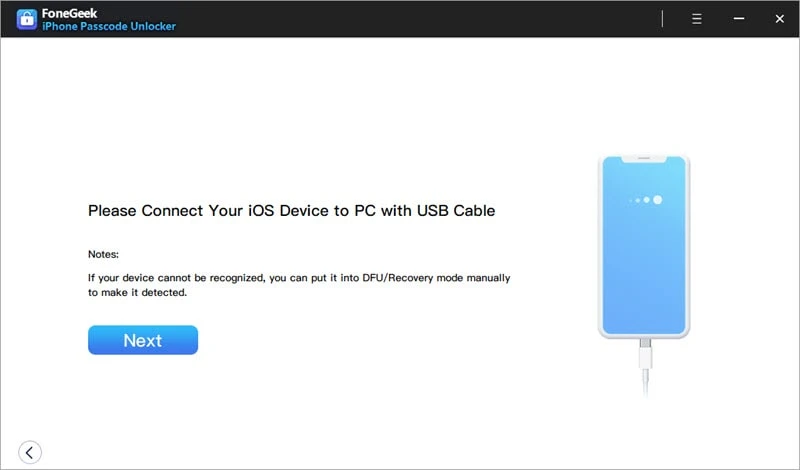
Step 3. After getting the firmware package, hit on ‘Start Unlock’ and the unlock process will get started. It will only take a few minutes to restore your disabled iPhone.

To restore disabled iPhone is not a difficult thing. The above post shows 5 methods available for you. Among the couple of ways, the easiest and recommended approach is FoneGeek iPhone Passcode Unlocker. It will help you restore disabled iPhone under all circumstances.
Yes. your iPhone data will be erased when restoring the device. So it’s important to back up your iPhone before the restoration process.
Siri is just a temporary approach to unlock disabled iPhone running from iOS 8 to iOS 10.1. It’s not practicable if your iPhone runs iOS systems later than iOS 10.1.
Joan J. Mims is interested in researching all tips about iPhone, iPad and Android. He loves to share useful ideas with all users.
Your email address will not be published. Required fields are marked *

Copyright © 2025 FoneGeek Software Co., Ltd. All Rights Reserved