
 User Concern
User Concern“I bought more iCloud storage, the 50gb plan and I have a 64gb iPhone with 13gb left on it but I'm still getting the 'not enough iCloud storage' popup. Am I doing something wrong? Thanks for any help.”
iCloud, the cloud-based service provided by Apple, allows users to backup and sync data on iPhone/iPad. The files stored in iCloud include some app data, device settings, messages, photos and videos, purchase history from Apple services, etc.
However, Apple only provides 5GB of free iCloud storage which is far from enough for most people. You need to pay extra money to gain more iCloud storage space.
Recently, some users who have upgraded the storage plans give the feedback that "I bought more iCloud storage but it's not showing up". Regarding this issue, we have listed 7 working solutions in this article.
Generally, there are 4 capacities for most iPhones: 64GB, 128GB, 256GB and 512GB. You can check the available storage of your iPhone by going to Settings > General > iPhone Storage.
If the free memory usage of your iPhone is more than the free storage of iCloud after purchasing more storage, the extra storage will still not show up. And simultaneously, you will be reminded to purchase larger iCloud storage.
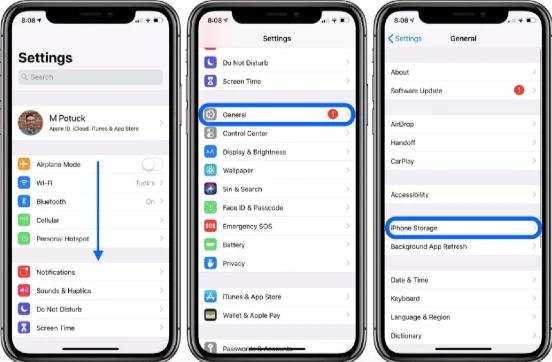
 Note
NoteYou can also resolve this issue on iPhone by restarting the device. This is the second recommended solution which has solved this problem for a number of users.

If the "extra iCloud storage not showing up" problem still persists, you can try to sign out of the iCloud account on your iPhone and sign back in. This method is the common workaround for most iCloud issues. The steps are here;
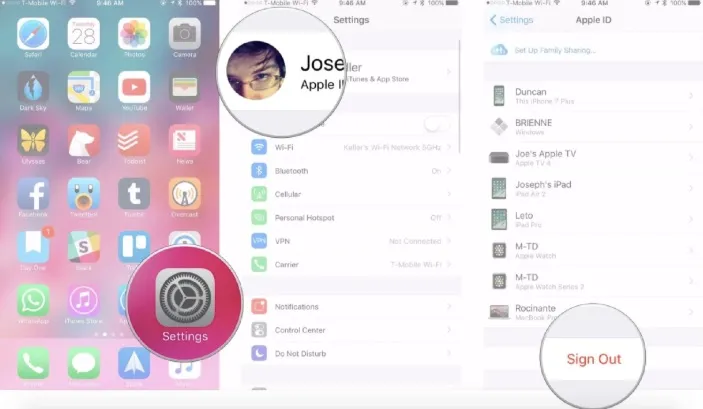
If the iPhone doesn't connect with a stable network, the iCloud storage may not show up after you have upgraded the iCloud storage. Thus this is also the reason behind this iCloud issue.
Hence, you should ensure that the WiFi connection is strong enough by resetting network settings. To do that, try the procedures given below;

 Note
NoteOne more potential reason behind this iCloud storage not showing up problem is the arise of service outrage in Apple system status.
The iCloud storage will not show up after you purchase more storage if there is something wrong with Apple server. In situation like this, you need to check Apple system status here.
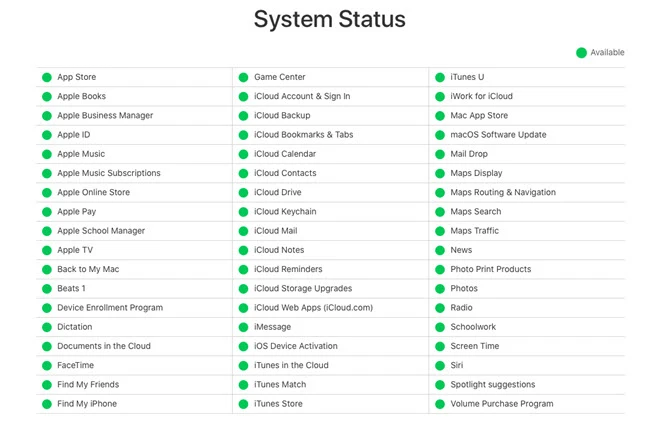
If there is no problem with the Apple server and the extra iCloud storage is still not showing up, you can contact Apple Support to explain your situation and ask them to fix the iCloud storage upgrade error.
Instead of focusing on fixing the iCloud storage not showing up problem, you can also back up your iPhone data with the aid of third-party backup tool. The best tool we recommend for you here is FoneGeek Backup & Restore (iOS) program. Through the use of FoneGeek, you can back up as much data as you can without purchasing more iCloud storage.
Unique Features of FoneGeek iOS Backup & Restore
The following is how you can back up iPhone data without iCloud:
To get started, you need to go to FoneGeek official site to download and install the iOS Backup & Restore on your computer.
Step 1. Select the "Backup & Restore" option from the top menu when you have run the backup tool.
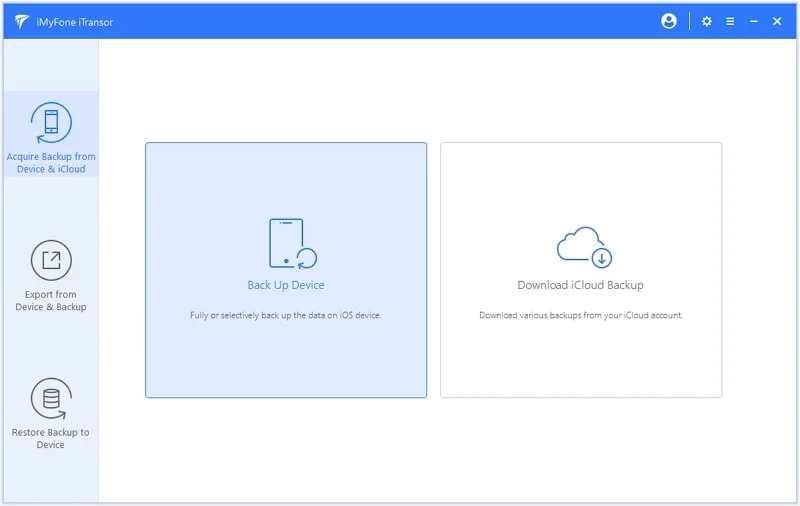
Step 2. Connect your iPhone or iPad to the program via USB cable and wait for the program to detect the device.
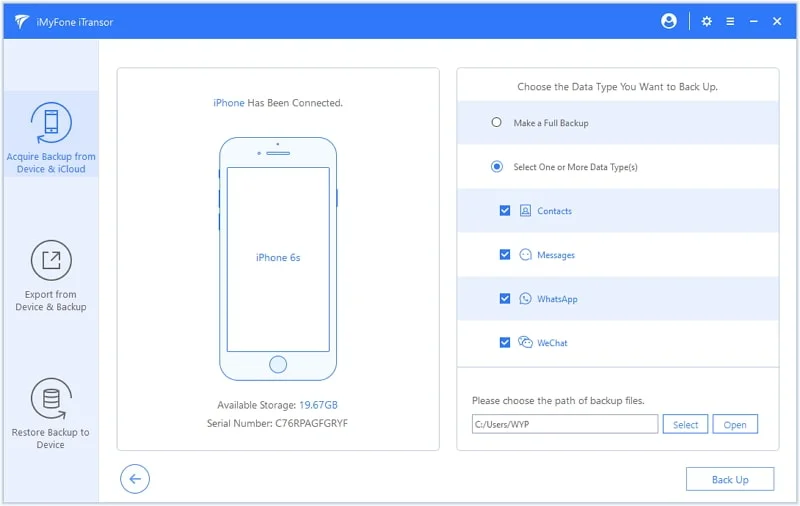
Step 3. As soon as the device is connected, click "Backup". After the backup process, you can view all the files on your computer.
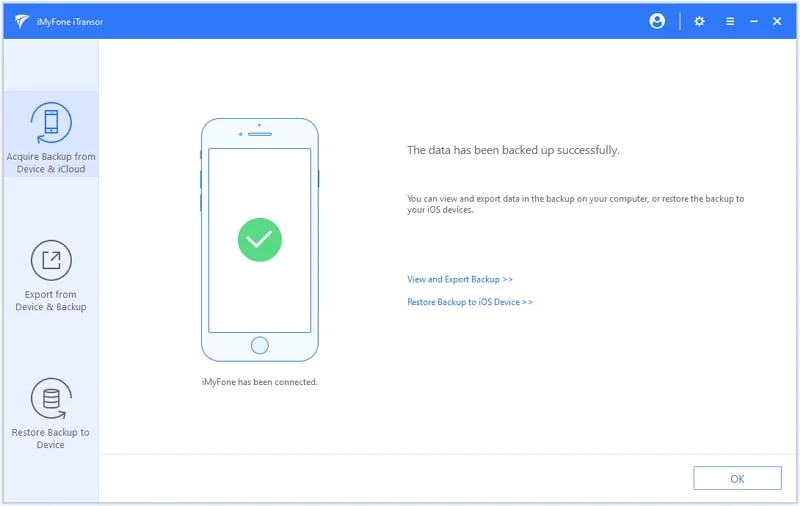
What does iCloud backup include?
With iCloud, you can back up app data, you can backup app data, device settings, Home screen and app organization, iMessage, text, and MMS messages, photos and videos, purchase history from Apple services (music, movides, TV shows, etc.), ringtones, and more.
How to back up your iPhone to iCloud?
To back up your iPhone to iCloud, you should turn on iCloud Backup by going to Settings > [your name] > iCloud > iCloud Backup.
How to upgrade iCloud storage?
On your iPhone, go to Settings > [your name] > iCloud > Manage Storage or iCloud Storage, tap "Buy More Storage" or "Change Storage Plan". Choose a plan and follow the onscreen instructions to upgrade your iCloud storage.
Why is my iPhone storage still full after buying iCloud storage?
Well, iPhone storage is different from iCloud storage and you cannot add storage to your phone. The only way to get more space on your iPhone is to delete photos, videos, messages, apps, etc.
If you bought more iCloud storage but it's not showing up on your iPhone, you can follow the solutions above to fix it. If you're looking for a free way to back up your iPhone, then you can use FoneGeek Backup & Restore (iOS). Download it and have a try!
As a professional writer who is interested in technology, Edwin J. Parke has helped thousands of users by offering various tips to solve their problems.
Your email address will not be published. Required fields are marked *

Copyright © 2025 FoneGeek Software Co., Ltd. All Rights Reserved