
 User Concern
User Concern“My iCloud storage got full and preventing me from backing up my whatsapp conversations...Is there any other way where I can backup my conversations on my iPhone?”
iCloud is the official backup method for iOS users to back up WhatsApp chats. It is indeed convenient in many ways. However, the free backup storage is limited.
Apple allows only a 5GB for free iCloud backup. The WhatsApp messages will not be saved on iCloud if you run out of free space unless you purchase more storage.
Are you looking for other free ways to backup WhatsApp without iCloud? You are in the right place, now we will teach you how to backup WhatsApp without iCloud for free! Never worry about losing important information again.
In this article, we will show you alternative ways to backup WhatsApp chats on iPhone without iCloud and below are the comparison of these 3 methods.
| via WhatsApp Transfer | via iTunes | via Email | |
| Backup Only WhatsApp | Yes | No | Yes |
| One-click Backup | Yes | Yes | No |
| Backup Data Overwritten | No | Yes | No |
| Required Time | Depend on your WhatsApp data size | Depend on your device's data size | Long, you need to back up conversations one by one |
| Restore to Device | Yes | Yes, but restore whole iPhone data | No |
If you are searching for a way that allows you to back up iPhone WhatsApp in one click, then you should try FoneGeek WhatsApp Transfer. With this iOS WhatsApp Backup program, you can back up WhatsApp messages totally for free, and transfer WhatsApp chats between Android and iOS devices without any hassle. It provides user-friendly interface so that users could use it easily without any technical knowledge.
To backup WhatsApp without iCloud via FoneGeek WhatsApp Transfer, you can refer to the steps below:
Step 1: Download and install the WhatsApp Backup tool on your PC or Mac, then open it up. Connect your iPhone to the computer and when the device is detected, click "WhatsApp" icon on the interface.
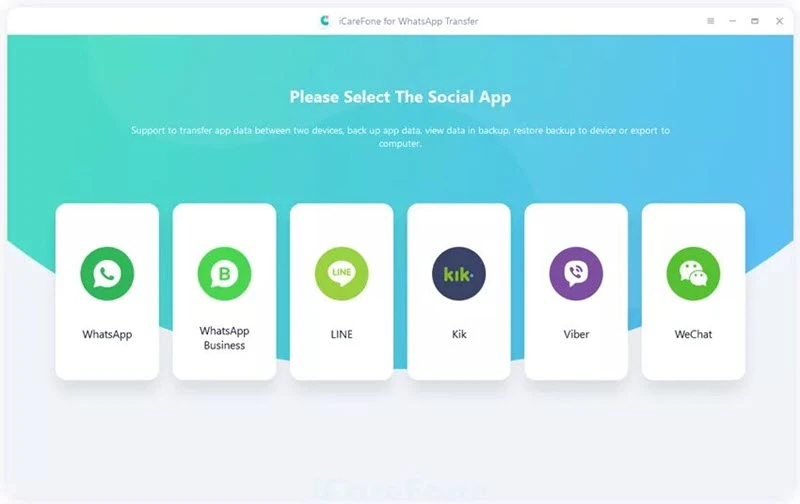
Step 2: Now click on "Backup" on the left and select the device you want to back up. Then click on "Back Up Now" to begin the backup process.
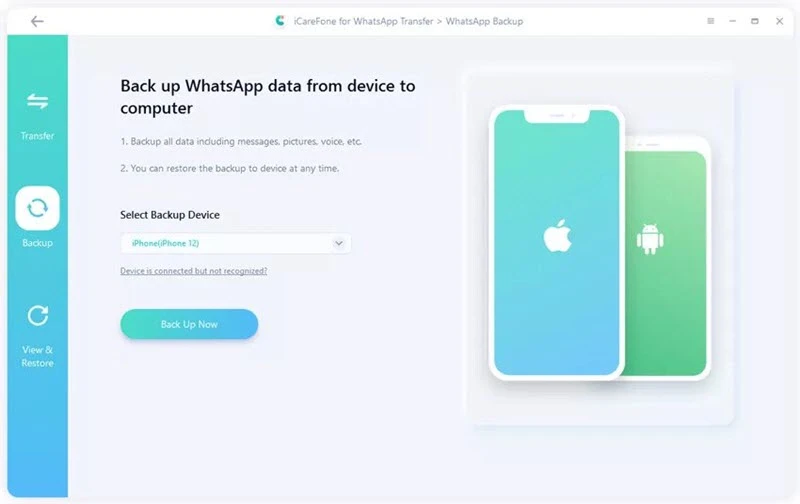
Step 3: Keep your device connected to the computer during the backup process and wait for a few munites for the backup to complete.
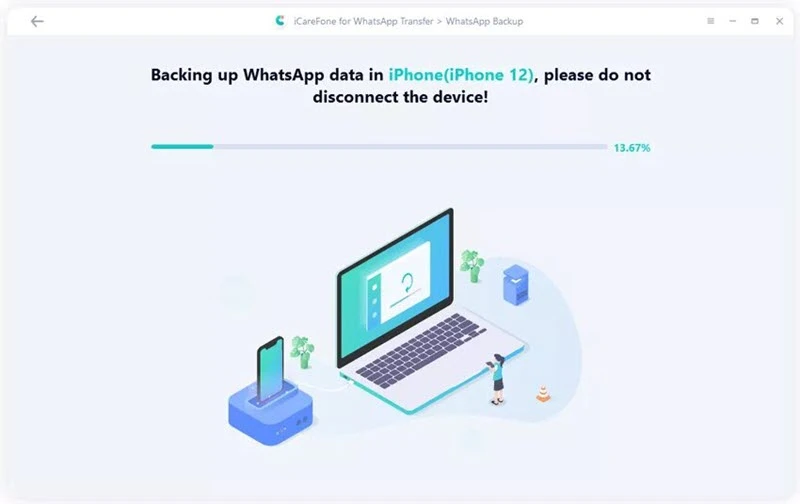
Though iPhone data can be automatically backed up to iCloud, iTunes is still indispensable since iCloud backup storage is limited. With iTunes, you can back up almost all data and settings of iPhone/iPad. Here's how to do it:
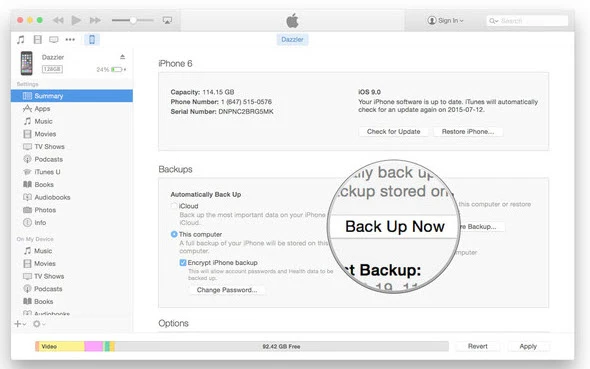
One more free option to back up your iPhone WhatsApp messages is via Email. This choice is especially appropriate for those who want to back up specific chat history on WhatsApp. Follow these simple steps to email WhatsApp conversation to yourself:
Step 1: Click WhatsApp on the iPhone home screen to launch it.
Step 2: Tap on Chats on the bottom, you could view all the chats listed. Choose one chat you want to backup, swipe it from right to left and tap "More" option.
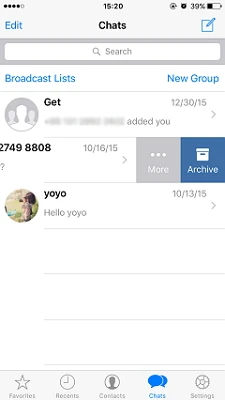
Step 3: Other options will pop upon the bottom of the screen. Select "Email Chat" and in the pop-up options, choose "Attach Media" or "Without Media" based on your needs.
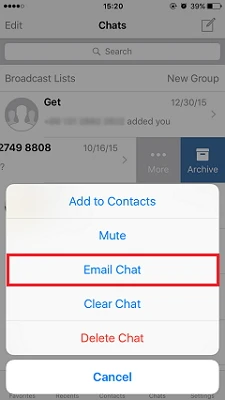
Step 4: Then select the email app and enter the email address that you want to send the chat to. Finally click "Send"and you could check the backup file on the Email inbox.
Now you've learned three different ways to backup WhatsApp chats on iPhone without iCloud. Then you can easily keep your important WhatsApp data safe even your iCloud storage is full.
We recommend you use FoneGeek WhatsApp Transfer, which allows you to make partial backup in one click and restore chats back to iPhone/Android as you want.
Joan J. Mims is interested in researching all tips about iPhone, iPad and Android. He loves to share useful ideas with all users.
Your email address will not be published. Required fields are marked *

Copyright © 2025 FoneGeek Software Co., Ltd. All Rights Reserved