
 User Concern
User Concern“I set up iCloud Message Syncing on all my devices. All of them synced up except my iPhone has been stuck on 'Downloading Messages from iCloud'. Anyone else having this problem?”
Is your iPhone downloading messages from iCloud stuck for hours? iCloud is mainly used to back up or sync data on Apple devices. If you have enabled iCloud Messages, the texts sent and received on your iPhone will also appear on other iOS devices signing with the same iCloud account.
If iCloud takes forever to download messages, the sync process will be interrupted. This problem is caused by various reasons, such as unstable network connections, iCloud server issues, and even software or iOS bugs. In this article, we will share some methods to help you solve this downloading messages from iCloud stuck problem. Read on and check out.
Before exploring the solutions, checking why the iPhone is stuck downloading messages from iCloud is necessary.
If your iPhone is stuck while downloading messages from iCloud, you can try the following steps to fix this issue:
Certain iCloud process requires a strong internet connection. So, if you encounter this downloading messages stuck problem or any other iCloud-related problems, you should check the Wi-Fi network you use.
We recommend that you switch to another Wi-Fi network whose connection is stronger. If you do this and the iPhone is still stuck on downloading messages from iCloud, try our next solution.
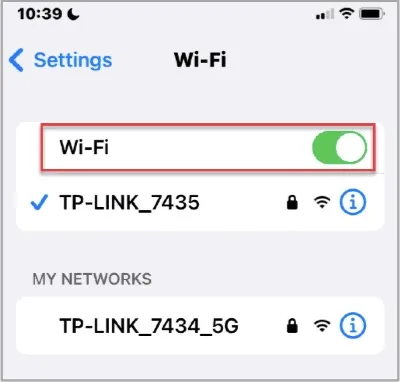
If you can't switch to another Wi-Fi connection or your Wi-Fi is strong enough, you can try to force quit the messages app. Here's how to do it:
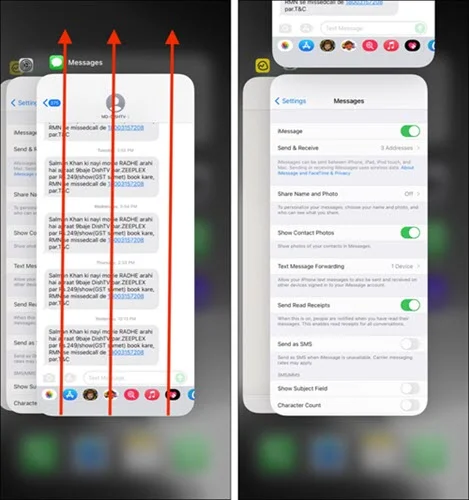
If you use an old iPhone with a home button, double-click the Home button to open the app switcher. Then, locate the Messages app and swipe up the app card to close it.
If this problem appears when you are charging your iPhone, we recommend unplugging the device from the charger and starting the download process again. If the iPhone is still stuck on downloading messages from iCloud even after unplugging it, try the next solution.

It is exhausting that iCloud only offers the free storage of 5GB on every iCloud account. If your iPhone is stuck downloading messages from iCloud, the iCloud storage could also be the reason.
To check the iCloud storage, go to iPhone Settings > your name > iCloud and check the available free storage on iCloud. You can purchase more storage for the iCloud account if necessary.
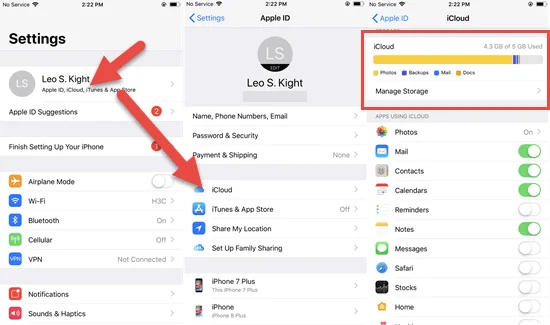
To download messages from iCloud, you must communicate with the Apple System Status. When Apple is carrying out server maintenance, the Apple System may be down, and your device cannot communicate with the Apple Servers, which can cause this problem. Therefore, you can check if the Apple System is "Available" for iCloud backup. If it is not, all you have to do is try again in a few hours.
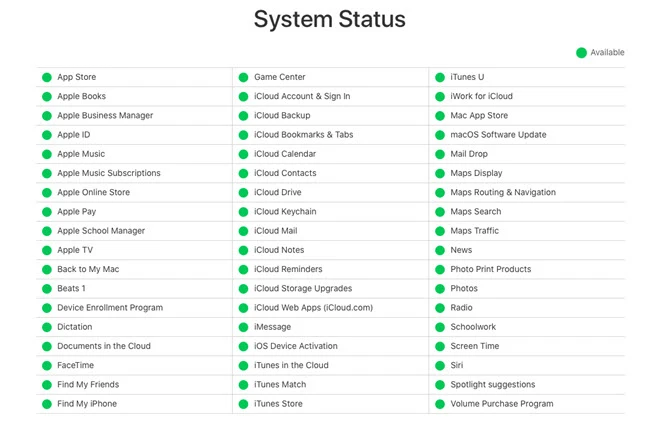
Another simple troubleshooting solution you may want to try is a force restart. This is a good solution since it can easily refresh the device and eliminate any settings that could be causing the downloading message from iCloud issue. To force restart the device, use the following procedures:

If the problem persists, you should consider turning off Messages from iCloud and then turning it back on to stop it. Follow these simple steps to do it:
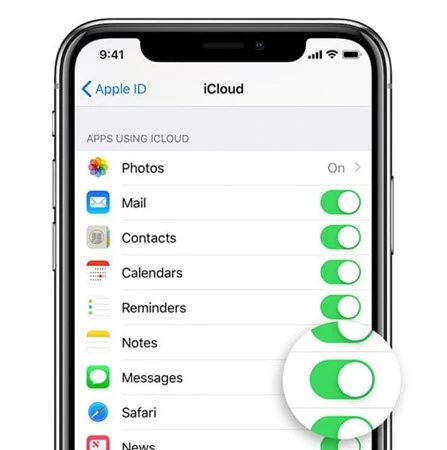
To work correctly, iCloud needs a good internet connection; if you suspect your connection is the problem, you may need to reset the network settings.
To do that, go to Settings > General > Transfer or Reset > Reset > Reset Network Settings and enter your passcode. After that, reconnect to your Wi-Fi networks and see if the problem is gone.

Your message might not be synced if your iPhone has not linked to your iCloud account correctly. Therefore, you can try signing out of the iCloud account on your iPhone.
Go to Settings on your iPhone, click on your name, then scroll down and click Sign Out. Afterward, restart your iPhone and sign back in with your Apple ID and password.
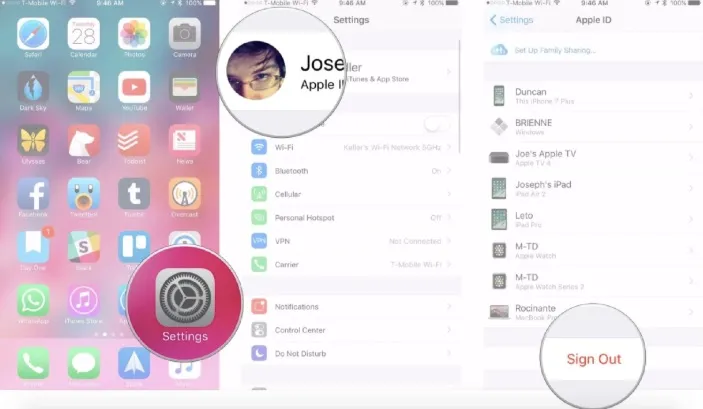
If your iPhone is running an old or outdated version of iOS, it can lead to various problems, including downloading messages from iCloud stuck. Updating to the latest iOS should help resolve this issue and allow you to download messages from iCloud smoothly.
Head to Settings > General > Software Update to see if an update is available. If yes, tap Download and Install; the update will be downloaded and installed on your iPhone.
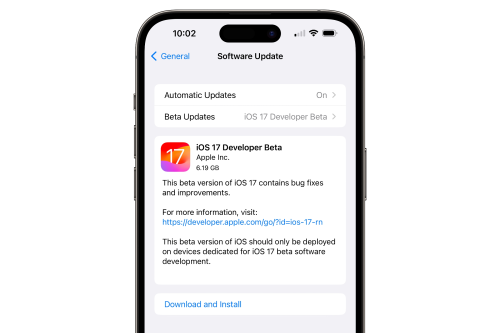
If all else fails, you should consider using an alternative way to download messages from iCloud. With a tool like FoneGeek iPhone Data Recovery (iOS 17/16 supported), you can easily and quickly access your iCloud account and download all the messages on the account. This program can selectively recover data from your iCloud backup without restoring the device. This capability makes it the ideal tool to extract messages from iCloud.
To use FoneGeek iPhone Data Recovery to download messages from iCloud, download and install this tool on your computer and then follow these simple steps:
Step 1: Launch the program and click "Recover Data from iCloud" on the main interface to begin.

Step 2: Sign in to iCloud using your iCloud credentials. If you forget it, you can click "Forget your Apple ID or password."

Step 3: Now select the data types you want to scan and recover, then click "Download" to begin downloading iCloud data.
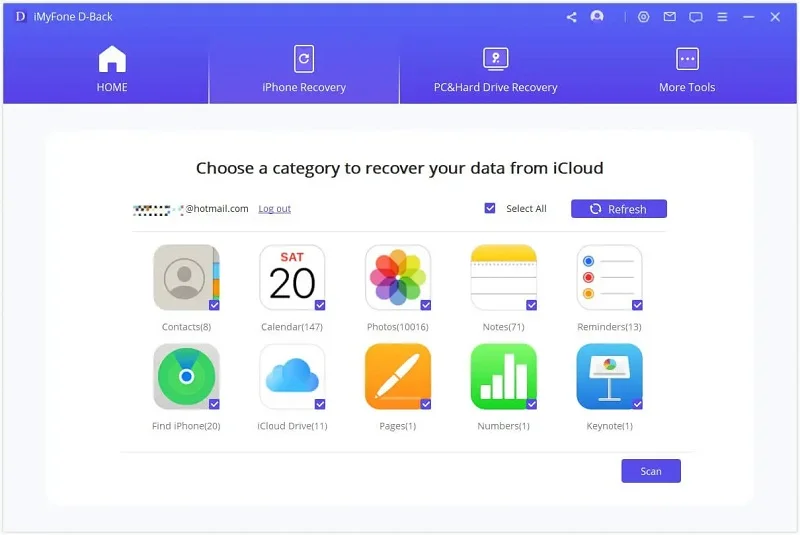
Step 4: After the download, you can preview and choose the data you want to restore, then click "Recover to PC" to save them on your computer.
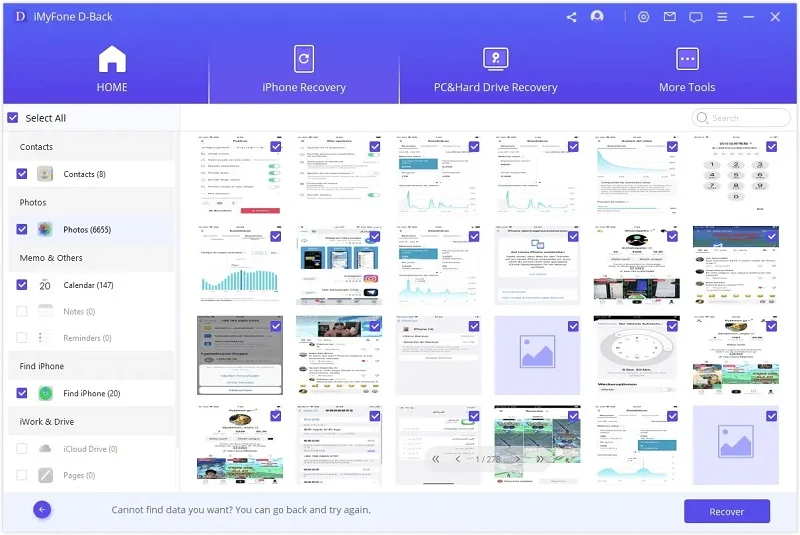
Q1. How long does it take for an iPhone to download messages from iCloud?
It usually takes about several minutes to 2 hours to download messages from iCloud. However, it may take longer if the network is poor or the download process gets stuck.
Q2. How to stop iPhone from downloading messages from iCloud?
You can go to iPhone Settings, click [your name] and iCloud to turn off the option of Messages to stop the iPhone from downloading iCloud messages.
Q3. What will happen if I turn off messages in iCloud?
When you turn off the Messages option in iCloud, the iPhone messages will no longer be synced to iCloud.
If you're experiencing the problem of iPhone stuck on downloading messages from iCloud, you can try the solutions mentioned above to resolve it. Choose one that is compatible with your particular situation. The most recommended way is to use the FoneGeek iPhone Data Recovery as an alternative method to download iCloud messages. Give it a try.
Fay J. Melton has explored the area of technology and software for more than 5 years and he is enthusiastic about helping users solve various technology issues.
Your email address will not be published. Required fields are marked *

Copyright © 2025 FoneGeek Software Co., Ltd. All Rights Reserved