
 User Concern
User Concern“I updated to iOS 17 yesterday, but my iPhone did not display my contacts' names in messages. All I see are their phone numbers. Why is this, and how can I fix it?”
Just like the problem above, many iOS users left the comments complaining that iPhone contact names go missing without any reason after upgrading to iOS 17/16.
It can be frustrating to deal with missing contact names on your iPhone. Don't worry. There are many ways to restore the missing names and in this article, we will show you some of the most effective ones.
There are several reasons for an iPhone displays phone numbers instead of contacts, including:
To fix the issue of missing names on iPhone contacts, try the following steps, implementing each solution until you find one that works for you;
A simple restart of the iPhone may help resolve the missing contact names issue. It can help to get rid of any system glitches that may be affecting the proper function of the device, including the names in the Contacts app.
To restart, go to Settings > General > scroll down and tap on Shut Down. After powering off the device, wait for 30 seconds before pressing the Power button to restart.
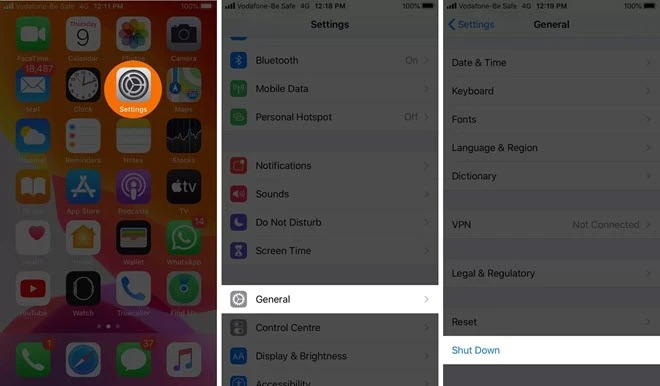
As a virtual assistant, Siri can do much more than you can imagine. It could also recognize the contact names. Before proceeding, try this less-common tip.
Editing a contact or adding more contacts can refresh the contacts database, which may help resolve the issue of missing names. To do that, open the Contacts app and tap on a contact name, then tap on the Edit or + option, make the change, and tap on Done.
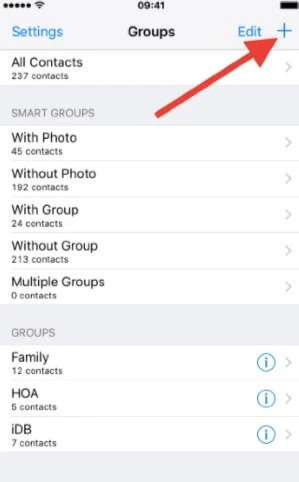
The contacts' name may not appear when you turn on the "Hide All Contacts" option. If you accidentally enabled this option, you should go to Contacts > Groups to enable the option of Show All Contacts.
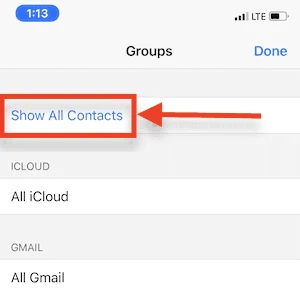
If your iPhone contact names disappear without reason, you should check the Short Name option. Open iPhone Settings and go to Contacts > Short Name to turn it off and then turn it back on. You can also turn it off to check whether it works.
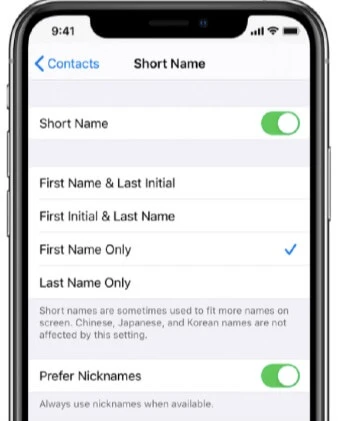
If your iPhone contacts are stored on iCloud, minor glitches or improper syncing may be causing the issue. One of the best ways to resolve these minor glitches is to simply toggle contacts in iCloud - turning them Off and then On again.
To do this, go to Settings > [your name] > iCloud > Turn the Contacts toggle off and click Keep on My iPhone. Then, turn the toggle back on and click Merge.
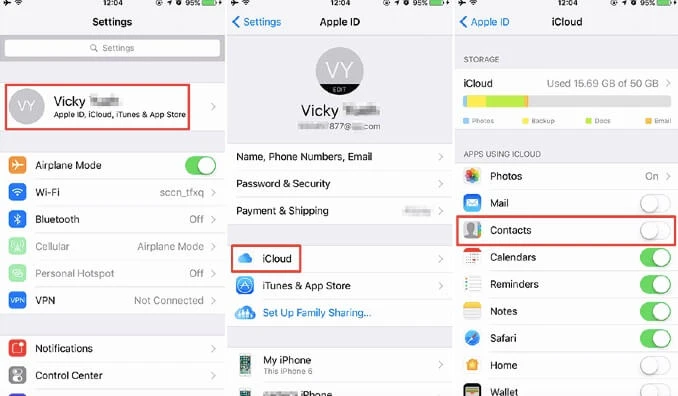
If you have synced your iPhone contacts with other services like Google instead of iCloud, look into the steps given below to check whether you can find the contact names from the Google Account.
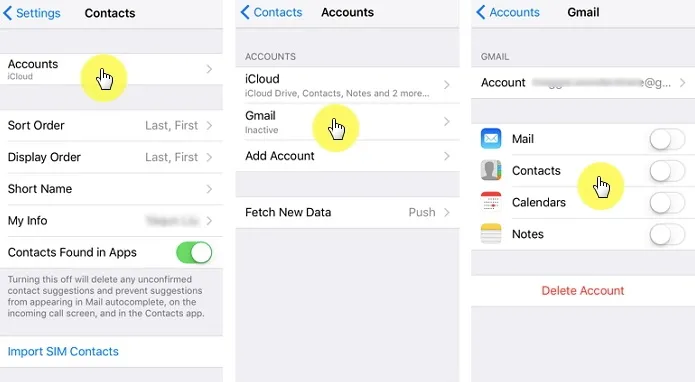
If you find that toggling the contacts in iCloud doesn’t work, signing out of your iCloud account and signing in again may resolve the issue.
It is very easy to do; just go to Settings > [your name] > iCloud > Scroll down and choose Sign Out > Enter your password to confirm. Restart your iPhone and sign in again.
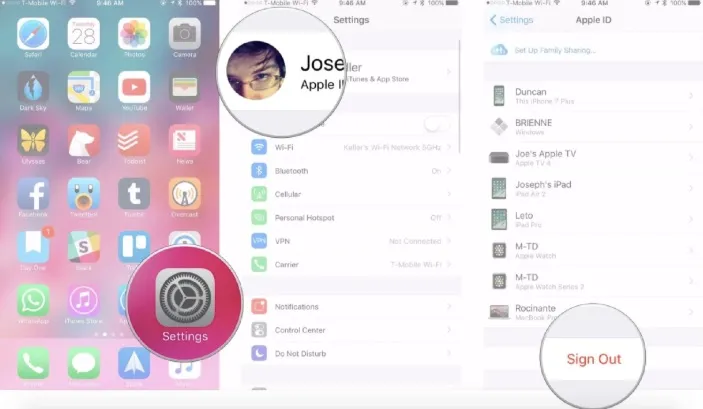
The iPhone contact names will also be missing due to a small glitch in the Message app. In this case, you can go to Settings > Messages and disable iMessage. Then restart your device and turn on the iMessage option again.
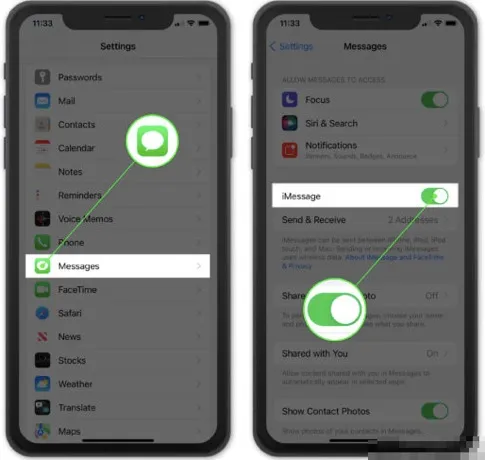
The network connection error may also cause the contact name missing bug. Thus, resetting the network connection may be a good way to solve the problem. To reset your network settings, just follow the simple steps:

If all other methods fail, consider a software issue the cause. In this case, you can try a professional iPhone system repair tool, such as FoneGeek iOS System Recovery, which is designed to solve a variety of iOS system problems and iTunes issues. This is a highly effective, very useful program that will help you fix any iOS system issues that may be affecting your device and its contacts.
Download FoneGeek iOS System Recovery and follow the instructions to fix this problem.

If you have lost not only contact names but also important information like messages, photos, and notes, consider using FoneGeek iPhone Data Recovery. This tool can find and recover iPhone missing contacts, including names, numbers, and emails, as well as view messages and sent contact names. It supports recovery without backup and works with the latest iPhone 15/14 and iOS 17.

It is also very easy to use, allowing you to recover your missing data in just a few simple steps, saving you a lot of time. Download FoneGeek iPhone Data Recovery and give it a try.
We hope that our experiences in fixing the contacts missing names on iPhone issue could be helpful to you. These solutions work for almost all iPhone models, including 15/14/13/12, and even older models.
As a professional writer who is interested in technology, Edwin J. Parke has helped thousands of users by offering various tips to solve their problems.
Your email address will not be published. Required fields are marked *

Copyright © 2025 FoneGeek Software Co., Ltd. All Rights Reserved