
 User Concern
User Concern“All of a sudden half of my contacts are missing on my iPhone 16 Plus. I have tried different fixes that I've found so far and nothing worked. This is very frustrating. Any help is greatly appreaciated!”
A common issue many users face is iPhone contacts suddenly disappearing, especially after updating to iOS 26/18. This can be very frustrating, especially if you need to make an urgent call and can’t find the contact.
If you’re dealing with this problem, don’t worry - this guide will walk you through 9 effective solutions to recover your missing iPhone contacts. Keep reading!
If your iPhone contacts have disappeared, there could be several possible causes. Here are some of the most common ones:
The following are practical methods to help you recover missing contacts on your iPhone and ensure your contact list is fully restored.
Sometimes the iPhone contacts missing problem can be caused by a simple glitch in the iOS. In such case, restarting the iPhone can eliminate the system bug and restore thee contacts back on to your device.
To restart the iPhone, press and hold the power button until the "Slide to Power Off" slider shows up. Slide to turn off the device, wait a few seconds, then press and hold the power button again to turn it on.

By re-establishing the iCloud connection, this method forces your iPhone to sync contacts again. If some contacts disappeared because of a syncing error, they should reappear once the process is complete.
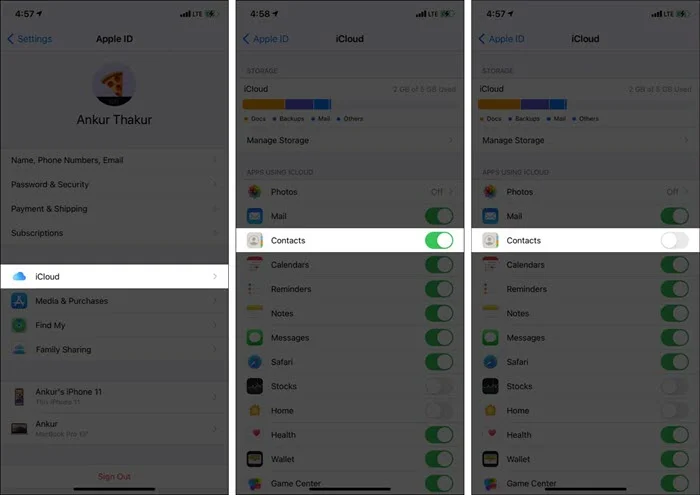
Signing out of iCloud and then signing back in can fix authentication or connection problems between your iPhone and iCloud. This refreshes the iCloud link and may recover any missing contacts that weren’t syncing properly.
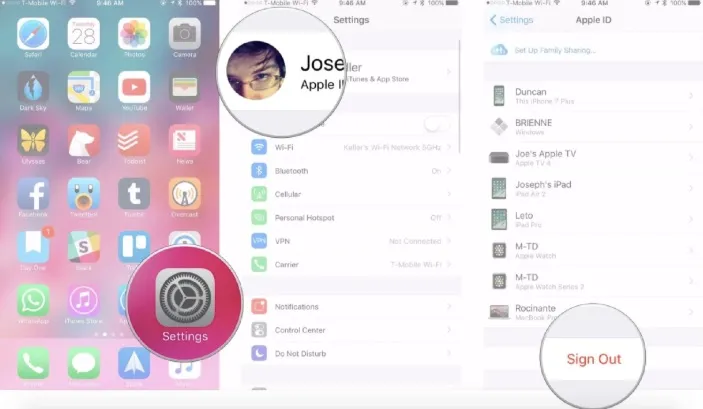
Now check if the missing contacts are back on your iPhone. If they are not, try the next solution.
You may recover missing contacts by adjusting your contact group settings. Keep in mind, this only works if the contacts weren’t deleted from your iPhone. Here’s how to do it:
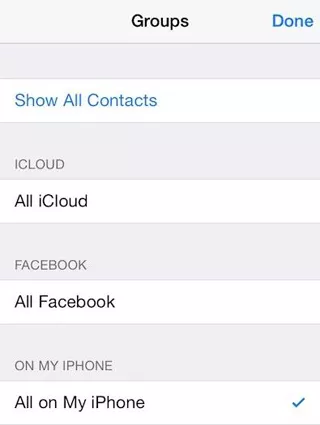
The contacts list will now show all the contacts on your iPhone. Find the ones that are missing and add them to your contacts list. This will also sync contacts to your iCloud account.
You should make sure your iPhone is set to the correct default account for contacts. If another account is selected, contacts saved to the default account may not appear, making it seem like they are missing.
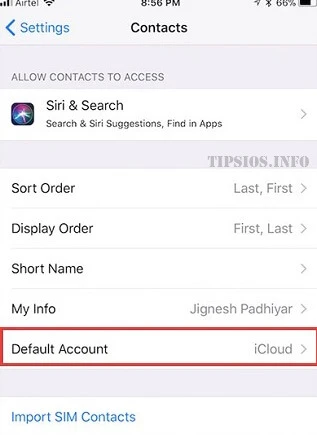
Also, make sure the account that stores your contacts is enabled. Go to Settings > Contacts > Accounts, then toggle on Contacts for any accounts you’ve previously synced with.
Since your iPhone needs to be connected to the internet to sync contacts with iCloud, resetting the network settings on your device and get it to reconnect to the internet might be a good solution. Here's how to do it:

You can recover missing contacts from iCloud.com on a computer. Keep in mind this restores an earlier version automatically saved by iCloud, so any new contacts added since the last backup may be lost. Follow these steps:
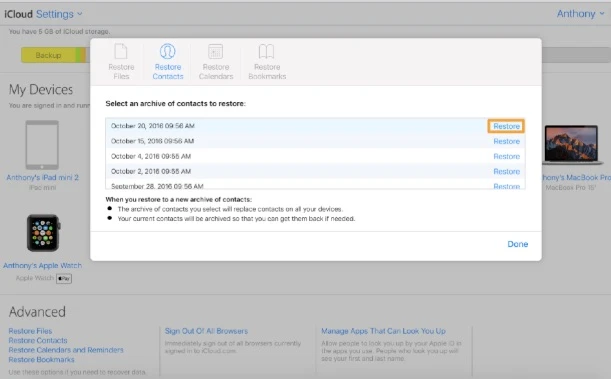
If you think your contacts were accidentally deleted, you can restore them using an iTunes or Finder backup - provided you backed up your iPhone before the contacts disappeared. Follow these steps to recover your contacts:

If you don’t have an iTunes or iCloud backup for your missing contacts, the best way to recover them is by using an iOS data recovery tool. We recommend FoneGeek iPhone Data Recovery, which offers the highest recovery rate. It’s user-friendly, making it easy even for beginners to restore lost contacts on iPhone or iPad. Here are some key features of the program:
Follow these simple steps to recover missing contacts from iPhone:
Step 1: Download the FoneGeek iPhone Contacts Recovery and install it on to your computer. Connect the iPhone to the computer using USB cable and then open the program. Click on Recover Data from iOS Devices to begin the process.

Step 2: The program will automatically detect the iPhone and display all the different types of data that can be recovered. In this case, select Contacts and click Start Scan.

Step 3: The program will begin scanning the device for all contacts, both existing and deleted. You can click Pause to stop the scan if you see the missing contacts.
Step 4: Finally, preview and select the contacts you would like to recover and click on either Recover to Device to save them directly to the iPhone or Recover to Computer.

Here are 7 methods you can try to recover missing contacts on your iPhone. Let us know in the comments if you manage to restore your contacts. To prevent future data loss, we highly recommend regularly backing up your iPhone using iTunes, iCloud, or the FoneGeek iOS Data Backup & Restore tool. With it, you can back up all your iPhone data, including contacts, to your computer with just one click. Any questions or feedback? Leave them in the comments, and we’ll be happy to help.
As a professional writer who is interested in technology, Edwin J. Parke has helped thousands of users by offering various tips to solve their problems.
Your email address will not be published. Required fields are marked *

Copyright © 2025 FoneGeek Software Co., Ltd. All Rights Reserved