
Facebook Messenger makes it very easy to communicate with your friends and family. But sometimes, Messenger can suddenly stop working on your iPhone, which can be very problematic especially if you have been relying on this mode of communication to keep in touch with others.
There are some issues that users may encounter on Facebook Messenger app.
It is important to note that this is a fairly common problem and there are several ways to get the Facebook app working normally again. In this article, let's take a look at some of the most effective tips to fix Facebook Messenger not working on iPhone.
There are different factors causing the issue of Facebook Messenger not working.
You need to be connected to the internet to send and receive messages using Facebook Messenger. So if you are experiencing problems getting the app to work, you may want to check the internet connection.
If you are using a Cellular data connection, switch to Wi-Fi and if you are already on a Wi-Fi network, test the connection by opening a web page on the device. If the problem is the connection, reset the Wi-Fi router.
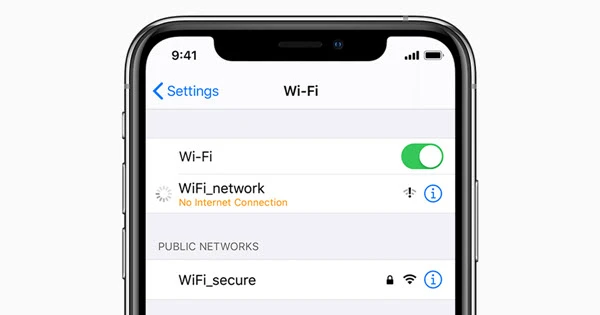
From time to time, apps such as Messenger require routine server maintenance to accommodate their expanding user base. During these periods, you may experience a brief interruption in your ability to use the app.
To determine if there is an issue with Messenger's servers, check the server status and see if many other users are reporting the same problem. If a significant number of users have reported an issue Messenger is likely down for everyone.
Regrettably, the only course of action in such situations is to wait it out. Messenger's outage is typically brief and won't last too long!
In iOS, you can customize mobile data access for each of your apps independently. If you have turned off mobile data access for the Messenger app, it may not be able to connect to the internet. Here's what you can do to rectify the situation:
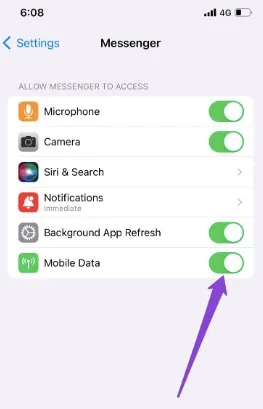
The restart may sound like a very simple solution but it is very effective when the problem is caused by corrupt data. Restarting the Facebook Messenger app can refresh it, removing all corrupt data that could be causing the issue and fixing the problem. Follow these simple steps to do it:
If there is no Home button, just swipe up from the bottom edge of the screen to see all opening apps and long press on Messenger app, then press the "-" icon to close it. After that, restart the Messenger app on your iPhone to see if the problem has been fixed.
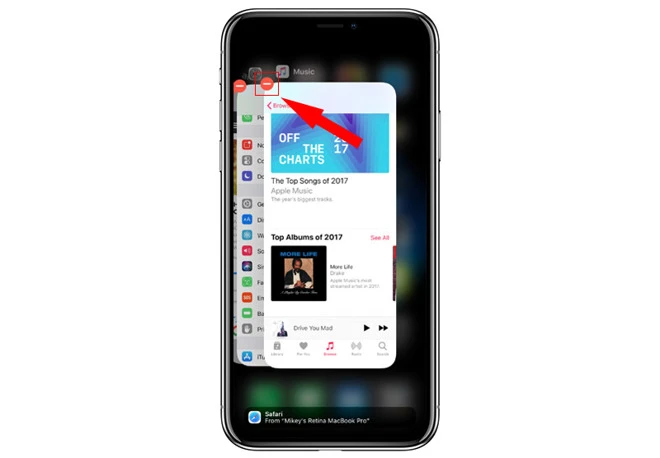
Most issues on Facebook Messenger can may be caused by network. It is recommended to rest the network settings:

An outdated Messenger app will often display a lot of problems because of many bugs and software glitches that can affect the app. An update is the only way to remove theses glitches and get the app working normally again. Here's how to check if an update of the Messenger app is available:
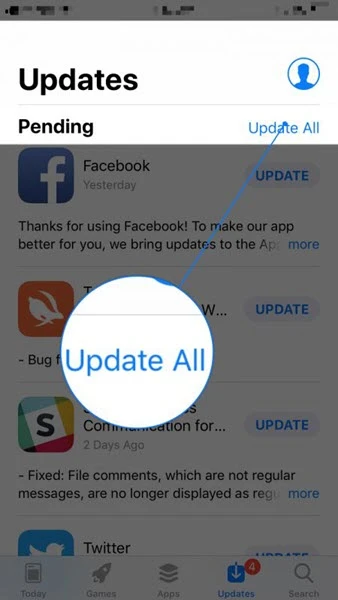
The Facebook Messenger app may also malfunction or fail to work properly when the app itself or some of its files are corrupted. In this case, the best thing to do would be deleting the app completely and reinstall it from the App store. Doing this will remove all corrupted app data while allowing you to install the latest version of the app. Follow these simple steps to do it:
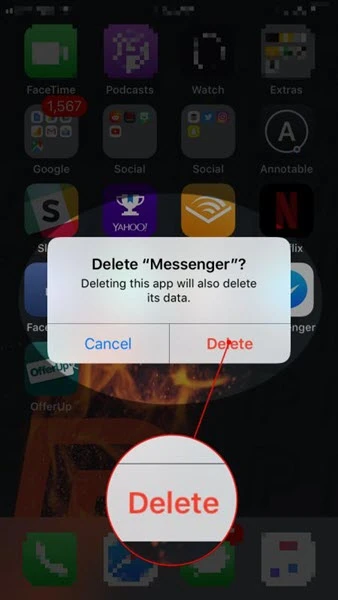
The Facebook Messenger not working on iPhone problem can also be caused by a bug in the iOS system and the best way to get rid of these glitches is to restart the iPhone. Follow these simple steps to restart your iPhone:

If a restart doesn't solve the problem, then the next way to eliminate the software glitches that could be causing the problem is to reset all settings on the iPhone. To reset all settings, follow these very simple steps:
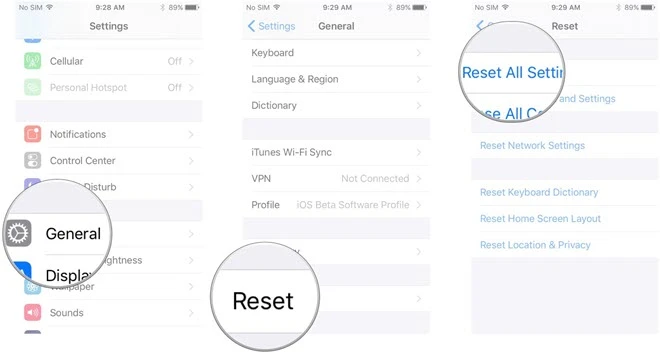
If a reset of the settings on the iPhone doesn’t work to solve the Facebook Messenger not working problem, it is very likely that there is a deeper problem with the device's iOS system. In this case, there is only one solution that you can try. Fortunately, it is a very effective solution that is also very easy to use. FoneGeek iOS System Recovery will reach deep into your device's iOS system to determine the cause of the problem and repair it.
Some of the features that make FoneGeek iOS system recovery the best solution include the following:
The following is a simple step-by-step guide to help you fix Facebook Messenger not working on iPhone:
Step 1: Download and install the program on your computer. Open the program after successful installation and in the main window, select the "Standard Mode" option.

Step 2: Now connect the iPhone to the computer using USB cable.

Step 3: Click "Download"; and the program will immediately begin downloading the firmware package. Wait until the download is completed. After that, the program will fix the iPhone and get it working normally again.

To avoid any problems with this repair process, it is very important to keep the device connected to the computer until the process is complete.
If none of the above steps resolve the issue, it is possible that the Messenger app is flawed, and contacting customer support is the only way to fix it. You can do this by clicking on the provided link or accessing the Help section of the Messenger app.
Messenger's technical experts have a more in-depth understanding of the app's functionality than we do. Despite our efforts, the app appears to be faulty. To prevent having to repeat troubleshooting steps, you may inform customer support of the actions you have taken thus far.
What to Do If I Can’t Log in or Sign in to FB Messenger?
If you're encountering problems while attempting to log in or sign in to FB Messenger, there are several strategies you may employ. Begin by verifying that you are using the appropriate email address or phone number. If you're unsure, consider logging in with your Facebook username instead.
If that approach is unsuccessful, attempt to reset your password. If you're still experiencing difficulty, you may reach out to Facebook's Help Center for assistance.
How Do I Report an Issue to Facebook Messenger?
Reporting a problem with Facebook Messenger is pretty straightforward. Begin by tapping the icon located in the upper-right corner of the screen. Next, scroll down and click on ‘Report a Problem’. From the provided list, choose the type of problem you are encountering. Complete the form by entering as much information as possible. Finally, tap Send to submit your report.
Fay J. Melton has explored the area of technology and software for more than 5 years and he is enthusiastic about helping users solve various technology issues.
Your email address will not be published. Required fields are marked *

Copyright © 2025 FoneGeek Software Co., Ltd. All Rights Reserved