
 User Concern
User Concern“Recently I got a new iPhone 13 Pro and now want to transfer WhatsApp messages from my old Android phone to the iPhone. Is it possible? How can I do it?”
WhatsApp has now become an inseparable part of our daily life as it provides the service to send text messages, videos, audios or make calls to friends and families for free.
When you are switching your phone from an Android to iPhone, it is important to make sure that your WhatsApp messages are transferred from the old device to the new one.
Have no idea of transferring WhatsApp messages from Android to iOS device? You have come to the right place. In this article, we will show different methods to transfer WhatsApp chats from Android to iPhone 13/12 Pro. Keep reading.
Currently, WhatsApp does not offer any official method to transfer WhatsApp chats from Android to iPhone. The only workable way is to use a third-party WhatsApp transfer tool. FoneGeek WhatsApp Transfer is such a professional tool that allows you to transfer WhatsApp messages from Android to iPhone within simple clicks.
Following are some of the basic reasons why FoneGeek is the best WhatsApp Transfer tool for you:
Now, follow the simple steps below to transfer WhatsApp messages from Android to iPhone using FoneGeek WhatsApp Transfer.
Step 1. Install FoneGeek WhatsApp Transfer tool on your computer after successful downloading. Open this software and click "WhatsApp Transfer" in the main screen.
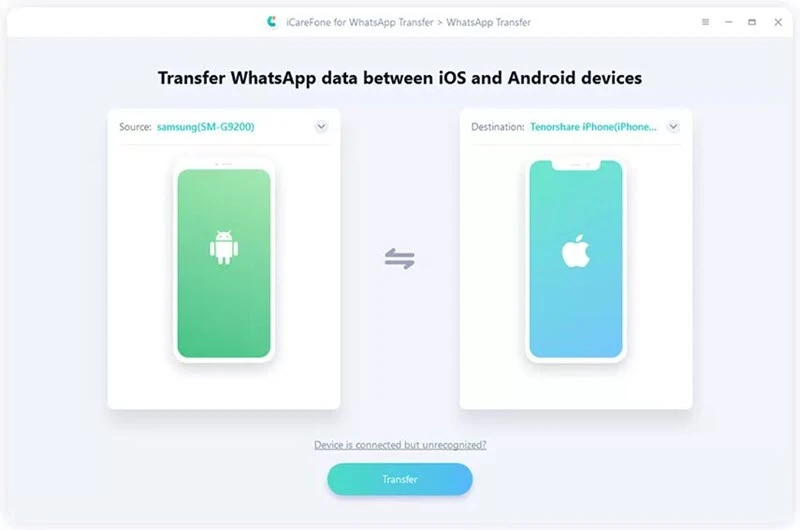
Step 2. Get your Android and iPhone connected to the program. Once the 2 devices are connected, click "Transfer". Then you will need to back up WhatsApp data on your Android phone.
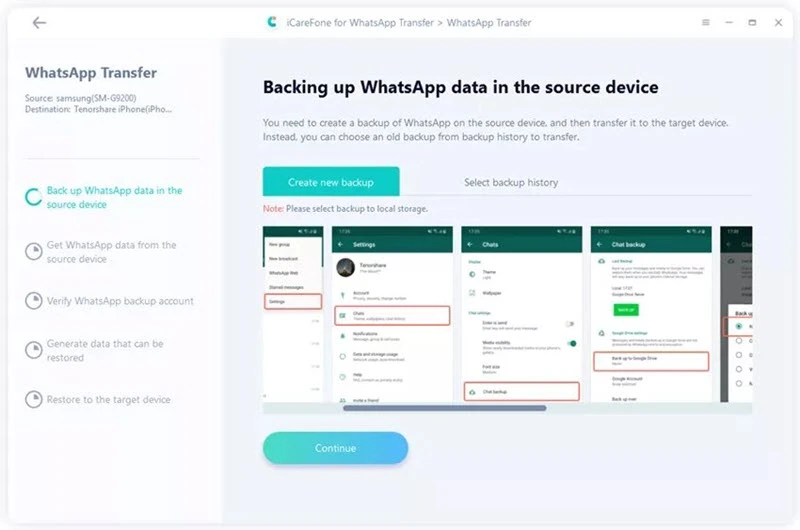
Step 3. Follow the instructions on the screen to verify the WhatsApp account that you used to create the backup. After that, the program will generating WhatsApp data that can be restored to your iPhone.
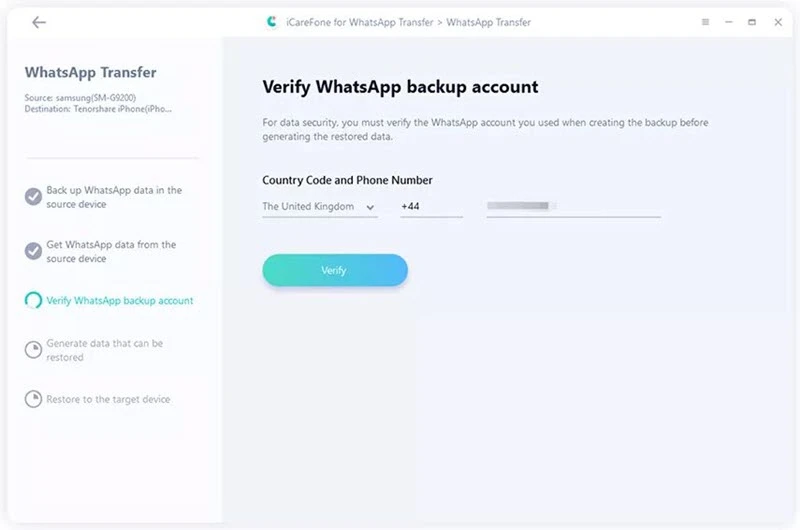
Step 4. Now log in your WhatsApp account on the target phone and the program will transfering the WhatsApp data to your iPhone.
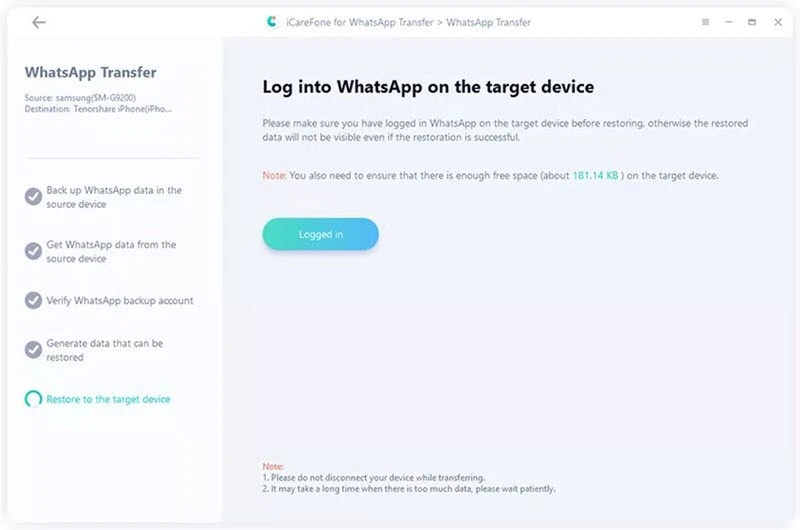
Another easy option to transfer WhatsApp chat history from Android to iPhone is via email chat. This method will be applicable if you only have a few messages to transfer. It is not recommended if there are plenty of WhatsApp chats to move. Here is how you can do that.
Step 1. Open WhatsApp on the Android device and click on "Settings", then select "Chat Settings".
Step 2. Click on "Email Chat" from the list displayed in the next window and select single or multiple WhatsApp conversations you want to transfer.
Step 3. The message of "attaching media will generate a larger email message" will pop up. You can select "Without Media" or "Attach Media".
Step 4. Enter the email account in the sending box and click on "Send".
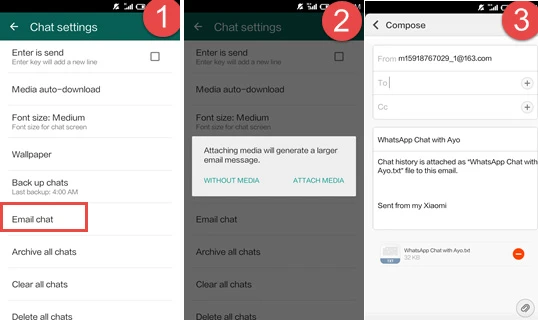
Step 5. After sending the selected WhatsApp conversation via email, log into the email on your iPhone and you will be able to view the WhatsApp messages transferred from your Android device.
 Note
NoteYou might also wonder if you can transfer WhatsApp from Android to iPhone via WhatsApp backup. No, you can't. As we all know, WhatsApp allows Android users to backup chat history via Google Drive, but iPhone's WhatsApp data are backed up wtih iCloud. Thus, it is impossible to transfer WhatsApp backups cross the platforms.
If you're moving from Android to an iPhone, there is no official way to transfer your WhatsApp messages. But with the help of third-party tool - FoneGeek WhatsApp Transfer, you are able to easily transfer WhatsApp chats from Android to iPhone with ease.
Joan J. Mims is interested in researching all tips about iPhone, iPad and Android. He loves to share useful ideas with all users.
Your email address will not be published. Required fields are marked *

Copyright © 2025 FoneGeek Software Co., Ltd. All Rights Reserved