
 User Concern
User Concern“My iPhone randomly turned off while I was using it, and now the screen is black, and it's blinking the Apple logo every 5 seconds. I have tried a hard reboot numerous times, but it is not working. How do I fix this?”
The iPhone flashing Apple logo is a common issue among iOS users and can happen for various reasons, like software update errors or hardware damage. When your iPhone keeps blinking the Apple logo, you can't access the home screen or use any features.
Why does my iPhone keep showing the Apple logo? How to fix a flashing Apple logo on an iPhone or iPad? In this article, we'll explain the common causes of the iPhone flashing Apple logo on and off problem and offer simple solutions to help you get your iPhone out of the boot loop.
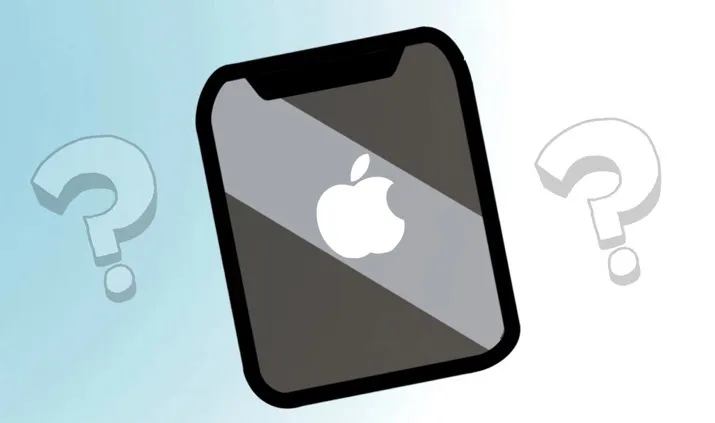
Many users report that the iPhone flashing Apple logo on and off while charging. A faulty charger or any issue during the charging process could be the cause. However, there are several other common reasons why your iPhone or iPad might get stuck on the flashing Apple logo, including:
What do I do when my iPhone is flashing the Apple logo? The following are just some of the most effective solutions to this problem:
If your iPhone battery is too low to power up, you might see a flashing Apple logo when you press the power button. To fix this, connect your iPhone to a compatible lightning cable and power adapter. Make sure your iPhone charges fully, then try restarting the device to see if the flashing Apple logo issue is resolved.
Another simple way to fix an iPhone flashing the Apple logo on and off is to force reboot the device. The following is how to force restart an iPhone depending on the model:

The best solution for an iPhone flashing Apple logo or any other iPhone errors is using FoneGeek iOS System Recovery. This tool is designed to fix all iOS issues, including an iPhone stuck on the Apple Logo, recovery mode or the black and white screen. It offers several powerful features, including:
Here's how you can use FoneGeek iOS System Recovery to fix an iPhone flashing the Apple logo:
Step 1: Download and install FoneGeek iOS System Recovery on your computer and then launch the program. Choose "Standard Mode" and connect the iPhone to the computer with the USB cable.

Step 2: Put the device in DFU/recovery mode to proceed. If you don't know which buttons to use, just follow the on-screen instructions that FoneGeek iOS System Recovery provides.

Step 3: The next step is to download the firmware needed for the device. The program already detects the necessary firmware; all you have to do is click "Download," and the program will begin downloading the firmware package.

Step 4: Once the firmware download is complete, click on "Fix Now" and the repair process will get started. Keep the device connected until the process is complete and the device restarts.

You will notice that the flashing Apple logo is now gone, and the device is functioning normally.
Recovery mode can help if your iPhone is flashing the Apple logo due to iOS issues like a failed update. In recovery mode, you can update your iPhone to the latest iOS without losing your data. If the update doesn’t fix the issue, you can also restore the device, but this will erase all data and settings. Here's how to do it:
Step 1: Connect the iPhone to the computer and then open iTunes. Now hold down the following buttons depending on the iPhone model you have to enter recovery mode:
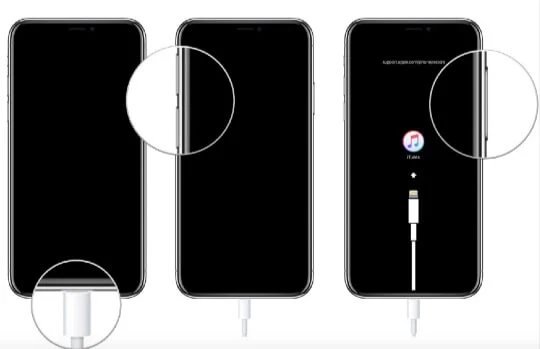
Step 2: When iTunes prompts you, you can choose to either update or restore your device. Selecting "Update" will upgrade your iPhone's iOS without deleting your data. Choosing "Restore" will reinstall iOS and erase everything on your iPhone.
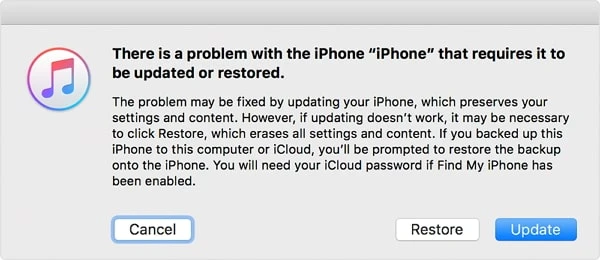
If Recovery mode doesn't work after several attempts, you can try restoring your iPhone to DFU mode to fix the flashing Apple logo issue. The following is a simple step-by-step guide to do that:
To DFU Restore iPhone 8 or later:
To DFU Restore iPhone 7 or iPhone 7 Plus:
To DFU Restore iPhone 6 or earlier:
If the device is in DFU mode, you can simply restore the device in iTunes, and when it restarts, check if the problem is gone.
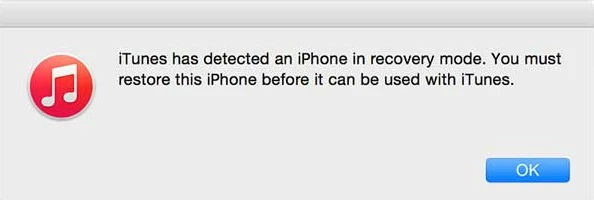
If all the solutions above don't resolve the iPhone flashing Apple logo issue, then it is very likely that there is a hardware component that is not functioning correctly. In this case, the best thing to do would be to get in touch with Apple Support to get help. They can be very helpful in repairing hardware problems.
The above solutions are all very effective in fixing the iPhone flashing Apple logo issue. Choose the method you are most comfortable using. As always, we'd love to hear from you. Let us know if you were able to fix the issue in the comments section below.
Fay J. Melton has explored the area of technology and software for more than 5 years and he is enthusiastic about helping users solve various technology issues.
Your email address will not be published. Required fields are marked *

Copyright © 2025 FoneGeek Software Co., Ltd. All Rights Reserved