
Depth effect is the AI-based visual effect to add three-dimensional wallpaper to the lock screen on iPhone. Sounds cool, right?
But recently, the depth effect not working on iPhone issue has been reported frequently. What might be the reasons and how to fix it? Find the answer now!
The reasons behind the depth effect not working varies device to device. However, the most expected reasons are as follows:
Apart from these, sometimes irregular device configuration also causes the depth effect to be greyed out.
It can be really annoying when you cannot take advantage of an impressive feature like the depth effect on your iPhone. The good news is you should be to solve the annoyance by trying some easy solutions. Let's check them out!
The depth effect may look like a simple feature, but there is complex programming behind this. As a result, only the iPhone that arrive with an A12 Bionic processor or later can only experience this feature. Here is the list of iDevices that support the depth effect.
So, the takeaway here is even if your iPhone runs on iOS 17, but its processor is not A12 Bionic or better, you cannot enjoy the depth effect.
The depth effect feature is switched on by default. However, sometimes you may turn it off mistakenly. It is wise to make sure that the feature is turned on. Here is how to do so:
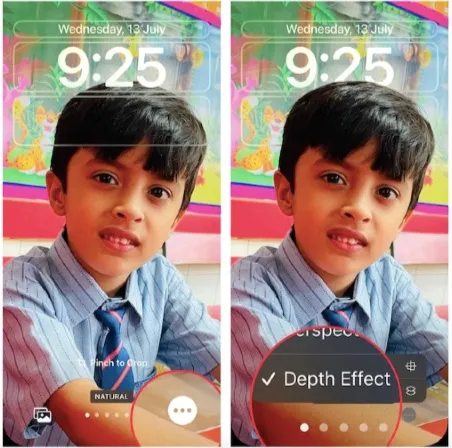
If there is no tick, that means the feature is turned off. In some cases, you will see that the depth effect text is greyed out. It usually happens when you are using an unsupported image. You will find the solution to this later in this article.
Some screen widgets can be incompatible with the depth effect and prevent it from functioning. In this case, the simplest solution is to eliminate the widget. Here is how to do so:
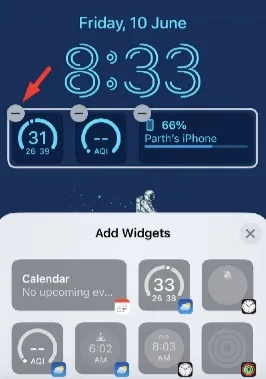
Try removing all the widgets following these steps and check if the depth effects work. Using smaller widgets and repositioning your wallpaper may also help get the depth effect back.
To take advantage of the depth effect, your wallpaper must be in .JPEG format. That means the depth effect won't work if you use any other photo format than .JPEG. Here is how to check your photo format.
If the photo is in a different format, consider converting the image to a supported format. Here is how to do this.
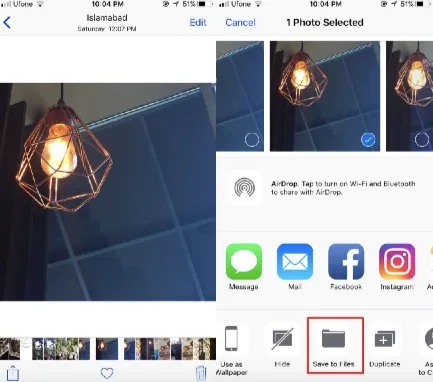
That’s it; Now your photo should be converted into JPG. Set the photo as lock screen wallpaper and see if the depth effect work.
Sometimes the depth effect may not work because of the wallpaper position. It is mainly because the subject on the image may cover the widget and clock area, making them hard to read. The good news is that Apple enables you to preview the depth effect in real time to position the subject correctly. Here are the actions you need to pursue to reposition your wallpaper:
Restarting the iPhone is an excellent way to quickly get rid of any issues caused by system software glitches. If you have tested all the options above and still can't fix the depth effect error, consider restarting your iPhone. Here is how to do so:
iPhone X or Later Models:
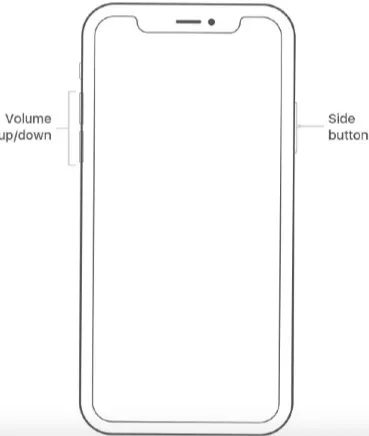
iPhone 8 or SE:
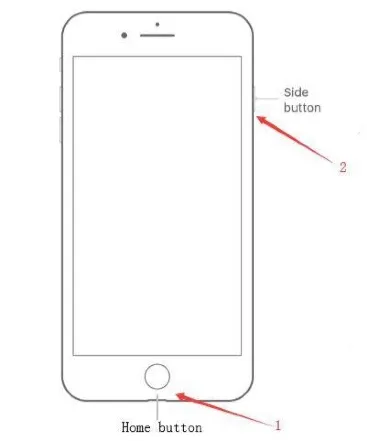
Check if the depth effect works now.
It is very common that new features may bring small glitches. If the depth effect not working issue arises due to old iOS version, update new iOS shall help.

Apple is one of the world's most efficient and successful smartphone developers, but that doesn't mean that their devices are free from flaws. If you are encountering the depth effect issue along with other system-related issues on iOS 17, then consider using a professional repair tool like FoneGeek iOS System Recovery to get rid of the issue.
FoneGeek iOS System Recovery is capable of solving a lot of system issues on iPhone devices. It is a powerful program that can safely, quickly, and efficiently eliminate all kinds of system problems. Here are some other top features of the tool:

Yes, absolutely. You can easily disable the feature from the lock screen customization display (Press 3 horizontal dots > Customization).
Yes, iOS 16 lets you enable both the perspective zoom and depth effect together on your iPhone.
Yes, your image should be captured in portrait mode to get the depth effect while using it as lock screen wallpaper.
As you see, you will need to ensure several things to make the depth effect feature work. These include: your iPhone needs to be running on the Bionic 12 processor or later, and the photo needs to be captured in portrait mode and properly positioned. If the feature is still not working, consider utilizing FoneGeek iOS System Recovery to get rid of the issue quickly. The program can also help to fix other issues with the system software of your iPhone.
Joan J. Mims is interested in researching all tips about iPhone, iPad and Android. He loves to share useful ideas with all users.
Your email address will not be published. Required fields are marked *

Copyright © 2025 FoneGeek Software Co., Ltd. All Rights Reserved