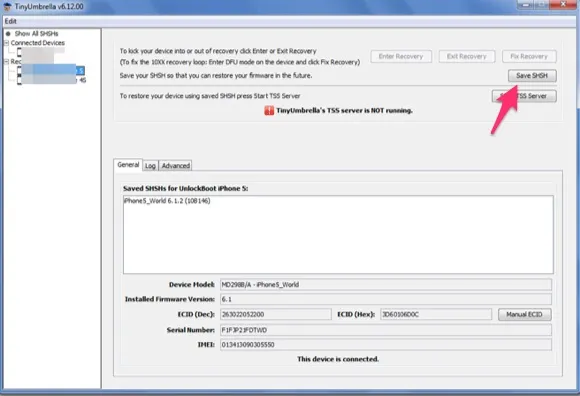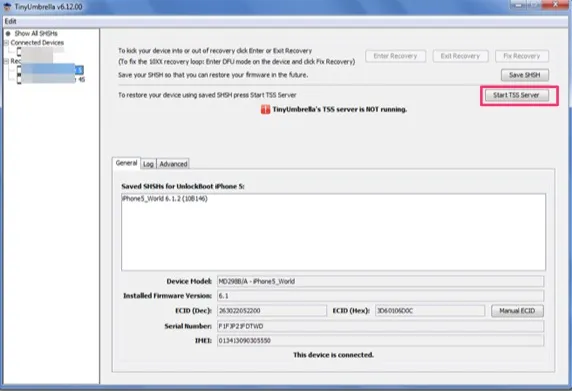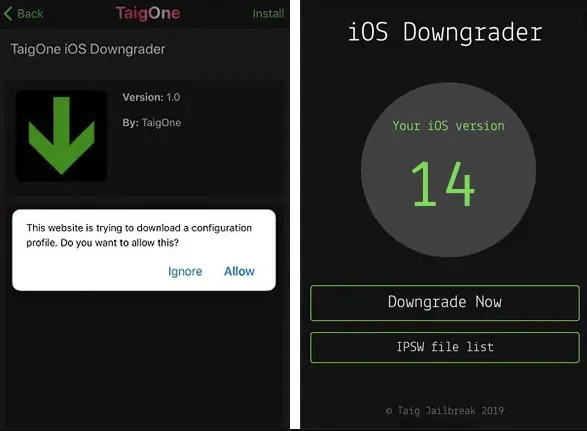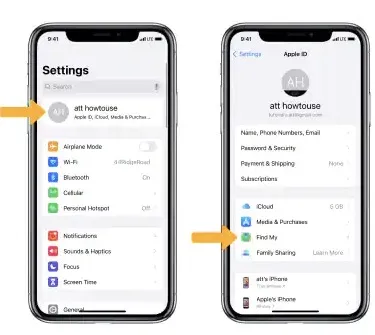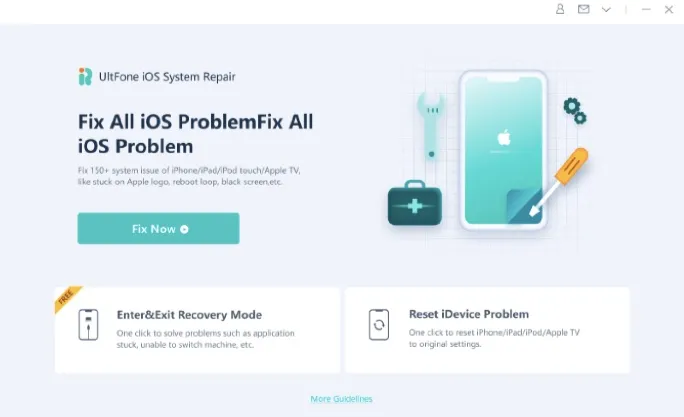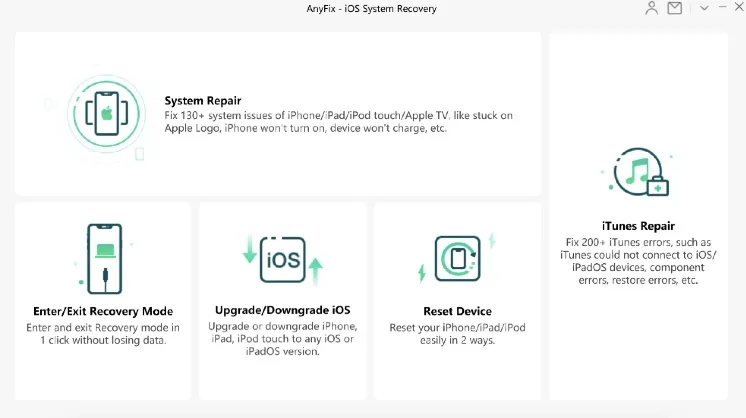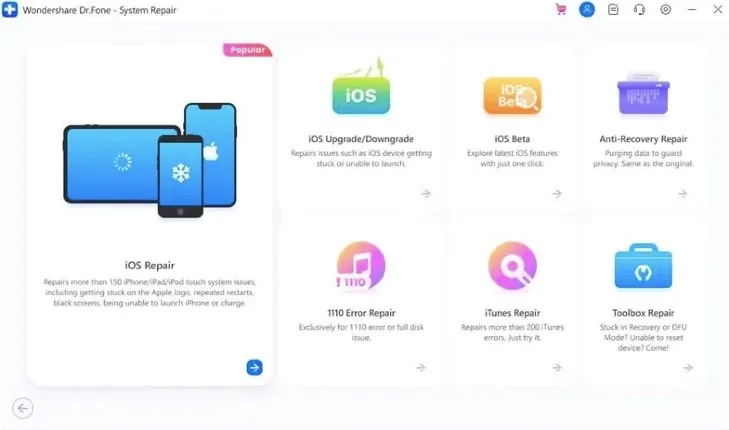Whenever a software update or a system update is introduced, the users get excited to get their hands on these new updates and install them on their devices. Often due to our impulsiveness, we forget to thoroughly measure the pros and cons of these new updates, which later becomes a reason for problems with our devices.
Such cases usually occur with iOS users. Not every iOS upgrade is a better experience. Users look for ways to downgrade iOS because of these issues that appear after having upgraded the iOS version. So, the question arises, is it possible? Let’s find out in this article.
Part 1. Things to Note Before iOS Downgrade
��There are several things you have to keep in mind before you proceed to downgrade your iPhone’s iOS version so that you don’t end up with irrevocable trouble.
- iOS downgrading usually erases the data on your device hence you have to ensure you create and save a backup copy of all your data first using either iTunes or iCloud.
- If your backup is from a higher version and you’re restoring it to a lower version, then you may face problems.
- There are only a few signed iOS versions from Apple.
- You may put your device at risk by the applications that you use to jailbreak it.
Part 2. Several Useful iOS Downgrade Tools
There are various iOS downgrade tools available that will help you in doing so. Each iOS downgrade tool has its features, pros, and cons. You can choose whatever suits you the best. To save you from the confusion of “what to choose”, let’s discuss each iOS downgrade tool in detail.
FoneGeek iOS System Recovery
FoneGeek iOS System Recovery is made to solve various issues with iOS. This software claims to resolve as many as 200 iOS problems. You must be wondering, but will it solve our problem of downgrading? You can check the features of this program below.
Features of FoneGeek iOS System Recovery:
- Fix All Kinds of iOS System Issues: Once you downgrade using FoneGeek, all the system issues that your device may have including stuck on the Apple logo/recovery mode/DFU mode and screen frozen after iOS 17 installation.
- Smooth Operation without Data Loss: Your data remains intact when downgrading from iOS 17 to iOS 16 using FoneGeek iOS System, plus the entire process runs smoothly. It doesn’t get stuck.
- High Success Rate: Its exclusive technology makes it the perfect alternative to iTunes because it guarantees a 100 % success rate when it comes to downgrading iOS from a higher version to a lower one.
- User-friendly Interface: The program is simple to use because of its intuitive, fuss-free interface, hence you’re able to fix your device within minutes.
- Safe and Trustworthy: It is a 100% trustworthy software that’s highly recommended by GetDroidTips, Lera Blog, etc.


To downgrade iOS using FoneGeek iOS System Recovery, follow the steps below:
- Download this program on your computer and you’d be asked to select from two options - Standard Mode or Advanced Mode. The Standard Mode will keep the device data safe while the Advanced Mode erases all the data.
- Connect the iOS device you wish to downgrade to the system using a cable.
- Next, you’d be asked to choose the version that you want to downgrade to, select it and click on “Download”.
- Wait for a while until the downloading process is finished. Once the downloading is completed, click on “Fix Now”.
- Your iPhone will be rebooted automatically and downgraded to the iOS version of your choice.

Pros
- No data loss.
- Compatible with almost all devices.
- Up to 98% success rate.
Cons
- Free trial version is not available.
TinyUmbrella
TinyUmbrella is developed by the Firmware Umbrella company to solve significant problems that occur with iOS devices. Other than that, it also helps the users to downgrade their iOS to a version of their choice.
To downgrade iOS using TinyUmbrella, follow the steps below:
- Download the TinyUmbrella firmware on your system and install it safely.
- Once the installation finishes, launch the software and connect your iPhone you wish to downgrade to the system using a cable.
- TinyUmbrella will detect the connected device automatically.
- In the top-right corner of your screen, you’d see the “Save SHSH” button. Click on it to list all the available SHSH files.
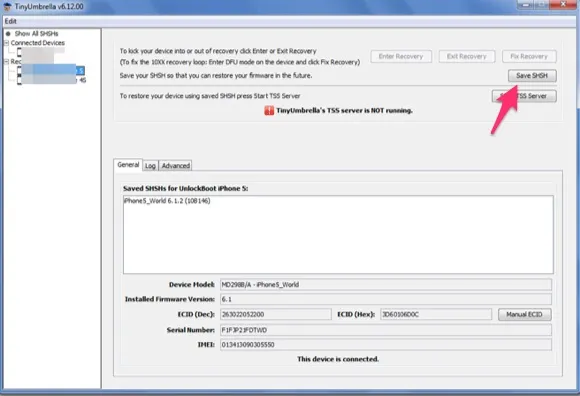
- Click on “Start TSS Server”.
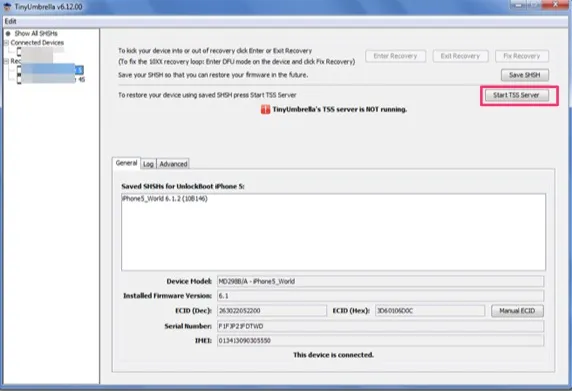
- Once the server’s functions are finished, it will show an error 1015. Right-click on your device’s name from the left panel of the screen and click on “Exit Recovery”.
Pros
- It is free.
- It solves other iOS issues too.
Cons
- The interface is complicated to understand and navigate through.
- Your iOS device must be jailbroken to use this software.
TaigOne Downgrader
TaigOne is a famous online jailbreaker app installer for iOS devices. This software provides various jailbreak tools, jailbreak apps, jailbreak solutions, and Cydia alternatives. This software is also used widely to downgrade iOS to a version of your choice.
Here are the steps:
- Download the TaigOne software on your system and install it safely.
- Once the installation finishes, launch the software.
- You will see a lot of apps in TaigOne. Search for TaigOne Downgrader and click on it to install it.
- Next, click on “Downgrade Now”.
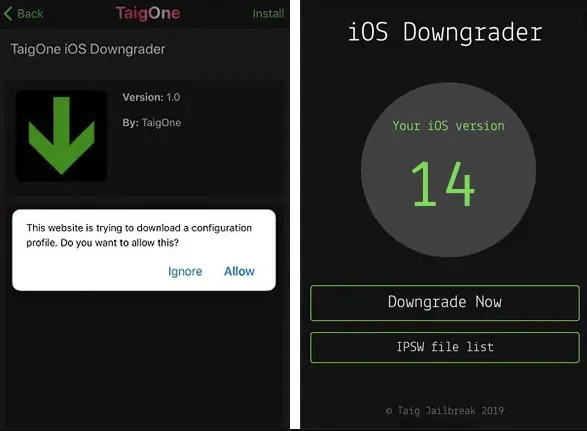
Pros
- The interface is very easy to understand.
- This software is free to use.
Cons
- This software does not work for the newer versions of iOS.
- Your iOS device must be jailbroken to use this software.
FutureRestore
Future Restore is another tool that is used widely to downgrade iOS. This software is very versatile as it offers various ways in which you can downgrade iOS. Let’s see how you can use this software to your benefit.
Here is how to proceed:
- Open Settings on your iPhone and then turn off “Find My Phone”.
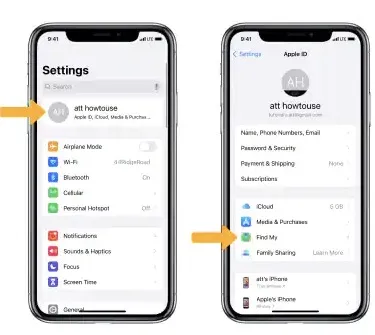
- You’ll have to sign out of your iTune or the iCloud account on your device.
- Go to Github and download the latest version of FutureRestore.
- Depending on the version that you wish to restore, download the respective IPSW file.
- Enter your iPhone model details to generate the blob from the TSS Server.
- Manually, create a folder named “SHSH DOWNGRADE”. It is in this newly created folder that you’ll be putting all the files in.(unzipped FutureRestore, the IPSW file, and the generated blob)
- Next, you’be required to open the blob file with Plist Editor. In the editor, find list view and copy the value from there.
- Now, connect the iOS device to the system using a cable.
- On your PC, launch the command prompt.
- Once command prompt is launched successfully, drag FutureRestore into it and then type –t.
- Next, drag the SHSH blob file into the interface and type “--latest-sep–latest-baseband”.
- After adding a space, drag the IPSW file too.
- Press Enter key and that’s it.
Pros
- The software is free to use.
- You can restore your device to unsigned iOS firmware with this tool.
Cons
- The steps are complicated to follow.
- It may fail to work for some iOS devices.
UltFone iOS System Repair
You can fix various issues by simply downgrading the iOS version. UltFone iOS System Repair is one great iOS firmware downgrade tool that can help you achieve this. It’s able to easily downgrade all Apple-signed iOS systems. It’s very effective and convenient to use even if you’re not aware of what IPSW is because it recommends the right firmware package for your device so that you can downgrade your iPhone’s iOS to the appropriate version fast.
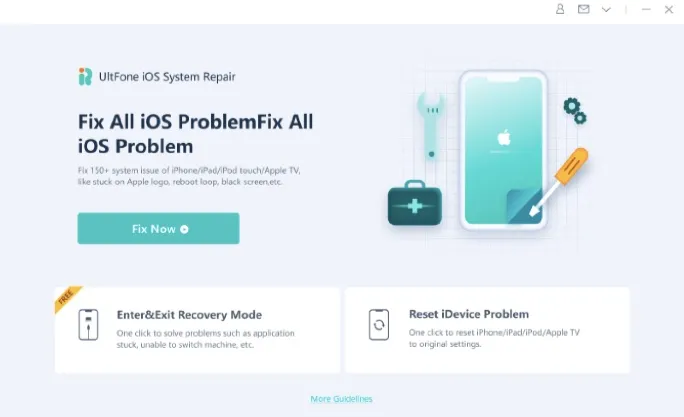
Pros:
- Downloading and installing iOS IPSW files is simple and quick.
- Doesn’t require the developer account and iTunes to work.
- Works with the iOS 17 as well as iPhone 14 series.
Cons:
- The guide steps are not quite clear.
- Most functions are not included in the free version.
iMobie AnyFix
iMobie AnyFix is another iOS System Recovery tool that’s ideal for downgrading iOS and also fixing system issues that usually affect most iPhones such as an iPhone not functioning as intended or being stuck on the Apple logo or the update screen. It doesn’t require any technical skills to use. It’s pretty straightforward and works fast to downgrade the iOS or fix any system issue including the issue of iPhone failing to update or restore in iTunes due to errors.
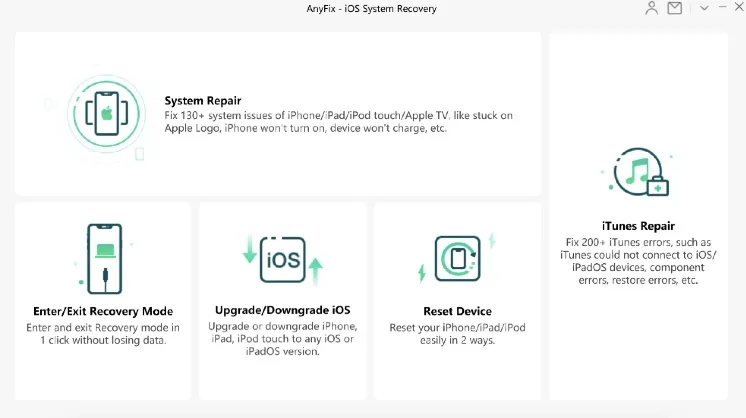
Pros:
- Takes one click to fix all iOS issues.
- Downgrades iOS version on any device including iPhone, iPad, and the iPod Touch.
- Can let you know when there’s a new iOS update.
Cons:
- Requires internet connection to work.
- Your device has to have sufficient charge for the process to run successfully.
Dr. Fone - System Repair
You can use Dr. Fone System repair as well to downgrade iOS. This simple program is made by Dr. Fone which is a popular software provider. One thing that makes it stand out is its iPSW downgrade tool which works quickly and allows for the downgrading of iOS 16 to iOS 15 series.
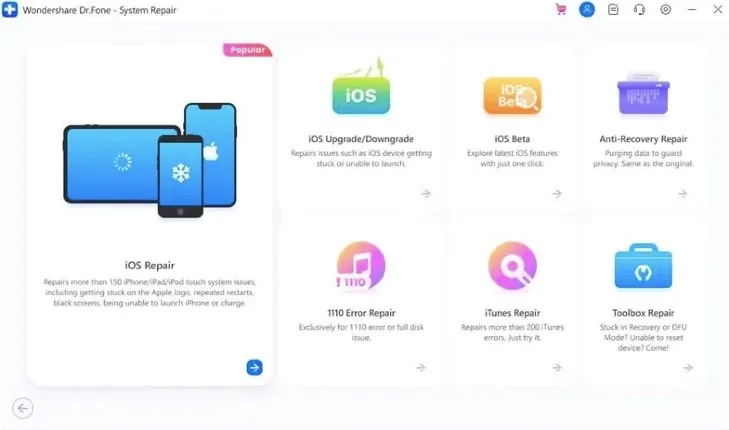
Pros:
- Fast and simple to use.
- 100% success rate.
Cons:
- Only the trial version is available.
Part 3. Downgrade iOS Version without Tools
Were all these downgrade tools a bit too complicated for you? You must be looking for a way to downgrade iOS without having to deal with these complex downgrade tools. Let’s see what can be done.
If you wish to downgrade iOS without using tools, then you can force install IPSW using iTunes/Finder. Below are the steps:
- Open Settings on your iPhone and disable “Find My Phone”.
- Download the IPSW that is required here: IPSW.
- Connect your device to computer and open iTunes/Finder.
- Navigate to Location, click on your iPhone and click on General.
- Click on “Restore iPhone” while holding down the option key.
- Finally, select the IPSW file you downloaded just now and tap ‘Open’ and click on ‘Restore’.

Part 4. FAQs about iOS Downgrade
Q1. What should be prepared before Downgrading iOS?
- Always back up your device before downgrading iOS to avoid any loss of data.
- Make sure that your IPSW is certified.
Q2. Is it possible to downgrade iOS with jailbreak?
We’d recommend not to do so as jailbreaking the device might lead to a lot of security issues. Precaution is always better than cure.
Q3. How Can I Disable Automatic Updates on My iPhone/iPad?
It’s easy to disable automatic update in case you don’t want your device to keep on updating automatically. You can do that by going to the Settings app and opening the General option. From there, you tap the Software Update and simply turn off Automatic Update.
Conclusion
In this article, we discussed various iOS downgrade tools with which you can downgrade iOS version. You can downgrade iOS with or without the help of downgrade tools, whatever suits you the best. Since each downgrade tool is different and unique in its own way, you should go with whatever you think is going to work the best for you and your device.