
It is crucial to keep your iPhone's system software up-to-date to enjoy an improved performance from the device. Apart from bringing new features, the software update often brings fixes to bugs, glitches, and system errors. There are two methods to update your iPhone: the first is updating directly through the Wi-Fi of your phone, and the second is through updating through iTunes from your computer.
In some cases, iTunes may fail to update your iPhone. The good news is you can still update the device with/without a computer. This article will show you 3 different ways to update iPhone on computer without iTunes. Keep reading!
iTunes is one of the standard ways to update the iPhone. However, you might face many issues while trying to perform the update through iTunes. Some of the problems you may encounter include:
You will be glad to know that there are a handful of ways to update your iPhone without iTunes. Below, we will talk about some of the best ways you can try utilizing:
Updating iPhone over the air (OTA) is the most appropriate way to download and install the latest update. It's easy and typically complete without any issues. You will require a steady data connection to complete the update fast and smoothly. Another thing required for this procedure is adequate free storage space on the iPhone to complete the update.
If everything is alright, you can expect the update to be completed within 10 to 20 minutes in most cases. Now let's see how to update the iPhone over the air (OTA).

Another thing you can do is to utilize a third-party tool to install iTunes. There are many iOS Recovery programs out there that enable you to update your iPhone's iOS to the latest version quickly. We will recommend you to use the FoneGeek iOS System Recovery. Although it is basically an iPhone system recovery tool, you can also utilize it to update your iOS version. You can use this program for iPhone system recovery or updating without hesitation.
Let’s see how to use the FoneGeek iOS System Recovery tool:
Step 1: Get the FoneGeek iOS System Recovery on your Windows/Mac PC and install it. Then, launch the program once the installation is completed and click on ‘Standard Mode’.

Step 2: The next thing you need to do is to put the device into DFU mode. You will find the on-screen guide on the screen to do this.
Step 3: After putting the iOS to DFU mode, your iPhone will be detected by the FoneGeek app. Now you can proceed to the update by picking the preferred/latest version of the iOS. When you are ready, just press “Download” to begin.

Step 4: After the download is completed. Press "Fix Now". That's it; now, the new iOS version will be installed on your phone, and it will return to its regular state within a while.

The ipsw.me is an interesting website that lets you download all the latest and old iOS versions easily. It allows you directly download the iOS ISPW files without requiring iTunes. After downloading the file, you can update the software through iTunes. So, it should be your way out if you encounter the download fail error while updating your iPhone through iTunes.
Here is what to do:
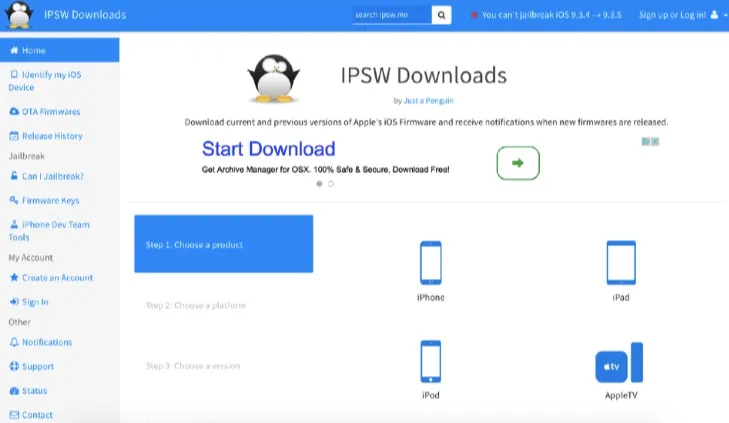

After updating the iPhone, you may encounter some issues. These include:
If you cannot update your iPhone through iTunes, consider utilizing the above methods. You should be able to complete the update following any of the mentioned ways efficiently. If there are any system bugs or errors on your iPhone, consider utilizing the FoneGeek iOS System Recovery method for an efficient outcome.
Joan J. Mims is interested in researching all tips about iPhone, iPad and Android. He loves to share useful ideas with all users.
Your email address will not be published. Required fields are marked *

Copyright © 2025 FoneGeek Software Co., Ltd. All Rights Reserved