
The IPSW files make updating or restoring your iPhone easier when you cannot install them directly. You can easily employ the IPSW files to get the latest iOS update, iPad, and iPod.
An IPSW restore tool is required to install the iOS updates through IPSW files, but it may be difficult for some users to restore iPhone with an IPAW file. Keep reading this article to learn more about IPSW and IPSW restore tools.
Generally, IPSW file is not required when we restore iPhone with iTunes. But you still need to restore the device using an IPSW file in some circumstances.
IPSW is a file extension containing the software update file for iOS devices such as iPods, iPads, iPhones etc. It is an archive file format consisting of a lot of DMG files. As we said above, the IPSW files are used for specific issues like fixing vulnerabilities, accessing new features, and factory resetting the device.
IPSW files are a great way to update your iPhone apart from Over the Air (OTA) or iTunes. You can also update your device with IPSW files from iTunes.
When it comes to the best IPSW restore tool, there are several options that you can consider using. However, amongst them, we recommend the FoneGeek iOS System Recovery. The well-designed and easy-to-use tool is safe and enables you to restore your iPhone quickly. In addition, you can easily downgrade or upgrade the iOS version of your device using this tool. It also has a higher efficiency and success rate in the intended work.
The best thing about the FoneGeek iOS System Recovery is you will not be required to download the IPSW files manually with this. The app can automatically detect your iPhone when you connect it and find the available IPSW files you can install directly. Check out how to use the IPSW repair tool:
Step 1: Browse the official website of the FoneGeek iOS System Recovery from a PC browser to download it for your Windows/Mac PC. Complete the installation and launch it. Then select Standard Mode in the interface of the app.

Step 2: Connect your iPhone to the PC via USB where FoneGeek iOS System Recover is installed. Once your iPhone is connected, tap Download on the FoneGeek interface.

Step 3: Once the download is accomplished, tap Fix Now on the app to begin the restore or update. The process will be executed quickly, and your iPhone will restart with the new update.

You can also employ iTunes to restore your iPhone with an IPSW file. This is an official and safe way as iTunes is an official app from Apple. However, the only issue is you will need to download the IPSW file separately before installing it to your iPhone through iTunes.
Don't know how to download the IPSW file manually? Well, don't worry. Here is how you can quickly download the IPSW file:
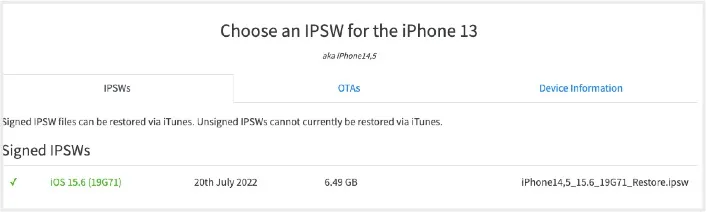
Now you know how to download the IPSW file. Let’s see how to use iTunes to install the IPSW file to your PC:
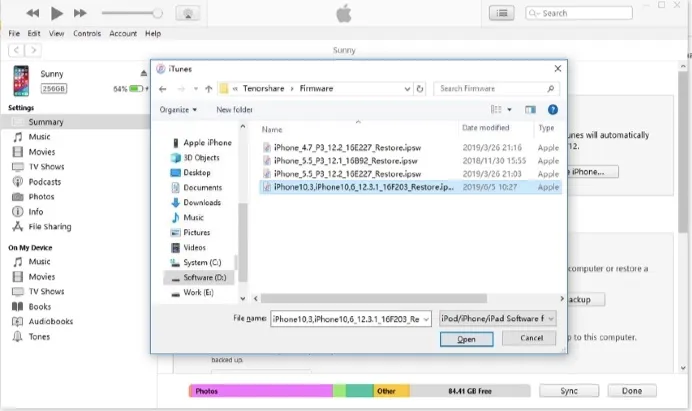
The IPSW files are a great way to restore your iPhone when you cannot do it directly because of an issue with the device. If you want to restore the device quickly and easily, the FoneGeek iOS System Recovery tool will be an excellent companion. It makes the entire procedure easier for you than iTunes or other options.
Here are some ordinarily asked questions about IPSW restore:
Yes, it is safe to employ the IPSW files if you download them from reliable websites like IPSW.me.
We can restore unsigned IPSW files. However, you will require some specific files before doing so. Moreover, it's pretty complex, and you may end up bricking your device if anything goes wrong.
The file path where the IPSW files are stored on the Mac is: ~/Library/iTunes/iPhone Software Updates. The path for the Windows PC is: /Users/username/AppData/Roaming/Apple Computer/iTunes.
Joan J. Mims is interested in researching all tips about iPhone, iPad and Android. He loves to share useful ideas with all users.
Your email address will not be published. Required fields are marked *

Copyright © 2025 FoneGeek Software Co., Ltd. All Rights Reserved