
 User Concern
User Concern“Hi, I just setting up my new iPhone 15 Pro. I said yes to the iOS 18 upgrade and it's now stuck spinning on the Install Now stage for over an hour...How do I get past this stage?” - From Apple Community
Set up a new iPhone and find it stuck on "Install Now" during the update? Wondering what went wrong and how to fix it? While Apple aims to minimize bugs in its iOS updates, errors like this can still happen.
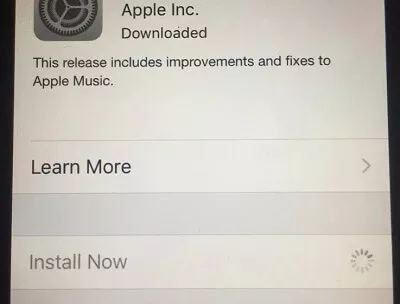
This issue often arises when transferring data and updating the iOS system simultaneously, causing the process to remain stuck in "Install Now" mode for too long. In this state, your iPhone becomes unusable, and you may have to cancel the update. Don’t worry! We’ll explain why this happens and guide you through fixing it properly.
Below are the most common reasons behind the "iPhone stuck on Install Now" issue:
The first solution is to force restart your iPhone if it gets stuck on "Install Now." Follow the steps below based on your iPhone model:
For iPhone 8 and above:
For iPhone 7/7 Plus
For iPhone 6s

If there isn't enough storage space available on your iPhone, the update cannot proceed. Check your storage capacity and free up some space if needed to complete the installation.
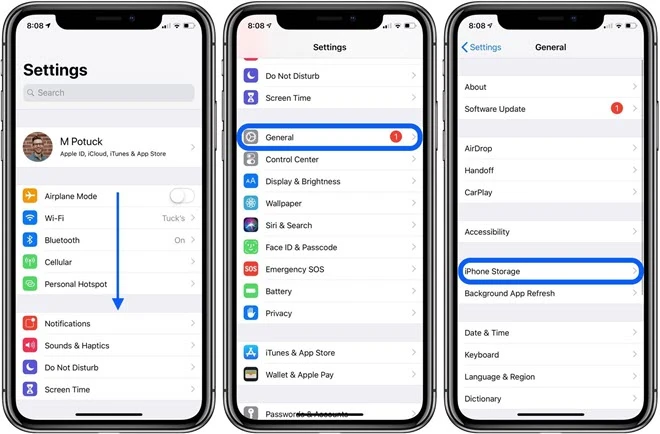
If the new update has issues, try deleting the downloaded update from your iPhone. Then, download it again and manually update your device.
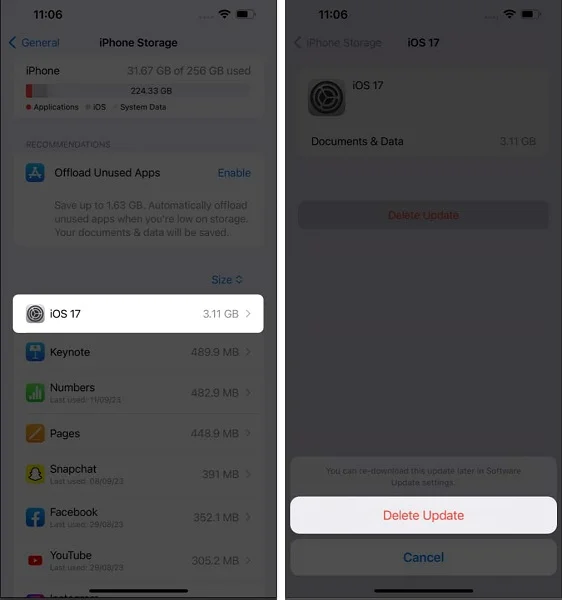
If your iOS 18 update is stuck on the "Install Now" screen for a long time, it could be due to a slow or unstable network connection. Resetting your network settings might help. Here's how:

You can resolve the iPhone update stuck on install now issue by restoring your iPhone to factory settings. This will erase all data and settings, allowing you to start fresh. Here's how to do it:

Another way to resolve software glitches causing your iOS update to get stuck on the "Install Now" screen is by restoring your iPhone via iTunes. Keep in mind that this method will erase all data and settings on your device, so be sure to back up your data beforehand.
To restore your iPhone with iTunes, follow these simple steps:

An effective way to fix an iPhone stuck on the "Install Now" screen without losing data is by using FoneGeek iOS System Recovery. This tool is a safe and user-friendly alternative to iTunes, designed to resolve iOS-related issues without erasing your data, unlike restoring factory settings or using iTunes. With it, you can fix various iOS glitches, such as iPhones stuck in a boot loop, recovery mode, or the Apple logo screen, in just a few simple steps.
Step 1: First, download and install the FoneGeek iOS System Recovery on your Windows or Mac computer. Launch the program and select the Standard Mode on the screen.

Step 2: Now, connect your iPhone to the PC using a USB cable. Then, press Next on the screen.

Step 3: After that, you’ll need to download the required firmware for your device. Press the Download icon from the menu, and your device will verify and install the appropriate software version.

Step 4: After installing the correct firmware package, press Fix Now. Then the iPhone will restart automatically and update to the latest iOS 17.

Q1. How long does the iOS 18 update install take?
Installing iOS 18 typically takes 20 to 40 minutes. The update file is about 5GB, and the duration depends on your internet speed and connection stability.
Q2. Can you skip updates on a new iPhone?
Yes, you can skip software updates on a new iPhone. However, all pending updates will need to be downloaded when you install an update in the future.
Q3. Can I cancel an iPhone update in progress?
While there’s no direct option to stop an update once it begins, you can activate Airplane Mode to disconnect from the internet, which halts the update process.
The "iPhone update stuck on install now" issue is fairly common and can result from factors like internet connection, software glitches, or insufficient storage. Fortunately, there are multiple ways to resolve this problem.
By following the solutions outlined above, you should be able to complete the update successfully. For a more efficient fix, consider using FoneGeek iOS System Recovery. It resolves most system-related issues quickly, without data loss or the need for jailbreaking your iPhone.
As a professional writer who is interested in technology, Edwin J. Parke has helped thousands of users by offering various tips to solve their problems.
Your email address will not be published. Required fields are marked *

Copyright © 2025 FoneGeek Software Co., Ltd. All Rights Reserved