
 User Concern
User Concern“I got an email saying my Apple ID is locked and so is my account because of unknown login...when I clicked on link to reset it - I was sent to a page that said if I continued to click on link, it might infect my phone...Is the email scam or legitimate?”
Have you ever got an email with the subject line saying, "Your Apple ID has been locked for security reasons"? If you receive an unexpected email like this, it's best to ignore it completely. In most cases, these emails are fake and used for phishing.
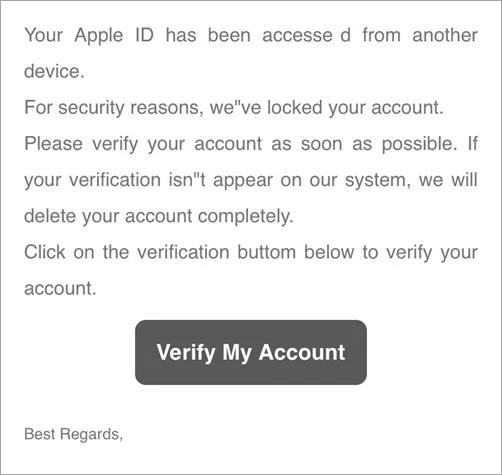
But how can you be assured that the email is legit or a scam? Well, you have arrived at the right place. This article will let you know what to do when you get such suspicious emails. Keep reading the article!
Not really. The "Your Apple ID has been locked" email is a type of scam called phishing, which aims to steal your login credentials and other personal information. In this email, it often claims that your Apple ID has been locked for security reasons and instructs you to click on a link to unlock it.
If you click on the link in the email, it can have disastrous consequences. It will direct you to a false login page that appears to be the legitimate Apple website but is designed to steal your Apple ID login details. The email will then prompt you to provide certain information, stating that you need to verify your identity in order to unlock your ID.
There are actually many ways to tell whether an Apple ID locked email is a scam or real. Some of these include:
To verify the authenticity of an Apple ID locked email, the first step is to directly visit the official Apple website and log in using your Apple ID credentials.
If your Apple ID has actually been locked, you won't be able to log in. However, if you can successfully log in and everything appears normal, it is likely that you have been targeted by an Apple ID locked email scam.
The most common sign of an Apple ID locked scam email is bad grammar and misspelled words. Professionals write the original notices or emails from Apple, and they don't include any sort of errors.
However, when hackers send the emails, they usually arrive with many mistakes, such as misspelled words, wrong grammar, poor punctuation, incorrect sentence structure, etc.
Take a closer look at the email address. If the email is generic public or free email services, it's obviously a scam email.
Some examples of these emails are apple@gmail.com, applesupport@gmail.com, appleid@yahoo.com, etc. Apple never uses these types of emails.
The scam emails usually include generic greetings such as "Dear Customer," "Dear user," etc. The official Apple emails usually don't have such greetings. Sometimes, they even include your name in the greetings.
"Your Apple ID will be locked forever within 24 hours if you don't take action". In most cases, the scammers will threaten you with a deadline like this. They do this so that you can take action quickly without reasoning.
In most cases, the scam email will include a link that will look like Apple's original website, although it is not. Give a closer look at the website address, and you will see the difference.
If the link is related to apple.com or icloud.com, it is a real and legitimate email from Apple. However, if it redirects to any other link, do not click on it. Instead, mark the email as spam.
If an email asks you for credit card data or social security number, it’s definitely a scam. They can even ask you for ridiculous information like your mother's maiden name, your credit card's CVV code, etc. Email from Apple activities will never ask for such information.
The scam emails arrive with weird formatting in most cases. You may notice things like inefficient uses of text-align, upper case, lower case, space, etc. Here is a trick: compare the email to other authentic emails that you got from Apple. This will reveal the differences.
Here are some of the things you should consider doing after receiving an Apple ID locked scam email.
One of the mistakes that most individuals make is clicking the link in the emails. You can check your account-related information from the Settings of your iOS device.
If your Apple ID seems to work efficiently from Settings, then the email is a scam, and there is no issue with your Apple ID.
If you click on the link and fill out your Apple ID credentials there, consider changing the Apple ID password immediately.
Open the Manage your Apple ID page on the Apple website and tap on “Forgot Apple ID or password?” to change your password.
Also, you can ensure the security of your Apple account by reviewing your settings for any unauthorized or unknown device access. Scammers may try to log in to your Apple ID using stolen credentials on their own devices.
To prevent misuse, revoke access and sign out of all sessions. You can accomplish this by visiting the security settings while logged into your Apple account.
The chances are high that you have used the Safari browser to browse the phishing link on the email. If so, you should clear the Safari browser history and website data to get rid of the evil cookies of the scam link.
Here is what to do: Go to Settings of your device and click “Safari”. Then press “Clear History and Website Data.”
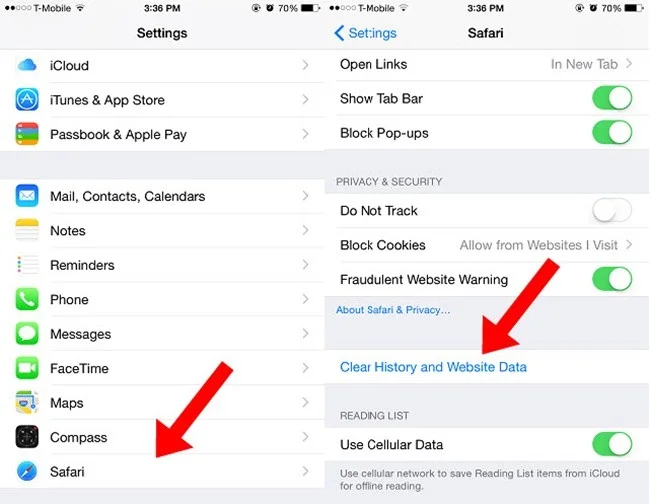
Finally, consider reporting to Apple about the scam email. You will need to forward the email to reportphishing@apple.com. Apple will take proper action to prevent other people from being affected by this scam.
Is your Apple ID really got locked? And what’s worse, you have forgotten the Apple ID password. Well, there is an easy way to fix it. FoneGeek iPhone Passcode Unlocker can help you get rid of this issue.
It is a powerful tool that enables you to easily remove Apple ID without password as well as other screen locks like 4-digit/6-digit passcode, Touch ID, Face ID, etc. This tool is 100% reliable and works well on iOS 17/16 and iPhone 15/14.
Step 1: Download the FoneGeek iPhone Passcode Unlocker and install it on your Windows/Mac computer. Then, launch the program and choose “Unlock Apple ID” from the homepage.

Step 2: Now plug your locked iPhone or iPad into the computer with a lightning cable. Unlock the device and press "Trust" if you don't already trust the device.
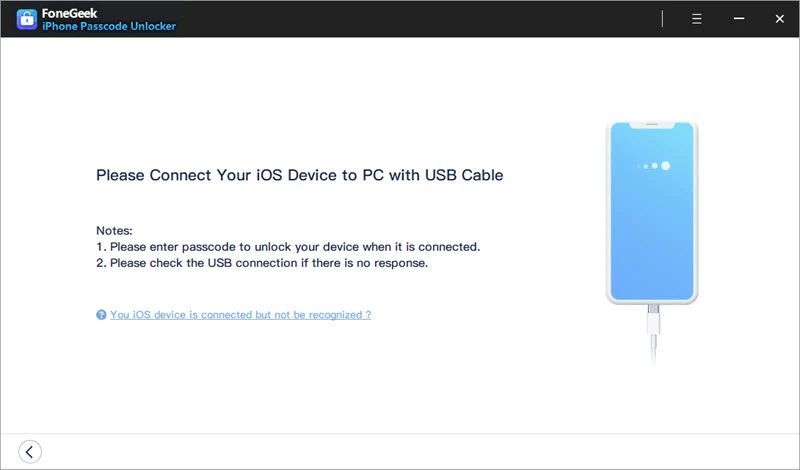
Step 3: When the program detects the iPhone/iPad, click on “Start Unlock” to initiate the process of removing the Apple ID and iCloud account connected to the device.

If the Find My iPhone is disabled on your device, the program will immediately unlock the Apple ID. Wait a while for the process to be finished. You will be informed on the screen after successfully removing the ID.
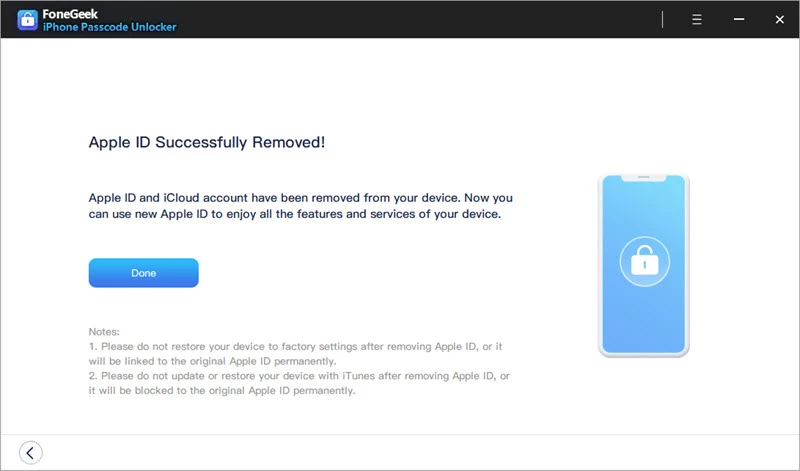
Apple devices are comparatively more secure, and that's why the hackers target iPhone users with phishing emails more. We hope the above guide will help you stay safe from the Apple ID locked small emails. And, even if you end up with a locked Apple ID and forget the password, use the FoneGeek iPhone Passcode Unlocker to remove it quickly and easily.
As a professional writer who is interested in technology, Edwin J. Parke has helped thousands of users by offering various tips to solve their problems.
Your email address will not be published. Required fields are marked *

Copyright © 2025 FoneGeek Software Co., Ltd. All Rights Reserved