
 User Concern
User Concern“I have nine failed attempts for my screen time password because I can’t remember it, how do i reset it? I can’t reset my iPhone without the screen time password so what should I do?”
Screen Time is a useful feature to check how much time you spend on iPhone. It also allows you to restrict access to certain apps or features of the iOS device with a passcode lock. If you forget the Screen Time passcode, you cannot access the locked apps and services on your iPhone.
The good news is there are multiple ways to reset the passcode of Screen Time. In today's guide, we will introduce you to some of the best ways to reset screen time passcode.
Screen Time feature is like the Parental Control of your iOS devices. It shows you real-time reports on how much time you or your kids spend on the iPhone, iPad, or iPod touch. It also enables you to restrict certain features and apps on the device through a passcode.
Basically, the goal of the passcode is to prevent others from changing the settings and limits of screen time. It is highly beneficial to restrict kids from overusing the devices.
As we said earlier, there are several ways to reset the screen time passcode on your iPhone. If you forgot the Screen Time passcode, you can use third-party tool like iMyFone LockWiper to remove the passcode easily and quickly. It lets you remove the Screen Time passcode in the newer iOS 17/16 versions and the Restriction passcode in the older iOS devices.
Now let’s see how to use the iMyFone LockWiper to remove the Screen Time Passcode:
Step 1: Download and install iMyFone LockWiper on your Windows/Mac PC. Once the installation is done, launch the LockWiper app and select "Unlock Screen Time Passcode."
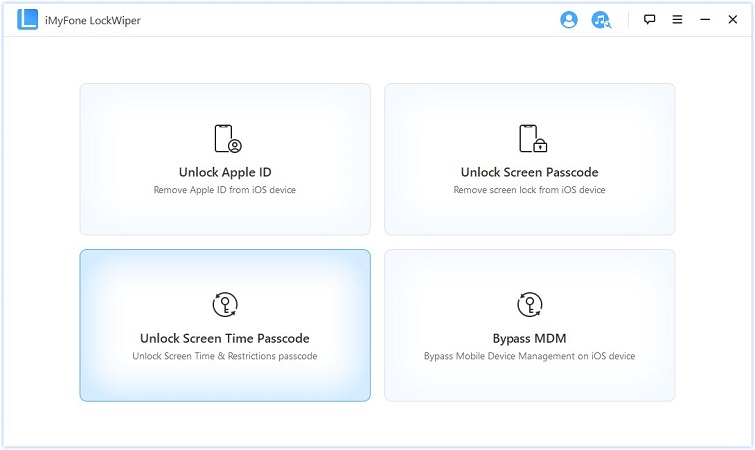
Step 2: Now connect your iPhone or iPad to the PC with a USB cable. Press "Start to Unlock." This will begin the removal of the Screen Time Passcode from your device.
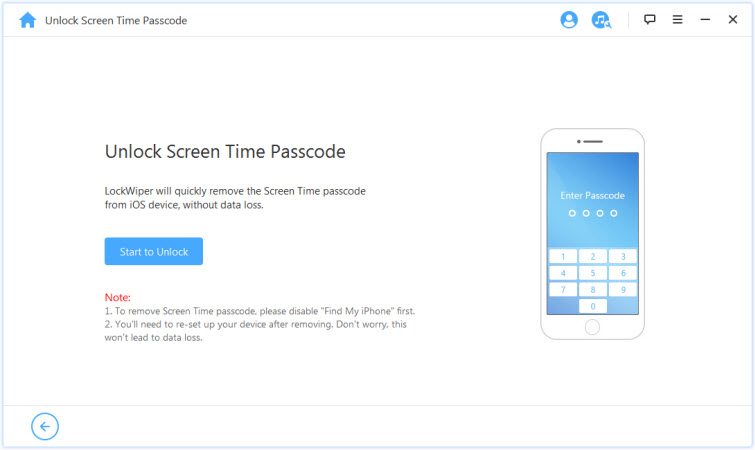
Step 3: The Screen Time Passcode should be removed from your device within a while. Once it is done, you can either keep using the device with the passcode or set a new passcode from the Screen Time Settings.
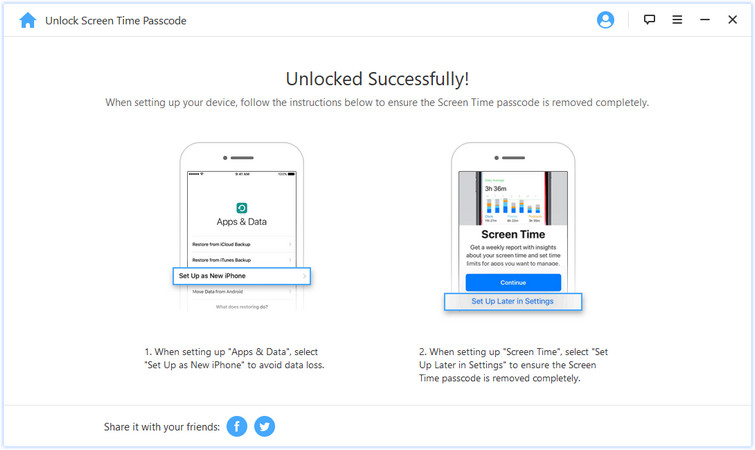
If you forget the Screen Time password but remember your Apple ID and password, and your device is running on iOS version 13.4 or later, you should be able to reset the Screen Time passcode following the below steps:
Step 1: Open the Settings app on your iPhone and go to Screen Time. Then press "Change Screen Time Passcode."

Step 2: From the pop-up message, choose “Turn off Screen Time Passcode” from the popup. Then press “Forget Passcode”.
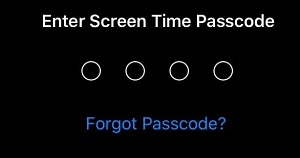
Step 3: Now enter your Apple ID credentials and click on “OK” to recover the passcode.
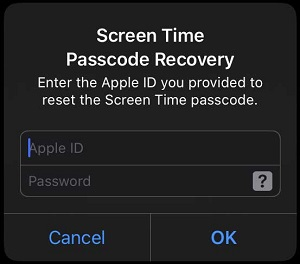
It will completely wipe the passcode from the device. You can now set a new passcode later from settings. If your iPhone is running on older iOS version like 12 or earlier, you can only rely on third-party tool to reset the Screen Time passcode (as provided above).
Another way to reset the Screen Time passcode is restoring iPhone with iTunes. Note that restoring the iPhone will erase all the stored data in it. If you don't mind losing the data, follow the below steps to reset the Screen Time passcode through iTunes.

Note that if you have a pre-set data backup, it may include the Screen Time Passcode. In such a case, you will require removing the backup to eradicate the passcode.
You can consider trying to retrieve the forgotten password by guessing it. Typically, most of us use a common password with minor tweaks for various apps, sites, and devices.
For example, it can be your birth date, name of your mother/father/sibling, car number, or something like that. Chances are very low that you can retrieve the passcode following this way, but there is no harm in trying.
You’d better remember the screen passcode, otherwise, you won’t have access to some features on your iPhone. Here are some helpful tips to you.
No. The Screen Time feature doesn't arrive with a default passcode. However, if you have upgraded the iOS from the older version to the latest iOS 16, the password of Restrictions feature will be set as the new Screen Time passcode. Else, you will be asked to select the passcode while browsing the screen time feature for the first time.
You will not be able to access the Screen Time feature for a few minutes to hours if you enter incorrect passwords several times. Such as, you will need to wait for one minute if you enter the wrong passcode six times. It will be five minutes for seven incorrect attempts and hours if you keep trying with the wrong passcode.
It is pretty easy to turn off the Screen Time passcode. First, launch the Settings on your iOS device and then browse Screen Time. There you will find the "Turn Off Screen Time" option to turn the feature off.
Screen Time is a beneficial feature of iOS devices, but forgetting its passcode can lead you to several issues. You should be able to reset the Screen Time passcode following the above-mentioned ways. First, try to reset it using the Apple ID. However, if you forget the Apple ID credentials, then iMyFone LockWiper will be the best option. It enables you to quickly remove the screen time passcode without losing any data or settings.
Joan J. Mims is interested in researching all tips about iPhone, iPad and Android. He loves to share useful ideas with all users.
Your email address will not be published. Required fields are marked *

Copyright © 2025 FoneGeek Software Co., Ltd. All Rights Reserved