
The SIM lock helps prevent anyone from accessing your cellular data. It’s a great security feature that utilizes a SIM PIN to lock the SIM card. Every time you reboot your iPhone, remove the SIM card or switch the service carrier, you’ll need to enter the PIN for you to unlock the SIM card. So, if you forget your SIM PIN or buy an iPhone that’s SIM card-locked, you’ll definitely get locked out of the SIM card and your phone too, which can be quite maddening.
The good thing though is that there are several methods that can help you unlock the locked SIM card. Hence, don’t worry if you’re facing such a situation. Here in this guide, we’ll show you how to unlock SIM card on iPhone using various simple procedures. You won’t need any special equipment to do so. But first, let's look at why iPhone usually say SIM locked.
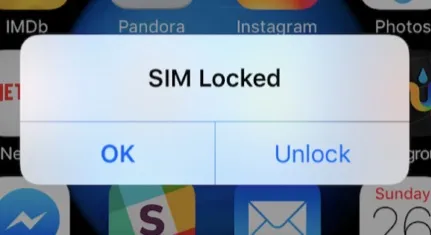
iPhone usually says the SIM is locked when a SIM PIN has been set for the SIM card. When you enable the SIM card lock, you’ll always encounter a screen that says “SIM card is locked” each time you remove your SIM card or seem to change the iPhone carriers. Using a PIN to lock the SIM card this way helps protect your cellular data.
You can still turn the SIM PIN off though in case you find that it bothers you. You just head to Settings, tap the Cellular option, and then tap SIM PIN. From there, enter the SIM PIN you had set in order to disable it. In case you enter the wrong PIN four times, the iPhone will ask you for a PUK, also known as the PIN Unlock Key - you can only get it by calling your service carrier.
Sometimes, an iPhone would say that SIM card is locked because you entered the wrong SIM PIN so many times. In this case, the SIM card will get permanently locked. You may also buy a second-hand iPhone which is SIM card-locked hence it will also show the dialog that says “SIM card is locked”. Regardless of the situation you’re in, here’s how to unlock SIM card without PUK code on iPhone.
If the dialog “SIM is locked” has disappeared, then the best and simplest way to get it back so that you’re able to unlock your SIM card and iPhone is to open the Phone App and make a call with one of your contacts or any number.
It can be any random contact. The dialog will show up, thereby allowing you to put in the SIM PIN. You don’t even need to call a genuine number. You can call a bogus number like “333” and tap the green button.
If you’re looking for another way to unlock SIM card without PUK code on iPhone, then this is it. Disabling your SIM PIN is one easy method that can help you unlock your SIM card. You’ll get asked to provide your SIM PIN during the process, so you should enter it in case you remember it. Don’t try to guess it though if you’re not certain that it’s the right SIM PIN. If you’re sure you want to proceed, then just enter the default SIM PIN found on the customer service page or the service document. From there, unlock your SIM card on iPhone through Settings by following these steps.
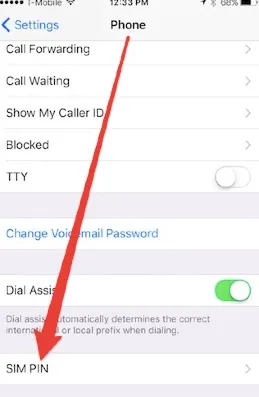
Tip: You can change the old SIM PIN on iPhone so that next time you can use a new SIM PIN code to unlock the SIM card.
FoneGeek iPhone Passcode Unlocker is an incredible, handy tool for unlocking an iPhone that’s locked by any screen lock. It’s able to effectively remove various kinds of screen locks. So, it doesn’t matter what type of screen lock you intend to unlock because this program will help you gain back access to your Sim-card-locked device with just a single click.
Moreover, the tool is able to remove iPhone passcodes without ending up stuck in the iCloud activation lock screen. The best part is that it unlocks your device without causing data loss. Besides that, FoneGeek iPhone Passcode Unlocker can work with all iOS versions and nearly all iPhone models. So, download it and install it onto your computer to use it.

Q1. Can I Just Swap SIM Cards On iPhone?
A lot of people have been asking if they can just swap SIM cards on iPhone. Well, the answer is an absolute yes. You can indeed swap SIM cards on iPhones. Can I Just Swap SIM Cards On iPhone?
Q2. Can I Remove SIM Lock from iPhone?
Yes, you can really remove the SIM lock from iPhone. However, the instruction or procedure to do it differs depending on the carrier and the phone model. In general, though, you can reach out to your carrier and they can help you get rid of the SIM lock.
Head to your new iPhone and launch the Settings app. Open the Cellular option and then tap on Set Up Cellular or Add eSIM. Next, tap the Transfer From Nearby iPhone option or select a phone number. Now head to your old iPhone and confirm the transfer by simply following the instructions.
If you wanted to know how to unlock a locked SIM card on iPhone, then you can explore the approaches that we’ve shared above. They are all feasible solutions that can help you overcome the Sim card lock and access your iPhone.
Joan J. Mims is interested in researching all tips about iPhone, iPad and Android. He loves to share useful ideas with all users.
Your email address will not be published. Required fields are marked *

Copyright © 2025 FoneGeek Software Co., Ltd. All Rights Reserved