
Apple ID is definitely a good initiative from Apple to assure the security and privacy of your data. Apart from safeguarding your personal information, it also enables you to conveniently manage and synchronize between multiple Apple devices.
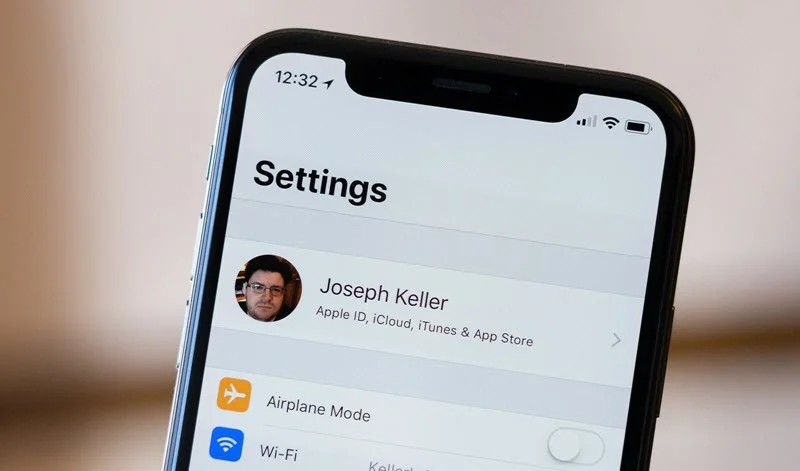
As Apple is very much strict about security, it is pretty easy to get locked out of your Apple ID. And, when it happens, you might not be able to use the device and use the Apple services. In such a situation, the iForgot Apple can be your savior.
In this guide, we will discuss iforgot.apple.com and how to unlock a forgotten Apple ID using the website.
The iForgot Apple is an official website of Apple Support. It’s intended to assist you when you face trouble logging in to the iCloud account or the Apple services. You can also use this website to retrieve your Apple ID password when you are locked out. If you are the original owner of the device, you can easily recover your account through the iForgot Apple website.
The iForgot Apple website comes as a great help in various situations. Some of them are as follows:
iForgot Apple can help to find Apple ID and recover Apple ID password when forgotten. You can reset the password from Apple’s official website via PC. Here’s what you need to do:
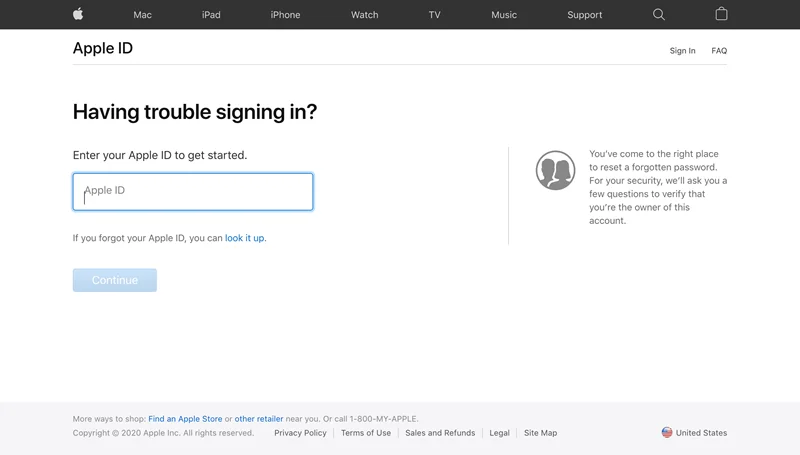
The password recovery process will be very easier for you if you have access to an iPad or iPhone device connected to the Apple ID. Here is how to change the password.
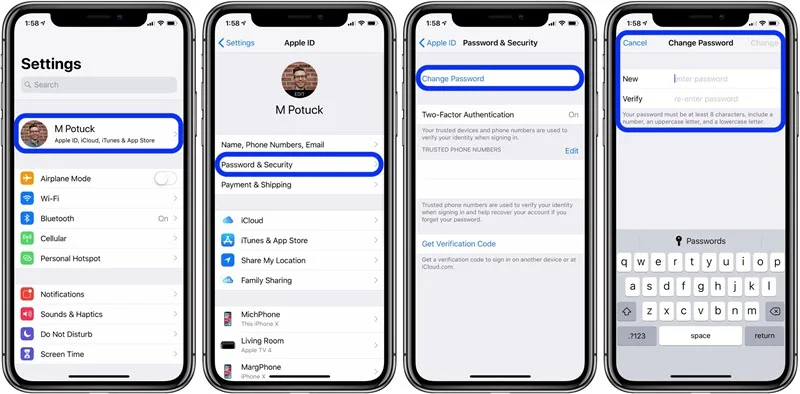
Like the iPhone or iPad, you can also use MacBook to change the password. If your MacBook is running on macOS Catalina or later, follow the below steps.
Follow these steps if you are using Mojave, Sierra, or High Sierra:
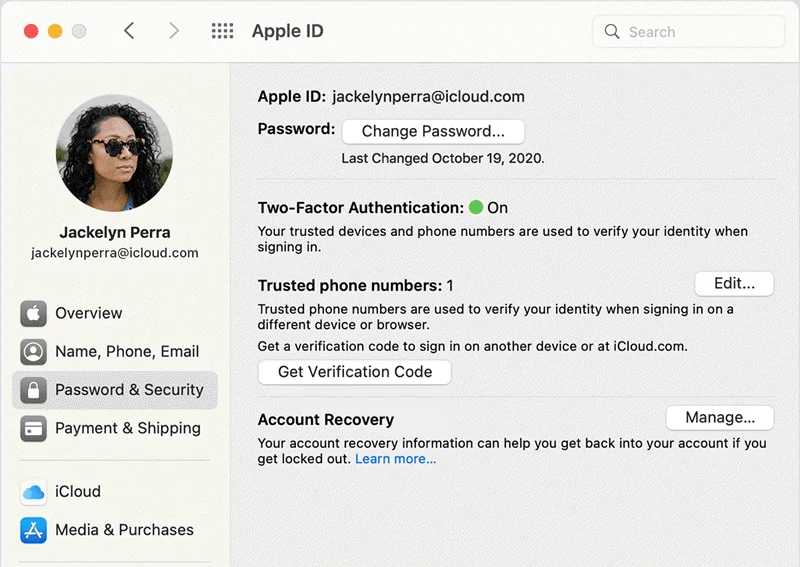
If you have access to an iPhone or iPad running on iOS 12 or later, you can also utilize the Apple Support app to reset the Apple ID password. Let’s see how you can do this:
You can also use the Find My iPhone App on iPhone or iPad running iOS 12 or later to reset the Apple ID password:
If you are still unable to change the password following the above guides, try the below-discussed methods:
If you have set security questions, you can use it to recover the Apple ID.
You can also recover Apple ID through two-factor authentication.
Don’t worry if you are still unable to unlock the Apple ID after trying all the methods from above. Let us introduce you to the mighty FoneGeek iPhone Passcode Unlocker. It’s a powerful third-party tool that lets you bypass various iPhone locks. You can use it to remove the old Apple ID from your device and connect a new Apple ID to regain access to the device and Apple services.
Step 1: Download and install FoneGeek iPhone Passcode Unlocker on your PC.
Step 2: Open the program and choose "Unlock Apple ID."

Step 3:Connect the iPhone/iPad to the PC via USB and tap "Trust" on the iDevice.
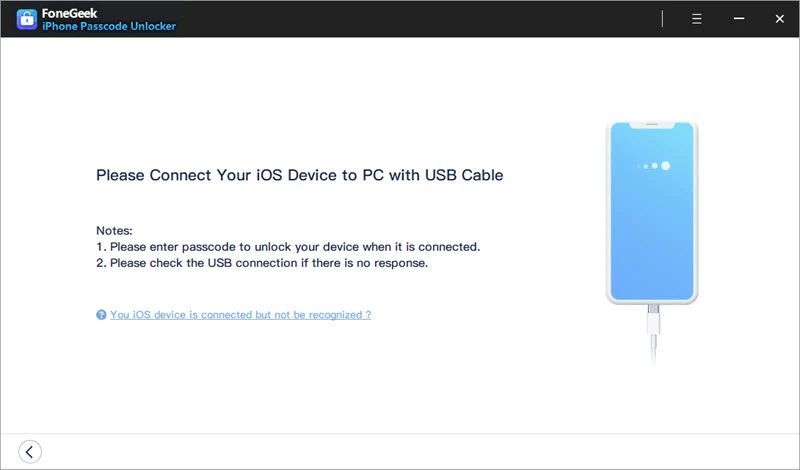
Step 4:Press "Start Unlock" to begin the removal of iCloud and account and Apple ID.

Once done, you should see a success message on the app interface.
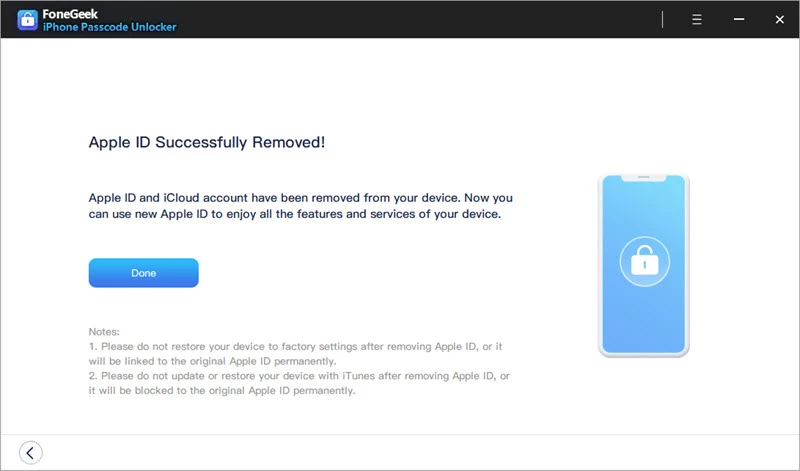
Now the Apple ID and iCloud connected to the device should be erased. That means you can create and add a new Apple ID to regain access to everything.
We hope you will be able to recover the Apple ID following the methods we have discussed above. Try iforgot.apple.com and other official methods at first. And, if they don’t work, utilize the FoneGeek iPhone Passcode Unlocker. You should be able to regain access to the device's full functionality with three simple steps with the tool. It is 100% safe, and you can use it without any hesitation.
As a professional writer who is interested in technology, Edwin J. Parke has helped thousands of users by offering various tips to solve their problems.
Your email address will not be published. Required fields are marked *

Copyright © 2025 FoneGeek Software Co., Ltd. All Rights Reserved