
You may forget your Apple ID password or purchase a second-hand iPhone whose original owner didn’t factory reset it. Either way, you will be locked out of your iPhone.
In such cases, iCloud Unlocker tools like iCloud Assistant Pro come in handy. If you are willing to download iCloud Assistant Pro and use it to unlock your iPhone or iPad, read this review before proceeding.
iCloud Assistant Pro, you may sometimes see it referred to as iCloud Assistant Pro Enterprise 365, is an iCloud Activation Lock removal tool to unlock an iPhone without a passcode. It is therefore very useful in various situations like:
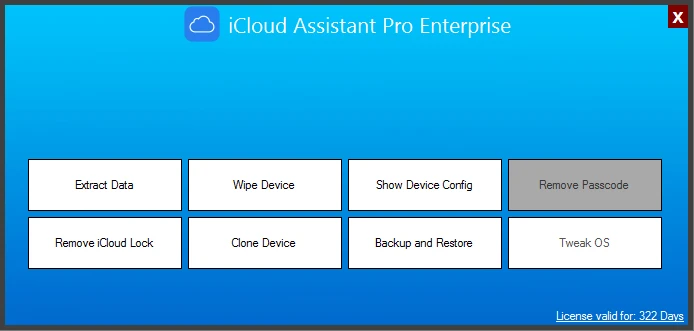
After all, nothing is perfect. And iCloud Assistant Pro being discussed here is no exception. Here is the breakdown of some pros and cons of this program.
Like other iCloud removal tools, iCloud Assistant Pro does have a few disadvantages, including the following:
If you are looking for a more reliable solution, we recommend choosing FoneGeek iPhone Passcode Unlocker. This tool is useful in numerous situations especially when you forgotten your iPhone password. This powerful iPhone unlocking tool helps you remove screen lock and Apple ID from iPhone/iPad without passcode. It has numerous 5-star reviews from users who all say it is the best solution they could have ever found.
Here is a valid 20% coupon code for you:
UNL-PRW-D20
Step 1: Download FoneGeek iPhone Passcode Unlocker on to your computer and install it. When installation is complete, open the program and in the main interface, click "Unlock Apple ID".

Step 2: Plug your iPhone to the computer using USB cable. You may need to unlock the screen and then tap "Trust this Computer" on the device to allow the program to recognize the device.
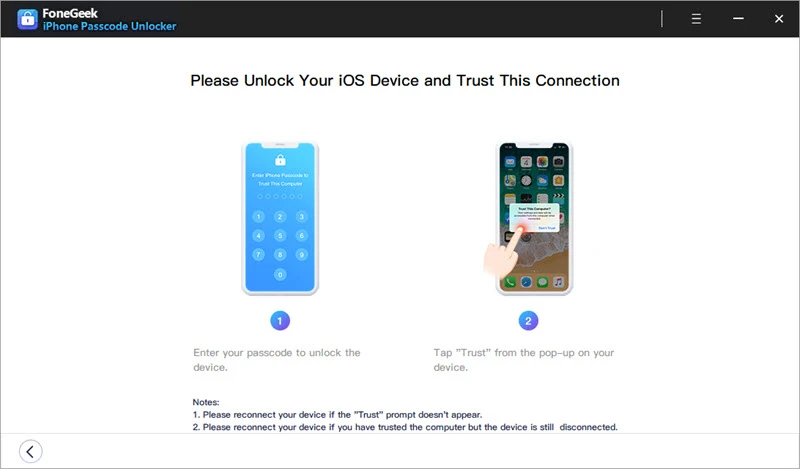
Step 3: Click "Start Unlock" and the program will begin to unlock your Apple ID and iCloud account associated with the device. The process will work differently depending on various scenarios.

If Find My iPhone is off, the program will unlock the Apple ID immediately and all the data on your device will be retained after the process is complete.
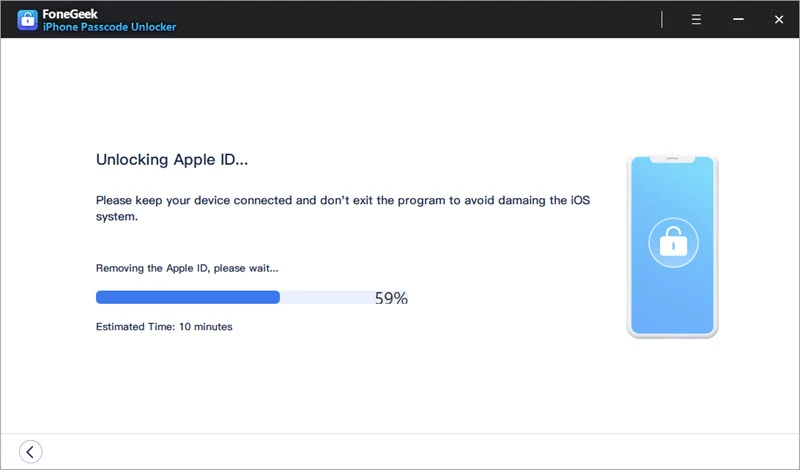
Keep the device connected to the computer until the process is finished. Once the process is complete, you can easily log into a different Apple ID or create a new account.
Unfortunately, there is no free version of iCloud Assistant Pro. To use this tool, you need to enter your payment information and make an order.
If you see something like "iCloud Assistant Pro Free Version" or "iCloud Assistant Pro Free Trial" on the Internet, you will not get what you want.
As we mentioned above, there is no official website for iCloud Assistant Pro. While searching online, you can find many websites that claim to offer a download link for this tool. Unfortunately, most sites have too many popup ads and the download links are invalid.
You can also see some cracked versions of iCloud Assistant Pro. Please note that most cracks contain malware or viruses, which are dangerous to use. When you install them, your computer will be monitored, and hackers will access your personal information, like passwords. Therefore, you'd better avoid downloading and installing cracked versions of iCloud Assistant Pro.
If you're using the full version of iCloud Assistant Pro, you will have access to all its features and functions. However, keep in mind that this tool only works on iOS 7 to iOS 11 versions. If your iPhone or iPad is running a higher iOS version, it may not work.
What's worse, if you're using a free or cracked version of iCloud Assistant Pro, you may run into serious problems. Most free and cracked versions can bring viruses and malware to your computer. So, it's much better to use an alternative tool to unlock your iPhone or iPad.
Since there is no safe link to download iCloud Assistant Pro and most users complain that this program doesn’t work. So FoneGeek iPhone Passcode Unlocker may be a great alternative to iCloud Assistant Pro. It can unlock your iPhone in minutes and remove the Apple ID without jailbreaking the device.
As a professional writer who is interested in technology, Edwin J. Parke has helped thousands of users by offering various tips to solve their problems.
Your email address will not be published. Required fields are marked *

Copyright © 2025 FoneGeek Software Co., Ltd. All Rights Reserved