
The protection offered by passcodes and other security locks like Touch ID and Face ID is really vital these days. However, despite making your phone secure, these locks can sometimes cause problems or inconveniences. One such time is when iPhone passcode changed itself. This is one issue that often hits iPhone users hard, with most unable to unlock their phones and others even getting their phones disabled after many attempts entering the wrong passcode.
It’s a rare problem but it happens and when it does, it can be depressing. Fortunately, there are various ways to fix this issue and we’re going to share the 7 most effective ones herein. But before we do that, it’s good you know why your iPhone passcode changed itself in the first place.
In general, it’s hard for an iPhone passcode to change by itself because of two main reasons. Firstly, Apple usually doesn’t know or have your iPhone passcode when you set it up - it’s encrypted on the phone only. Secondly, Apple does take data security seriously hence they don’t usually have remote access to any of their iPhones.
Still, though, we’ve seen lots of iPhone users online reporting that their iPhone passcode changed itself. So, after carrying out thorough research, we’ve found three possible reasons.
One of the first methods you can try to solve this iPhone password changed itself problem is to recover the passcode. This method will only work if you have your iPhone associated with either an accessible email address or phone number. If you can access one of them, then it’s possible to reset the password through the iPhone settings. Just follow these steps:
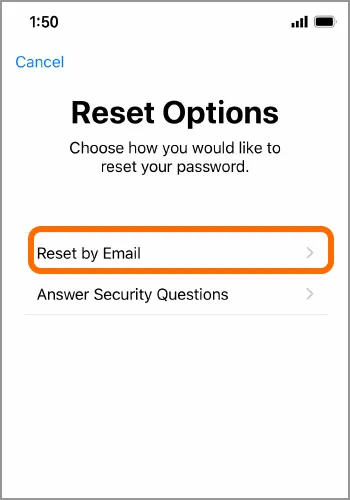
Another way of getting rid of this iPhone passcode changed by itself problem is by using iCloud to reset the password. However, this method will result in all data getting removed from your iPhone memory but you can recover them through an iCloud backup. Here are steps to doing it.
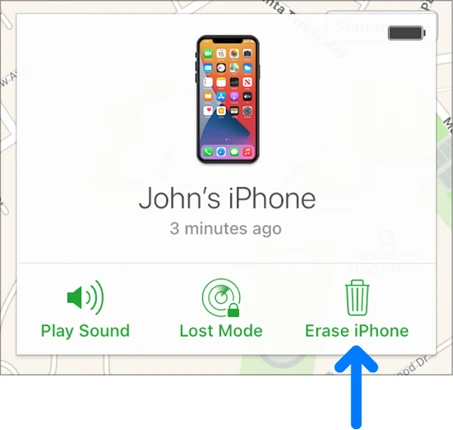
It’s possible to still access your iPhone using Touch ID or Face ID if you’ve set them up. Once you get in, you can erase the iPhone to eliminate this changed passcode inconvenience. Before proceeding, though, ensure you’ve first backed up your iPhone to prevent data loss. Follow these steps to do so:
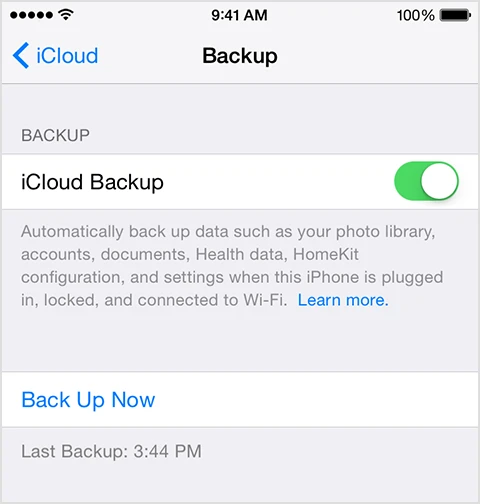
From there, the next step is to factory reset the iPhone.

You’ll then get asked for your passcode or the Apple ID password to proceed. If you can’t provide the changed passcode, the process won’t complete. As such, go to the iCloud website and Find My to erase the iPhone.
Using iTunes to factory reset and restore your iPhone is also a viable solution to fixing iPhone passcode changed by itself. It’s especially useful if you had your computer already synced with your iPhone as you won’t require the passcode in order to log in to iTunes.
Like resetting with iCloud, this method will result in data loss hence if you recently backed up your iPhone before going ahead with this operation, then you’re fine, otherwise, you’ll need to back up your iPhone data first. If you’ve done that, use these steps to reset your iPhone passcode with iTunes.

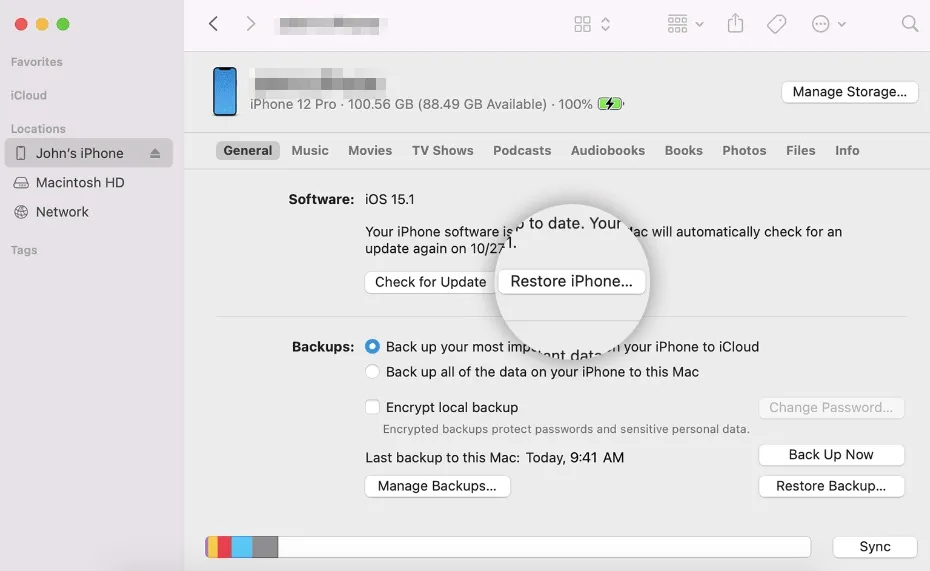
Note:
This is a great option for resetting your iPhone without a passcode when you can’t reach your computer quickly when your iPhone passcode changed itself. The only requirement is that you must have updated your iPhone to iOS 15.2 or a later version and you also have the phone connected to a network.
If you have all that sorted out, then this Apple feature will allow you to restore the iPhone without using any other device. What you need is just to know your Apple ID. So, if you’ve met all these conditions, simply follow these steps then:
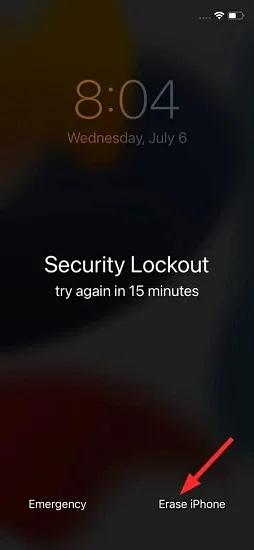
You can use iCloud or iTunes when you can’t remember your iPhone passcode or if the iPhone passcode changed itself, but these two methods are quite limited. So, it’s there any other option when you don’t have your Apple ID or you can’t access a synced computer? Yes, there is. The ultimate solution, in this case, is FoneGeek iPhone Passcode Unlocker.
This professional software for PC or Mac is able to immediately fix the issue of the iPhone passcode changed by itself. It’s a very effective tool for bypassing the iPhone screen lock passcode. Many iPhone users utilize it to sidestep their screen lock without any passcode. It doesn’t matter if you have your iPhone protected using a secret PIN code on the screen, Touch ID, or Face ID. This tool will be able to bypass all of them within no time.
FoneGeek iPhone Passcode Unlocker Main Features:
Here are steps to unlocking your iPhone without any passcode using FoneGeek iPhone Passcode Unlocker:



Yes, it’s very possible. If someone knows your iPhone passcode, they can definitely change it. But, the newer iPhone models as well as iOS versions make it hard to hack your password.
Of course not. An iPhone passcode never expires. It remains valid as long as you don’t update or change it. Most often when your iPhone tells you that the password has expired, the cause is usually a third-party app or some email sign-ins.
This is often a bug that occurs after an update. It’s possible that the update might have got corrupted or your iPhone could be experiencing software glitches or having bugs. There are ways you can fix such an issue like resetting the iPhone or entering the iPhone’s default passwords.
Having an iPhone passcode changed by itself is quite annoying and while there are no preventive measures to stop this from happening, you can easily fix it yourself when it does by using the various methods we’ve provided above. If these methods also fail to work for you, we advise you to use the FoneGeek iPhone Passcode Unlocker program. It’s the ultimate solution as it will help you instantly unlock your iPhone and reset your passcode to get rid of this issue.
Furthermore, unlike iTunes, iCloud, and other methods, you won’t need your Apple ID or access to a synced computer in order to resolve the iPhone passcode changed itself with FoneGeek iPhone Passcode Unlocker. It works quickly and easily without any limitations. Download it and give it a try.
Joan J. Mims is interested in researching all tips about iPhone, iPad and Android. He loves to share useful ideas with all users.
Your email address will not be published. Required fields are marked *

Copyright © 2025 FoneGeek Software Co., Ltd. All Rights Reserved