
You are trying to unlock the iPhone with the passcode, but the device is still disabled. Instead, you get an error message saying iPhone Unavailable. This issue can be very intimidating as you cannot access any features of the device
The good news is there are multiple ways to fix iPhone unavailable lock screen problem. Keep reading this guide to discover the various methods you can use fix iPhone unavailable issue.
If you get an iPhone Unavailable error message, this means you have tried to unlock the device with an incorrect password too many times, and now the device gets locked due to that. It is basically a security measure to prevent unethical access to the iPhone.
How long you will be locked with the iPhone Unavailable screen depends on how many times you have entered the passcode incorrectly. Such as, if you have entered the wrong passcode 15 times, you will be locked for around one hour.
There are several ways to unlock your iPhone in this situation. So, don’t worry and keep reading the article.
Now it’s time to know how to fix this iPhone unavailable issue when you know what this error message means and how to stop it from occuring again.
When you keeps entering the incorrect passcode on iPhone, it will show the "iPhone Unavailable" error message with Erase iPhone option. The ‘Erase iPhone’ feature will erase the device on the lock screen. However, this method only works for iPhone running iOS 15.2 or later, including iOS 17 version.
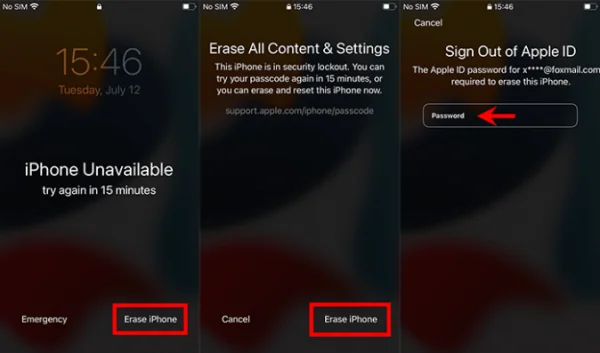
If you don't have the Find My iPhone feature turned on or iTunes access, the FoneGeek iPhone Passcode Unlocker can be your best hope to unlock your iPhone. If you are stuck with iPhone Unavailable lock screen, the program can help you to fix it within a short time.
The FoneGeek iPhone Passcode Unlocker lets you easily remove different types of screen locks on your iPhone, including such as Face ID, Touch ID, and 4/6-digit passcode. Apart from removing the screen locks from your iPhone, you can also remove Apple ID or iCloud account using the tool. It's easy to use and efficient enough to quickly unlock most iPhone models running on iOS 17/16.
Here is how to employ the FoneGeek iPhone Passcode Unlocker to bypass iPhone Unavailable lock screen error:
Step 1: Download the FoneGeek iPhone Passcode Unlocker from the official website and install it on your PC. After that, start the app and select “Unlock Screen Passcode” on its homepage.

Step 2: Connect your iPhone to the PC through a USB cable. You might need to put the device into Recovery/DFU mode if it is not detected by the program.
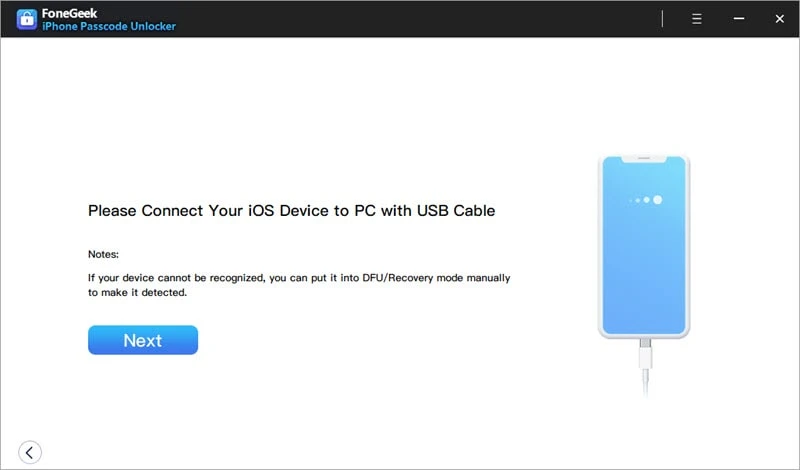
Step 3: Once your iPhone is recognized, FoneGeek will display the latest iOS firmware and prompt you to download it. Just click the “Download” button.

Step 4: When the firmware is downloaded, press "Start Unlock" on the screen to get rid of the iPhone Unavailable lock screen.

If you pursue the above steps accurately, you should be able to Unlock your iPhone without any issues. You will get a successful message on the FoneGeek app if the process is completed successfully.
You can also utilize iTunes or Finder to unlock an unavailable iPhone. Although this method takes a bit more time, it is very efficient in unlocking your iPhone. Here are the measures you need to pursue:

If the Find My iPhone is enabled on your device, you can also utilize this feature to erase the iPhone and unlock it from computer or another Apple device. You will need to know the Apple ID credentials for this method. Here is how to do so:
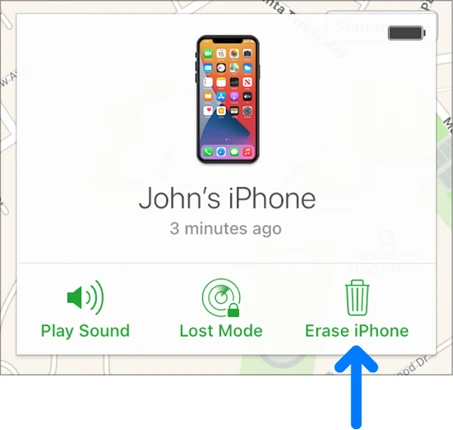
Once the process is complete, you should be able to access the iPhone without entering the passcode.
Here are some of the actions that can help you to prevent getting into the iPhone unavailable screen lock again:
If you are encountering the iPhone Unavailable lock screen issue, we hope the above-discussed methods will help you to unlock the device. If you don't have the time to go through all these methods, consider utilizing the FoneGeek iPhone Passcode Unlocker. With the help of the program, you should be able to quickly and efficiently unlock the iPhone. Best of luck!
As a professional writer who is interested in technology, Edwin J. Parke has helped thousands of users by offering various tips to solve their problems.
Your email address will not be published. Required fields are marked *

Copyright © 2025 FoneGeek Software Co., Ltd. All Rights Reserved