
 User Concern
User Concern“Hey guys. I purchased a second-hand iPhone from eBay and a popup keeps appearing asking me put the Apple ID password that I don't know. How can I factory reset my iPhone without Apple ID password?”
You may want to reset your iPhone if you have been using it for a long time and you're going to sell it or give it to someone else. Or if you purchased a used iPhone and it still has all the contents and settings from the previous owner, you may need to factory reset the device.
Whatever the reason is, you may find it very difficult to reset iPhone if you don't have the right Apple ID and password.
But don't worry, there are still some workarounds for you. Follow the detailed steps below to reset iPhone without Apple ID password.
In this part, we will show you three ways to reset iPhone or iPad without the Apple ID password. Check below:
If Find My iPhone is disabled on your device, it would be easy to perform a factory reset. What if Find My iPhone is ON. The best solution in this case is using third-parry tools that designed to remove the Apple ID without password and allow you to easily access the device.
Here we recommend FoneGeek iPhone Passcode Unlocker, which can help you reset iPhone without Apple ID even when Find My iPhone is enabled.
Key Features of FoneGeek iPhone Password Unlocker:
Follow steps below to reset iPhone without Apple ID password:
Step 1: Download and install FoneGeek iPhone Passcode Unlocker on to your computer and then launch it. Click on "Unlock Apple ID" then connect the iPhone to the computer using USB cable.

Step 2: You need unlock the iPhone screen and tap "Trust" on the device if it is connected to this computer for the first time. Then wait for the program to detect iPhone automatically.
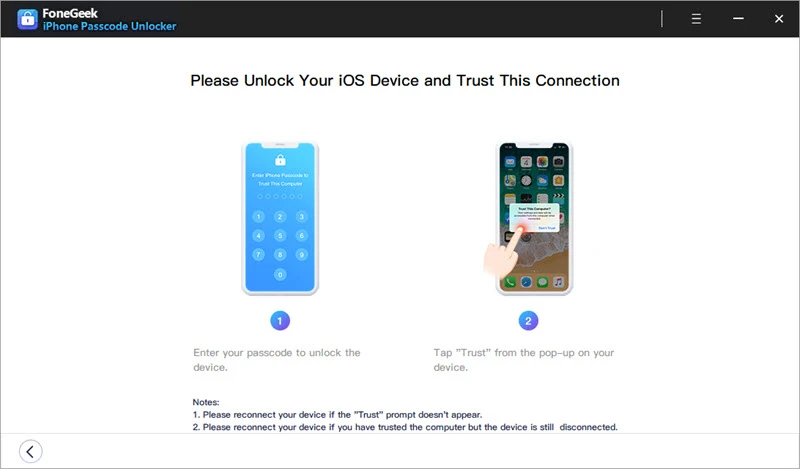
Step 3: Once the program detects the device, click on "Start Unlock" and it will immediately begin factory resetting iPhone and removing the Apple ID on the device when Find My iPhone is off.

Another good way to reset the iPhone without Apple ID password is to put the device in recovery mode and then use iTunes to do a factory reset. However, Find My iPhone should be disabled in the device. Here's how to do it:
Step 1: Launch iTunes and connect the iPhone to the computer using USB cable.
Step 2: When your device is detected, click on 'Restore iPhone'.
Step 3: When a message appears in iTunes, click “Restore” and iTunes will attempt to update the device to the latest version of iOS and reset the device.
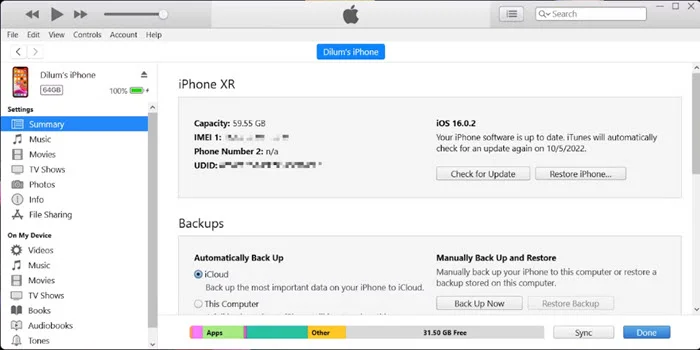
 Note
NoteWhat if your iPhone is not detected by iTunes?
Follow these simple steps to put the device in recovery mode while it is connected to the computer.
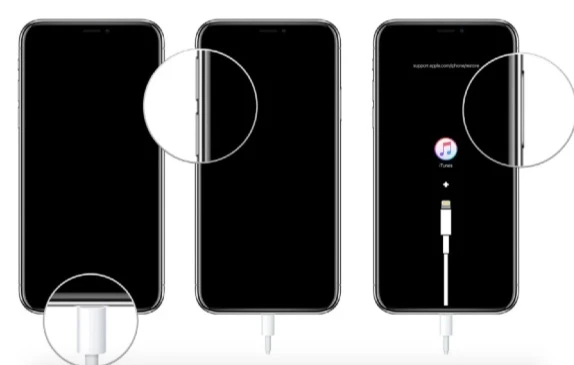
You are able to reset an iPhone from the device's Settings. But to do that without the Apple ID password, you need to meet the following requirements:
With that said, here's how to reset iPhone directly from the Settings:

As we mentioned above, it is pretty easy to reset iPhone with iCloud if you know both the Apple ID and password.
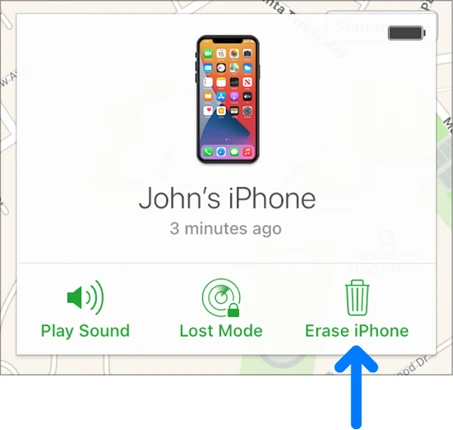
You cannot get rid of the previous owner’s Apple ID unless you know the password. Or you can use tools suck as FoneGeek iPhone Passcode Unlocker to remove the Apple ID on iPhone without password.
You may be asked to reset the Apple ID password when the device runs on the outdated iOS version. To get rid of this issue, you can go to iPhone Settings > General > Software Update to update the iOS version.
With the methods above, you can easily reset iPhone even if you don't have the Apple ID password. Select a solution that works for you and follow the steps to implement the solution completely. If you prefer a simple and quick way, FoneGeek iPhone Passcode Unlocker can be your best choice. It can help you factory reset iPhone without Apple ID password as well as remove the Apple ID from the device, and you won't be stuck at the iCloud activation lock screen.
As a professional writer who is interested in technology, Edwin J. Parke has helped thousands of users by offering various tips to solve their problems.
Your email address will not be published. Required fields are marked *

Copyright © 2025 FoneGeek Software Co., Ltd. All Rights Reserved