
 User Concern
User Concern“Having trouble logging into my son's Apple account. Gives the message 'Apple ID is not active'. Started a few days ago. It was working fine before that. Get the same message if I try to reset the password.”
Apple ID is important for using your iPhone or iPad. It allows you to log in to iCloud and use services like Find My. If you see the “Verification Failed: This Apple ID is not active” error message, it means you can’t access or enjoy the full features on your iPhone or iPad until you activate the Apple ID.
So, why is your Apple ID not active, and how to activate your Apple ID again? In this guide, we will explain what "This Apple ID is not active" means, why it appears, and how to fix this problem. Keep reading!

The error message "Verification Failed. This Apple ID is not active" can result from various causes. Here are some of the possible reasons:
If you see the error message "Verification Failed. This Apple ID is not active" on your iPhone or iPad, try the following ways to fix the issue and reactivate your Apple ID:
The first step to reactivate your Apple ID is to reboot your iPhone or iPad. A simple restart can refresh your device's system and fix minor issues, including this Apple ID is not active.

Enabling Two-Factor Authentication (2FA) is one of the most effective ways to protect your Apple ID from being locked or marked as inactive. When 2FA is turned on, any attempt to sign in to your Apple ID from a new device or browser will require not only your password but also a six-digit verification code sent to your trusted device or phone number.
To enable Two-Factor Authentication on your iPhone or iPad:
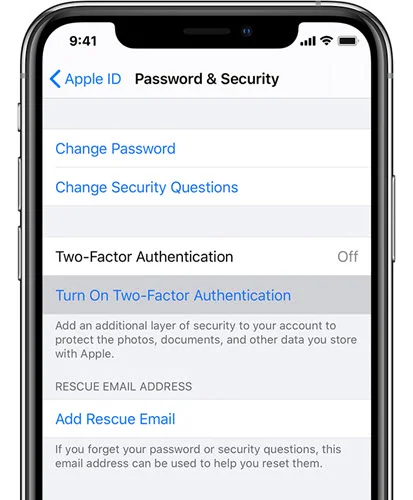
Another simple solution to fix an inactive Apple ID is to check the Apple System Status page. A red dot next to Apple ID indicates a problem with the Apple server. A green dot means the Apple server is working fine, so the problem is likely on your end.
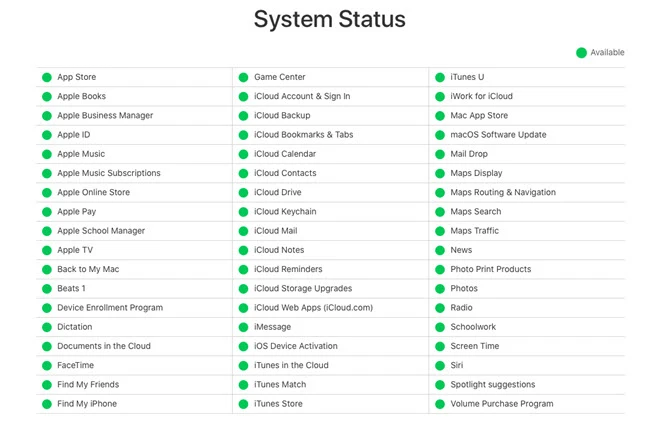
The error message "This Apple ID is not active" often results from incorrect passwords. To fix this, you can reset your Apple ID password on your iPhone or iPad. Here's how to do it:
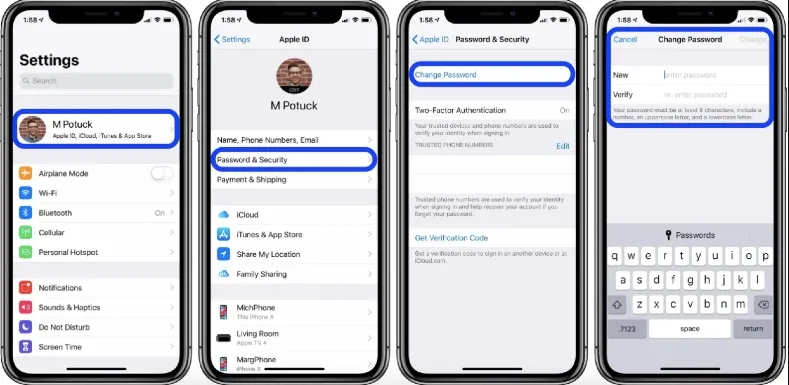
In some cases, an inactive Apple ID is due to a glitch with the cache memory of your iOS device. This can cause your Apple account sign-in details to be unrecognized. A quick fix is to sign in using a web browser on your computer.
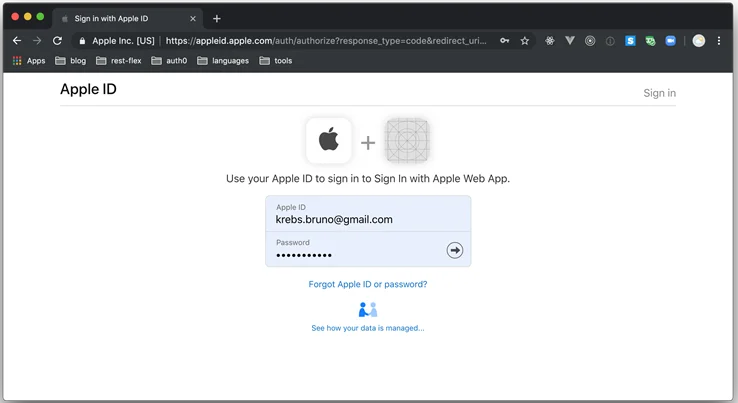
If none of the previous solutions have worked and your Apple ID is still not active, your final step is to contact Apple Support for help. They will explain why your Apple account was disabled and provide guidance on how to reactivate it.
If your Apple ID is not active due to a locked Apple account or forgotten sign-in details, FoneGeek iPhone Passcode Unlocker can help. This software removes Apple ID accounts from iOS devices without needing a passcode, making it ideal for used iPhone users who need to remove the previous owner's account.
The software also removes different types of screen locks on iOS devices, including 4-digit passcode, 6-digit passcode, Touch ID, and Face ID. And it works well on all iOS devices and iOS versions, even the newest iPhone 17 and iOS 26.
Follow this guide to remove Apple ID without a password:

Wait for a few minutes for the FoneGeek Passcode Unlocker to work its magic. After, the software will indicate if the Apple ID was removed or not.
This often means the previous owner’s Apple ID is still linked to the device. You’ll need to ask the seller to remove their Apple ID from the device or use a reliable tool to remove it if contacting the seller isn’t possible.
No, your data are still stored in iCloud. Once the Apple ID is reactivated, you’ll regain access to all synced data like photos, contacts, notes, and backups — assuming no data was deleted.
Without the password, your options are limited. You may be able to use account recovery or tools like FoneGeek iPhone Passcode Unlocker, but it’s always best to attempt password recovery through Apple’s official channels first.
If you're trying to fix the "This Apple ID is not active" error on your iPhone or iPad, consider using the method outlined in this article. FoneGeek iPhone Passcode Unlocker is a simple and fast solution for this issue. This professional software allows you to remove the Apple ID from your iPhone/iPad without needing a password.
Fay J. Melton has explored the area of technology and software for more than 5 years and he is enthusiastic about helping users solve various technology issues.
Your email address will not be published. Required fields are marked *

Copyright © 2025 FoneGeek Software Co., Ltd. All Rights Reserved