
If you have purchased a second-hand iPhone, you may have seen the error code “This iPhone is Linked to an Apple ID (s*****@w*****.com). Sign in with the Apple ID that was used to set up this iPhone” when you try to access some services or features on the device. This error message will often display the Apple ID email attached to that device and also ask you to sign in to continue using the device.
Signing in with the Apple ID, as requested, is the direct way to get access to the device. But what if you purchased a used iPhone and the previous owner failed to remove the Apple ID from it? In this article, we will look at some of the things you can do in this situation.
First of all, let’s take a look at what it means when your iPhone says this iPhone is linked to an Apple ID.
When you bought a 2nd-hand iPhone, you may find that the iPhone has already been signed in with the previous owner’s Apple account. Even though you have reset and activated the iCloud activation lock, you will still be locked out until you enter the requested Apple ID and passcode.
So how to bypass this iPhone is linked to an Apple ID? Read on the find the answer!
If your iPhone is linked to an Apple ID but you don’t know the password, take it easy, you can easily access the device with the help of third-party unlocking tool like FoneGeek iPhone Passcode Unlocker. This tool is specially designed to help you remove Apple ID and iCloud account from any iOS device without knowing the password. Once the Apple ID has been removed, then you will be able to enjoy all Apple ID features and iCloud services without limitation.
Step 1: Download and install FoneGeek iPhone Unlocker tool on to your computer and launch it. In the primary window, click on the “Unlock Apple ID” from the options presented.

Step 2: Connect the iPhone to the computer and unlock the screen. When needed, you should also “Trust this computer” to allow the program to detect the device.
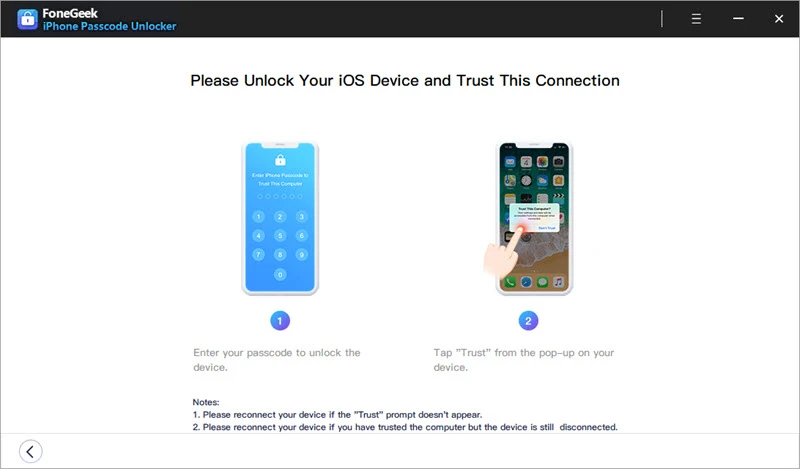
Step 3: If Find My iPhone is not enabled on the device, click on "Start Unlock" and the unlocking process will begin automatically.

Step 4: The process will only take a few seconds. Once it is complete, a popup window will appear notifying you that the process is complete and inviting you to check if your Apple ID has been removed.
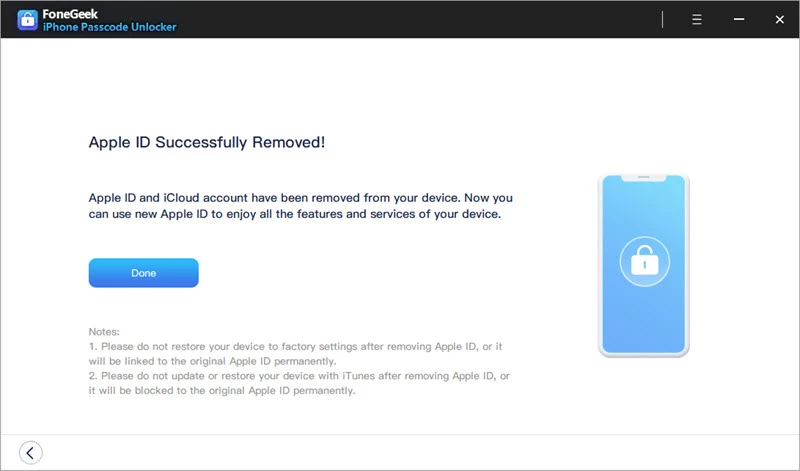
It is very important to keep the device connected to the computer until the process is complete. This program will unlock the device in a few minutes, allowing you to continue using the device.
If you know the previous owner of the second-hand iPhone and you can contact them, you can ask them to remove the Apple ID from their iCloud account remotely. Ask them to follow these simple steps:
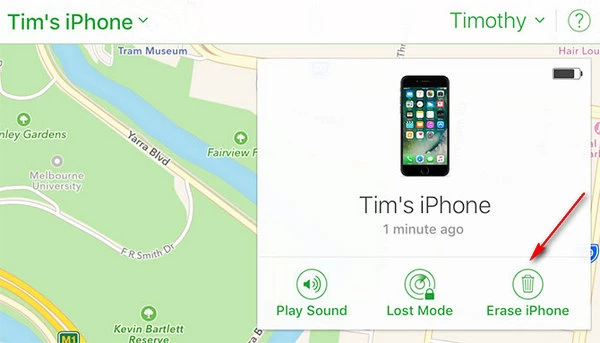
Once this process is complete, turn off the device and then turn it back on again to get to the setup process.
You’re the device’s owner, but you forgot the Apple ID or you entered the incorrect password multiple times on the device and it is now locked, then you can use Apple’s recovery process to unlock the device. Here’s how to do that:
Step 1: Open the Apple ID account page and then select “Forgot Apple ID or Password”.
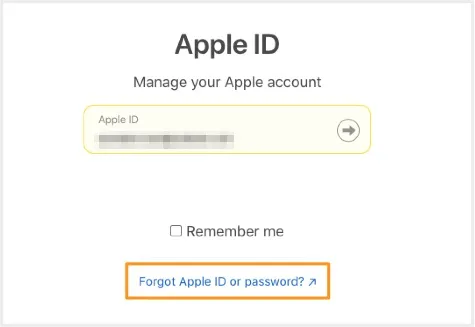
Step 2: Enter your Account ID.
Step 3: Depending on your account settings and the recovery conditions that you set, choose one of the following options:
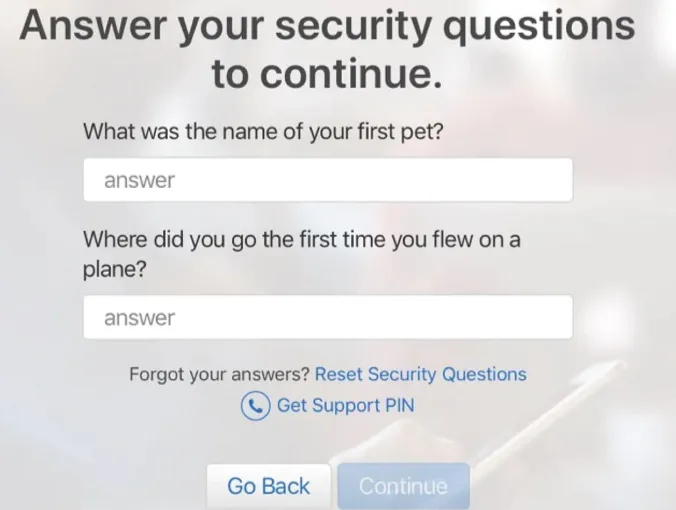
Step 4: Once you have selected your preferred recovery option, click on “Continue” and the password will be reset, allowing you to access your account and continue using the device.
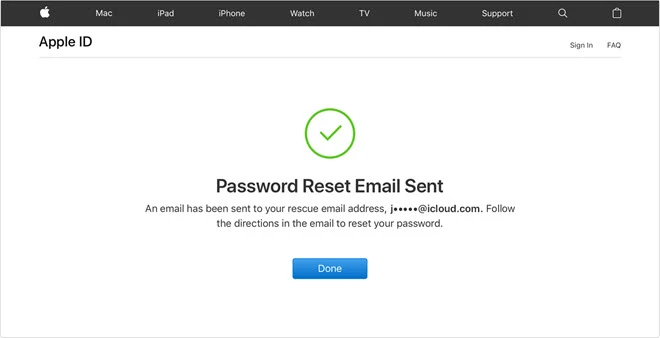
Remember to ask the seller to erase the iPhone before taking the device, here are the steps:
If you are sure that you have entered the correct Apple ID and password, you may consider that you have entered the previous owner’s Apple account.
Whether you know the password or not, the above solutions will help you bypass this iPhone is linked to an Apple ID very easily. Select a solution depending on your situation and follow the steps to do that. Feel free to contact us if you are unable to remove the Apple ID or any other problems you may face with the Apple ID and iCloud Activation lock issues, we’ll do our best to help.
Joan J. Mims is interested in researching all tips about iPhone, iPad and Android. He loves to share useful ideas with all users.
Your email address will not be published. Required fields are marked *

Copyright © 2025 FoneGeek Software Co., Ltd. All Rights Reserved