
Screen time allows you to control the amount of time your iPhone screen remains active. You can also establish limits that will prevent you from using particular functions on your iPhone.
This feature will come in handy if you’re one of those people who cannot control themselves and would benefit from some external force.
When you try to install or access this feature on iPhone, you’ll be prompted to create a passcode to protect it from unauthorized access. You will also be prompted to enter the passcode that you established previously each time you want to use your Screen Time Features.
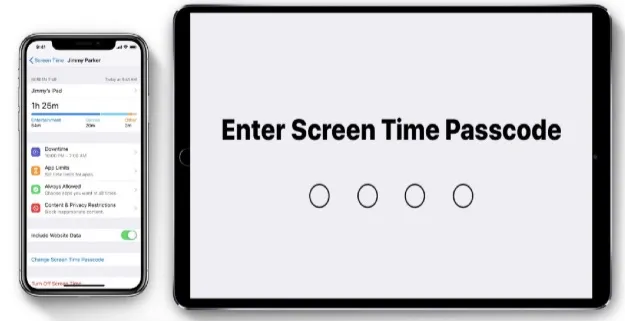
If you use any of the time-sucking apps on your iPhone, this feature is beneficial. You can use the feature to block those apps, and your device will no longer allow you to use them.
If you don't want to disable an app, you can limit how long you use it. You may set a time limit for how long you can use an app, ensuring that you don't waste hours on a useless app on your iPhone. The future's primary goal is to help you maintain a healthy balance of activities on your iOS device by preventing you from using it excessively.
Screen Time requires a passcode, and you can only access its settings pane and make changes thereafter by entering the correct passcode. It's a security feature that prevents unauthorized users from accessing and changing your Screen Time preferences.
While most users will remember their passcodes, it is possible that you have forgot your passcode and were unable to remember it no matter how long it takes. Without a passcode, how can you turn off Screen Time? Without entering your device's passcode, you can disable this feature in a few ways.
Your iPhone has built-in security features that can let you retrieve or unlock Screen Time passcode with minimal data loss. Here are some straightforward instructions that will help you if you aren't a regular iPhone user.
Because screen time without passcode iOS 26 requires your iCloud to be active, you will be able to turn it off by signing out of iCloud. You can later reactivate Screen Time by signing in with your Apple ID. However, it requires you to remember your Apple ID credentials.
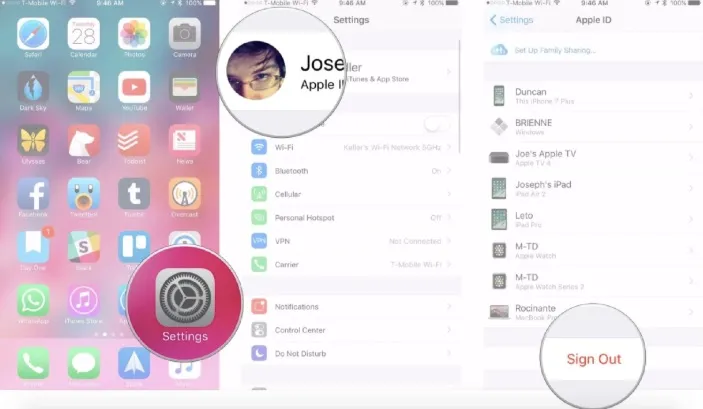
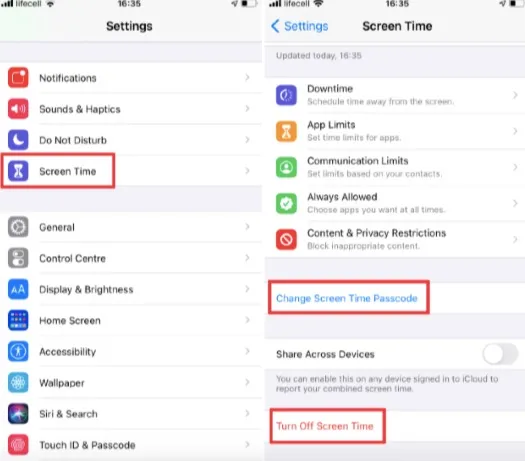
Pros:
Cons:
If you linked the Screen Time settings to your Apple ID during the initial setup, you can reset the forgotten passcode using Apple ID recovery. This method is straightforward and doesn’t require any additional tools, but it does depend on whether you enabled Apple ID recovery when setting up Screen Time.
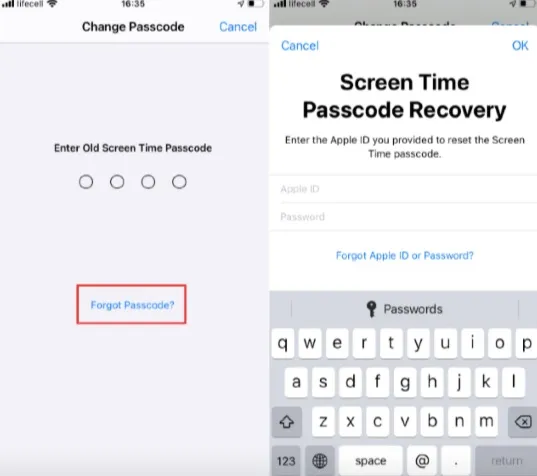
Pros:
Cons:
If you’ve enabled Find My iPhone on your iPhone, you can remotely erase your iPhone and disable Screen Time via iCloud. This method is particularly useful if you don’t have physical access to your iPhone or if it’s locked. Here are the steps:
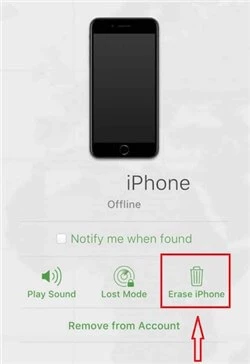
Pros:
Cons:
If you don’t have access to your Apple ID or if Find My iPhone is not enabled, you can use a computer to reset your iPhone and disable Screen Time. This method involves putting your iPhone into Recovery Mode and using iTunes (Windows) or Finder (Mac) to restore it.
Step 1. Connect your iPhone to a computer using a USB cable.Open iTunes (Windows) or Finder (Mac).
Step 2. Put your iPhone into Recovery Mode:
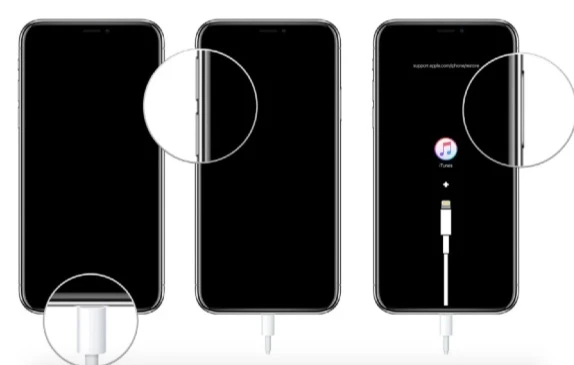
Step 3. In iTunes/Finder, click Restore to erase your iPhone and install the latest iOS version. Then set up your iPhone as new to disable Screen Time.
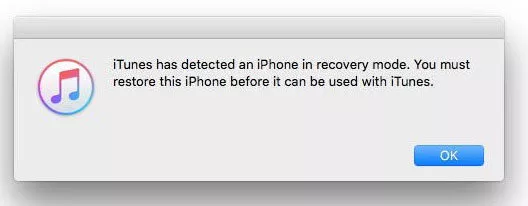
Pros:
Cons:
If what you need is to turn off screen passcode without passcode, you can use FoneGeek iPhone Passcode Unlocker, which can be used to remove screen time passcode and keep your device data. Besides that, FoneGeek also allows you to remove various screen locks, such as 4-digit/6-digit passcodes, Touch ID, and Face ID, in minutes. Then you'll be able to access your locked iOS devices again.
Here are the steps to remove screen time with the FoneGeek iPhone Passcode Unlocker;
Step 1. Download FoneGeek iPhone Passcode Unlocker and install it on your computer, then launch and select the "Unlock Screen Time Passcode" function from the home screen.

Step 2. After that, you should use a USB cord to connect your iPhone to your computer. If you haven't previously done so, the software will ask you to unlock the device and tap "Trust’’.
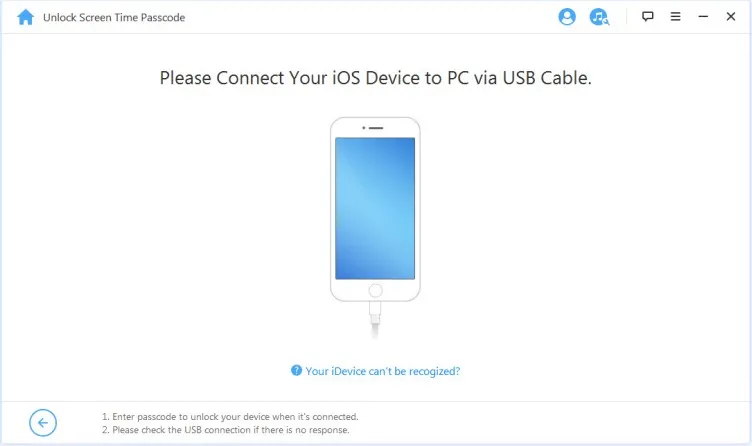
Step 3. To remove the screen time passcode, press the "Start Unlock" button.
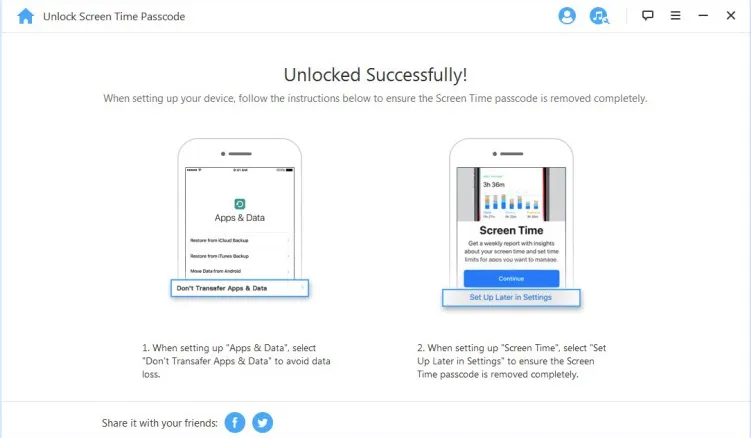
Forgetting a passcode can be frustrating, especially when it locks you out of important features like Screen Time. Here are 5 practical tips to create memorable yet secure passcodes and avoid future hassles:
These methods on how to turn off Screen Time on iPhone without a passcode are simple to follow and will not erase any data from your device. To turn off Screen Time on your iPhone, you do not need to know your passcode. This article has shown you how to do so without straining your mind to remember your passcode.
No. Disabling Screen Time only stops future tracking. Your historical usage data (e.g., app usage, notifications, pickups) will remain until you manually reset it. To clear the data, go to Settings > Screen Time > Turn Off Screen Time and confirm.
Reputable tools like FoneGeek iPhone Passcode Unlocker are safe and effective. However, avoid unknown or unverified software, as they may contain malware or compromise your data. Always read reviews and check the developer’s credibility before downloading.
Apple prioritizes security, especially for parental controls. By making it difficult to bypass Screen Time, Apple ensures that children can’t easily disable restrictions set by parents. This also protects users from unauthorized changes to their device settings.
Joan J. Mims is interested in researching all tips about iPhone, iPad and Android. He loves to share useful ideas with all users.
Your email address will not be published. Required fields are marked *

Copyright © 2025 FoneGeek Software Co., Ltd. All Rights Reserved