
The passcode is always good when you want to lock your iPhone or Apple Watch. It’s a feature that you can enable or disable whenever you want. However, that’s not always the case. You may want to remove the passcode only to find that the turn off passcode option is greyed out, which means you can’t turn it off anymore.
If you’ve experienced this, you may be wondering why the turn passcode off option is greyed out and how you can fix it. This article explains everything in detail. Herein, we’ll tell you what’s behind this problem and some of the workable solutions you can use to fix it.
The methods we’ve included here are able to fix the turn off passcode greyed out issue on both Apple Watch and iPhone, so read on to check them out.
When you see the turn passcode off greyed out, it’s likely that there is something wrong with the settings hence you have to reset them. That’s not all though. Your Apple Watch or iPhone might also have some small glitches that could probably cause this turn off passcode greyed out issue.
The other reason could be that there are restrictions on your device that prevent you from turning off or changing the passcode. This is possible through a corporate configuration profile or remote device management if you’re using a controlled iPhone. If that’s the case, then these passcode restrictions will affect Apple Watch too if you have it paired with the iPhone.
If you have a controlled iPhone from your company or school, it probably has a configuration profile through which it receives many settings and information. This configuration profile could be set to block you from changing or removing the passcode, that’s why you’re having this turn passcode off greyed out iPhone issue.
To be able to turn off the passcode, you’ll have to remove this configuration profile. You can do that on your iPhone by following these steps:
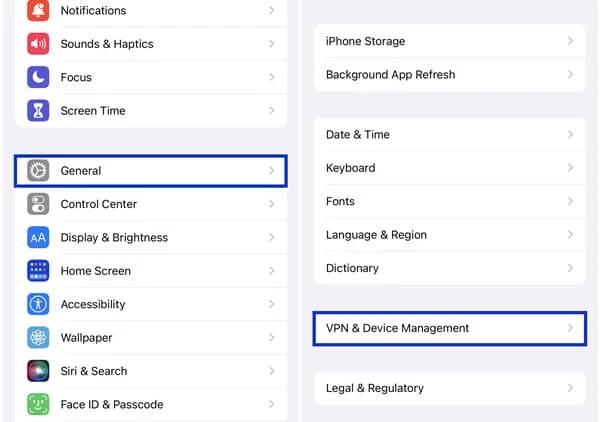
With the configuration profile removed, the turn off passcode option should now be enabled to allow you turn off the passcode. If that’s not the case, though, or you find there’s no configuration profile on your device, then check the next solution.
It’s likely that the work/school email accounts that you added on your iPhone are what caused the turn passcode off option to grey out. Such email accounts are usually protected with security mechanisms that can prevent any unauthorized changing of the security settings on your device. Getting rid of these emails from your device can enable the turn passcode off option. To do so:
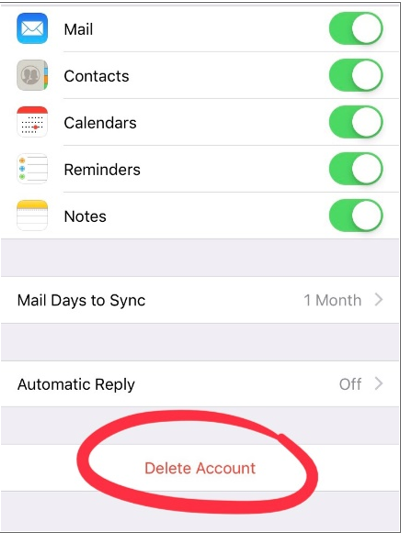
Now that the email account is removed, go to turn off passcode option to see if it's working.
We did mention that an issue with the settings on your iPhone can as well be the reason why turn passcode off greyed out. Therefore, resetting all your iPhone settings to their default status can actually help to solve this, especially if you found no configuration profile on your device and you’re not certain what the real cause is.

The turn passcode off option is supposed to work now if you tried the above three methods. If it’s still greyed out, though, then an iPhone unlocking tool is what you need to fix it completely and there’s no better option than the FoneGeek iPhone Passcode Unlocker.
This powerful software is simply an all-in-one solution to every iOS unlocking problem. It will quickly and easily turn off your iPhone passcode, even with the option to turn off passcode is greyed out. Besides that, the tool offers various amazing features that can help you deal with other system issues that your iDevices may have.
Key features of FoneGeek iPhone Password Unlocker
How to remove passcode with FoneGeek iPhone Password Unlocker if turn passcode off greyed out:



For the unlocking process to run successfully, ensure your device and computer remain connected. The process won’t take long and once it’s done, there will be no passcode on your device hence you won’t have the turn off passcode option greyed out anymore.
When Wrist Detection is activated, your Apple Watch will immediately get locked whenever you remove it. Hence, if you have turn passcode off Apple watch greyed out, then disabling this feature can help fix it as it has with some other users. To do that:
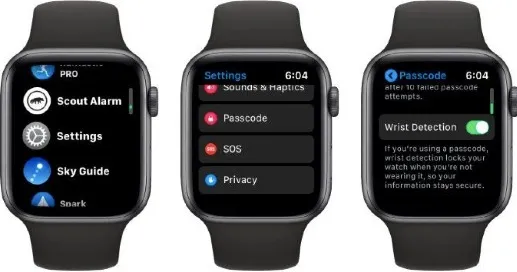
Alternatively, you can turn it off right from your iPhone in the Watch app.
Another way you can fix the turn passcode off Apple watch greyed out issue is by turning off the passcode on your iPhone. Yes, that’s possible. With the Watch app, you can easily manage your Apple Watch right from your iPhone, including turning off the passcode.
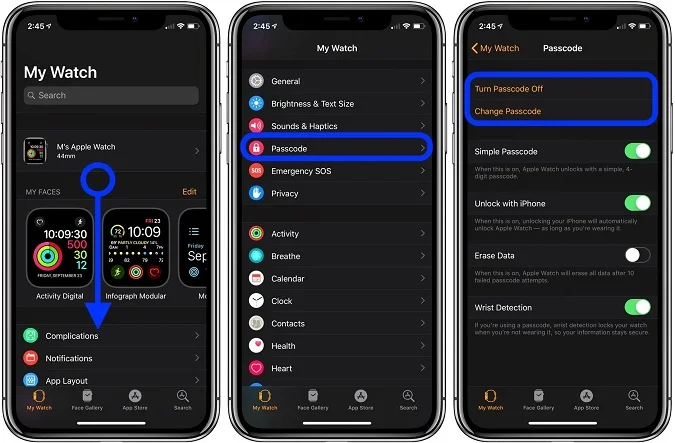
You can also fix this turn passcode off greyed out issue by simply unpairing the Apple Watch with your iPhone and then re-pairing it. Follow these steps:
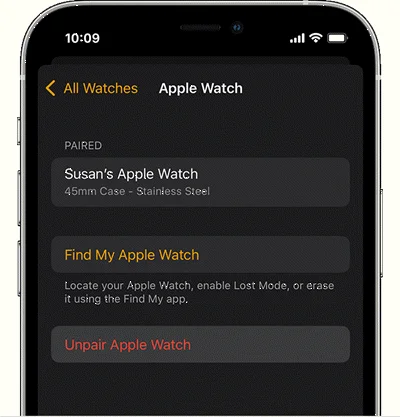
That’s it. You can pair the watch back again after a few minutes and check if the turn passcode off greyed out issue is fixed.
You shouldn’t worry much if the turn off passcode greyed out. It’s not really a big issue. The few solutions we’ve listed above should be able to help you fix it and get the passcode removed. The most convenient method, with the highest success rate, is obviously removing the passcode using the FoneGeek iPhone Passcode Unlocker.
You don’t have to go through all the hassle of trying out all the other methods. With FoneGeek, you can quickly remove the passcode even with the turn off passcode greyed out. It’s simple to use and you can get rid of many other iOS locks besides just screen locks. We recommend you try it first if you’re pressed for time.
Joan J. Mims is interested in researching all tips about iPhone, iPad and Android. He loves to share useful ideas with all users.
Your email address will not be published. Required fields are marked *

Copyright © 2025 FoneGeek Software Co., Ltd. All Rights Reserved