
It's really awful if you lost or forgot the password of your iPod touch. In this situation, you may need to get optional solutions to unlock iPod touch without iTunes or computer. These solutions are elaborated in this article.
Wrong passcode will result in iPod Being Disabled and saying "try again in 2437982 minutes"
Your incorrect attempts to unlock iPod touch will result that the device being locked. So it is advisable not to enter the passcode again if you are not sure that the correct passcode is.
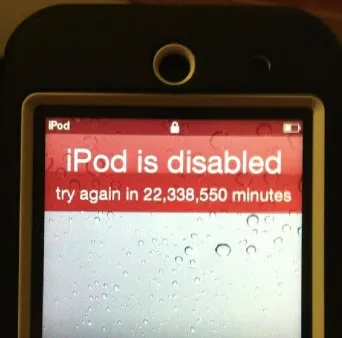
iPod is disabled connect to iTunes
This situation often happens when you enter the wrong passcode for more than 6 times. When your iPod touch is disabled connect to iTunes, the iPod will be fully locked.
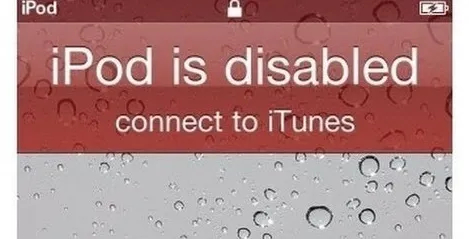
Actually, it is not difficult to unlock iPod without iTunes and computer, the tutorials below will help most users increase the awareness of this issue to relieve their anxiety.
Many users who need to unlock disabled iPod touch prefer to using Siri, since it can be performed without iTunes or computer. And the existing data on the iPod Touch will not be affected either. Here are the steps:
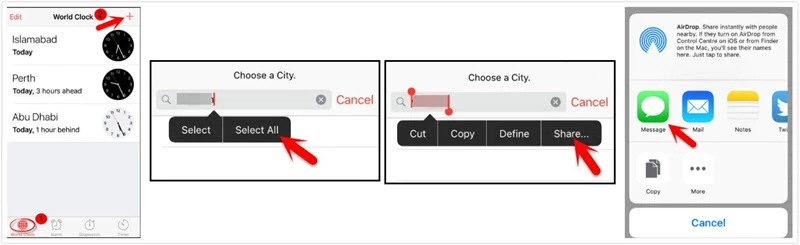
Cons of This Method:
This is an official way that can be used to unlock iPod Touch on condition that Find My iPhone has been enabled. The passcode can be removed by completely erasing the device. See the steps below to unlock disabled iPod without iTunes and computer through iCloud.
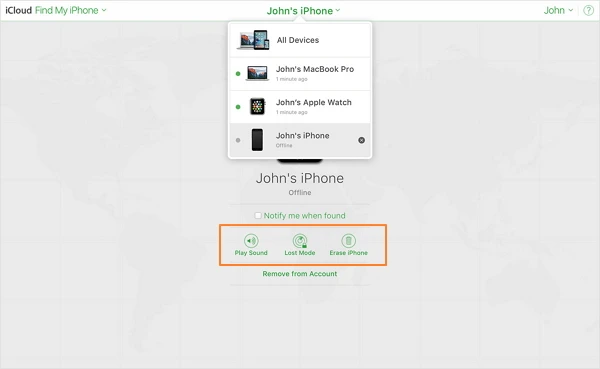
Cons of This Method:
The most simple way to unlock iPod Touch without iTunes is using FoneGeek iPhone Passcode Unlocker. This desktop software provides the feature of unlocking disabled iPhone/iPad/iPod Touch in only one click. No need to install iTunes on your computer.
What Can You Enjoy with FoneGeek iPhone Passcode Unlocker:
Step 1. As the desktop software, this program should be downloaded on your computer. After that, click the software icon to open it. Then click on "Unlock Screen Passcode".

Step 2. The iPod Touch may not be detected since it is locked. If so, follow the instructions on the program to put the device into DFU or recovery mode.
Step 3. Then choose the firmware package that matches your iPod Touch and tap on "Download" to proceed.

Step 4. After downloading the firmware, click on "Start Unlock" to continue the unlocking process. The passcode will be removed after that. Then restart your iPod Touch to reset a new passcode.

If you have a computer running Windows OS version, you can unlock iPod without iTunes on your Windows computer. Here are the steps for that:
Step 1. Connect the iPod touch to your computer. If iTunes launches automatically, close it.
Step 2. Then go to Computer > Devices with Removable Storage and you’ll view your iPod touch.
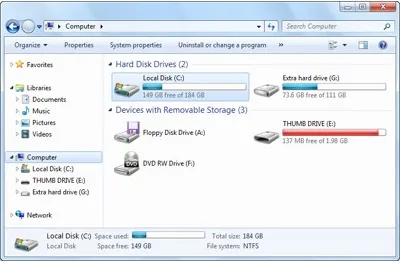
Step 3. Open the iPod touch folder. To show the key folder, head over to Tools > Folder options > view tabs > show hidden files, folders, and drive.
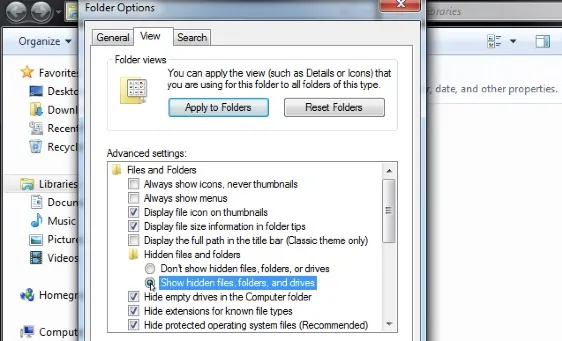
Step 4. You will find the iPod_Control folder. Scroll to find the "_locked" file and change the name to "_unlocked". The iPod passcode will soon be removed.
If you have synced your iPod touch with iTunes previously, you can restore your iPod touch with iTunes backup to avoid data loss. This can be done with iTunes on your computer. It sounds to be easy, but it will not succeed if your device cannot be recognized.
You may also need to know how to use recovery mode to unlock your disabled iPod Touch. However, the iPod Touch data and settings will completely be erased. Here are the steps:
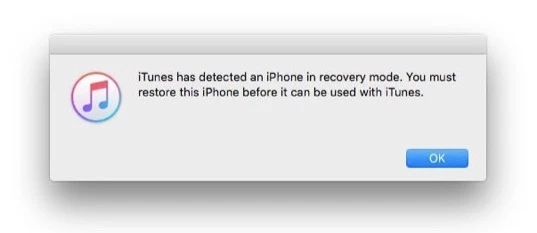
Cons of This Method:
You can use the solutions above to unlock iPod Touch without iTunes. There may also be other effective solutions to unlock the disabled iPod and you can let us know by submitting a comment below.
As a professional writer who is interested in technology, Edwin J. Parke has helped thousands of users by offering various tips to solve their problems.
Your email address will not be published. Required fields are marked *

Copyright © 2025 FoneGeek Software Co., Ltd. All Rights Reserved