
FoneGeek Android Data Recovery is a simple-to-use yet professional software that helps you recover deleted or lost contacts, messages, call history, photos, videos, audios, WhatsApp data and documents from Android devices without root. To get started, download this Android Data Recovery tool and install it on your computer. Then follow the step-by-step guide below to recover deleted files from Android.
Launch FoneGeek Android Data Recovery and choose the feature "Recover Lost Data". Then connect your Android device via USB cable.
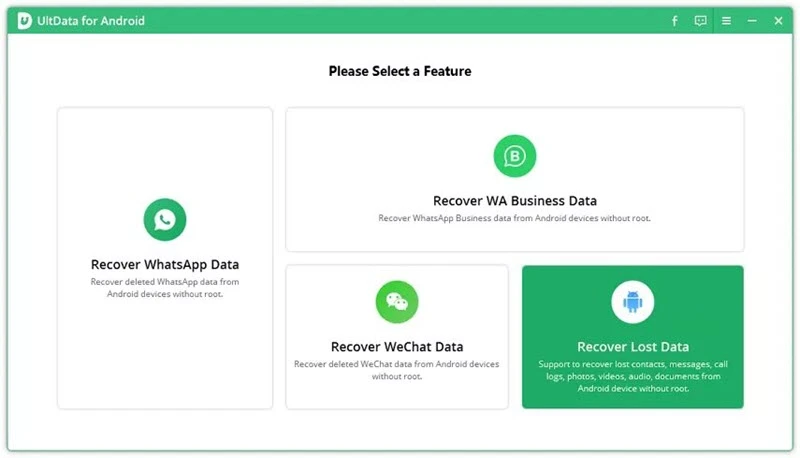
Please ensure that you have enabled USB debugging on your Android phone. If not, follow the on-screen instructions to do that.
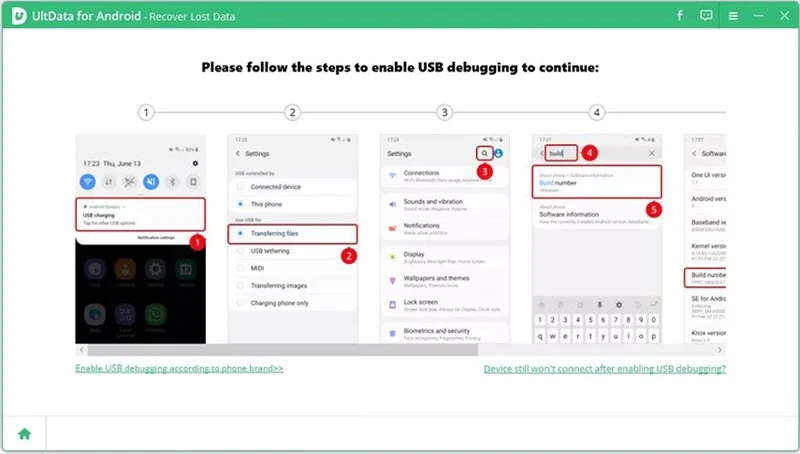
Once your Android device is connected and recognized, select the file types you want to scan and recover, then click "Start" to begin scanning.
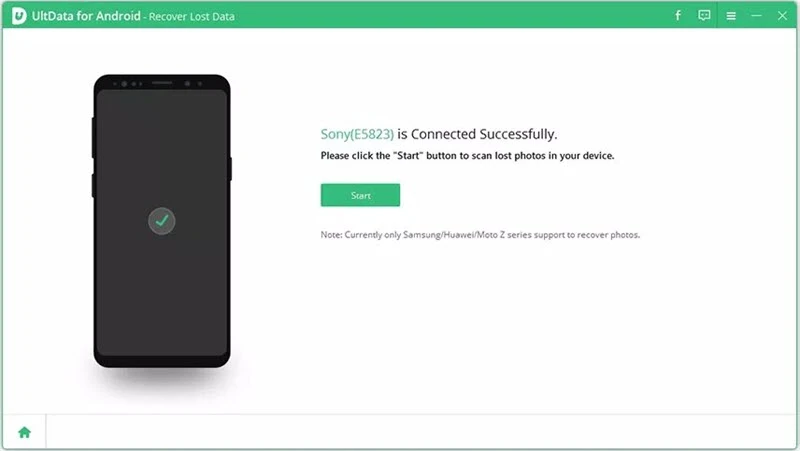
After scanning, you can preview all recoverable files and choose the files you want to get back, then click "Recover‘ to save the lost files to your computer.
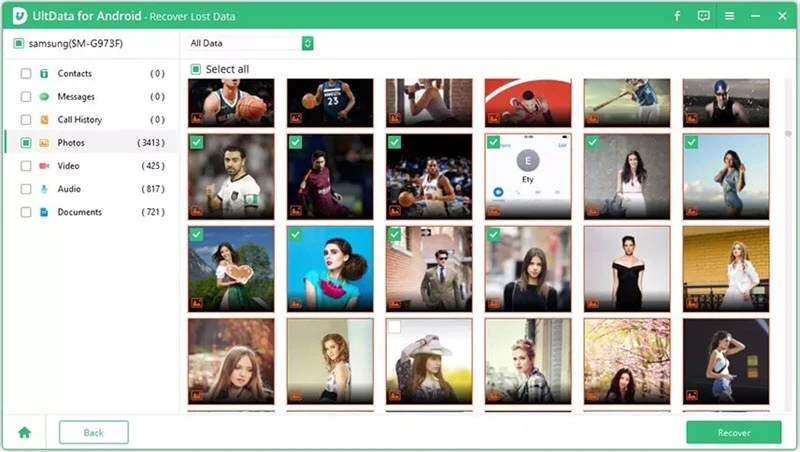
Launch FoneGeek Android Data Recovery and choose the feature "Recover WhatsApp Data". Then connect your Android device to the computer using USB cable.
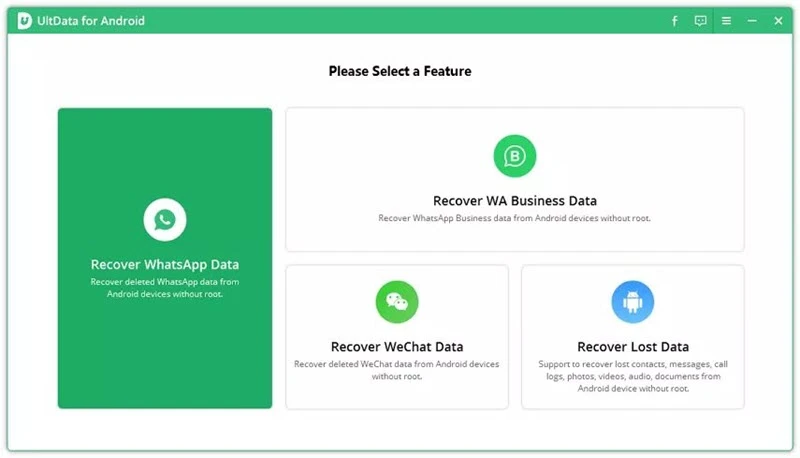
Once your Android phone is detected by the program, click "Start" to search the deleted or lost WhatsApp data in this device.
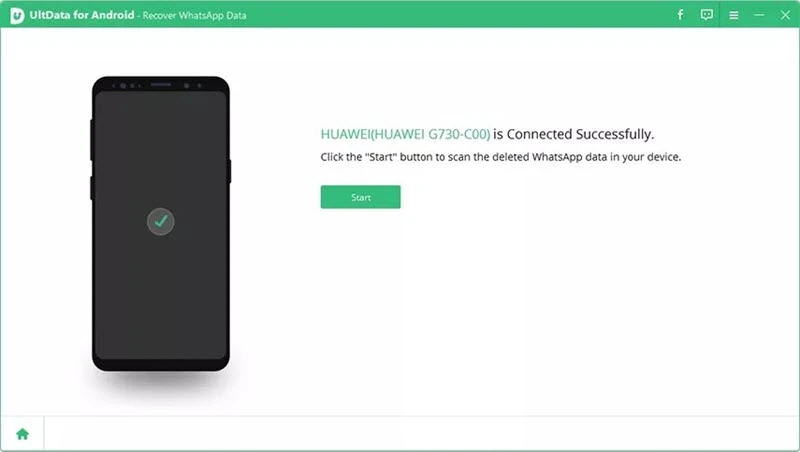
Please notice that you need log into WhatsApp account in your Android device. If you have already done that, just click on "Yes, I want to to continue" and follow the on-screen instructions to backup WhatsApp.
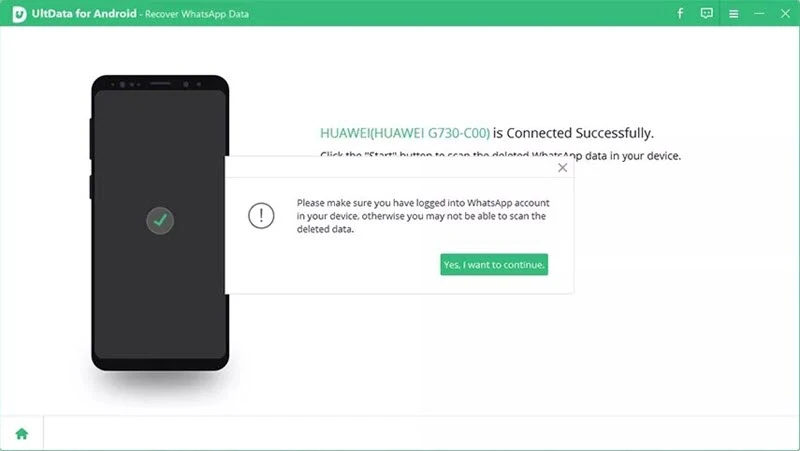
After the scan, all recoverable WhatsApp data will displayed. Select the chats and files you want to restore and click on "Recover" to save the data to your computer.
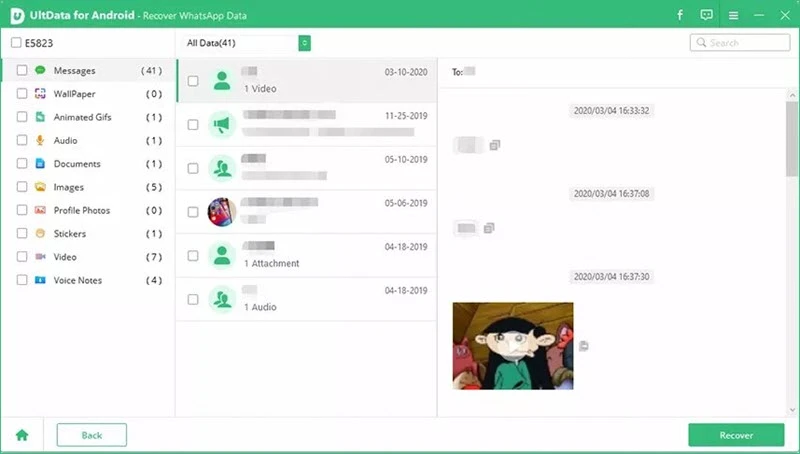

Copyright © 2025 FoneGeek Software Co., Ltd. All Rights Reserved