
Many users have reported occasionally getting the ‘Charging On Hold’ notification on their iPhone after updating to iOS 17. What does it mean? Is there a problem with your iPhone’s charging unit? Absolutely not.
This notification is part of Apple’s new built-in battery optimization feature that helps prolong your battery life and protect your iPhone from any potential damage. In this article, we’ll explain what this charging on hold error means, what causes it to appear, and how to stop it from occurring again. so read on to learn more.
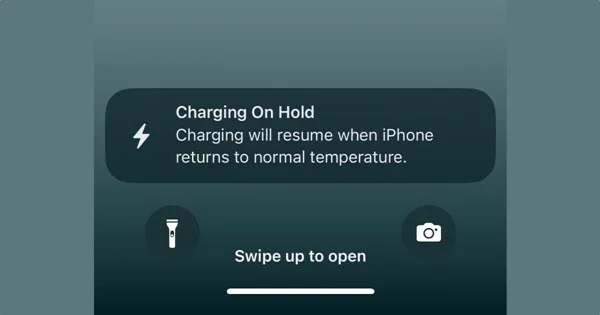
The charging on hold notification is a message that often appears on the screen during charging when the temperature of your iPhone is higher than the permissible levels. When this message pops up, don’t fret; it usually goes away once the phone cools. From there, your iPhone will resume charging as usual.
It’s basically a fail-safe/battery optimization mechanism similar to Emergency Override. Apple incorporated it mainly to preserve battery life. Before, Apple used to give a full-screen warning whenever the iPhone temperature was higher than expected while charging. With iOS 16, though, Apple went a step further and kept charging on hold when the iPhone temperature soars.
As mentioned earlier, the charging on hold notification usually pops up due to high iPhone temperature, so knowing some of the causes of this heat spike is important. The key factors that can lead iPhone temperature to increase include:
These are some of the factors that can lead to the charging on hold prompt. Below are steps you can take when this happens.
If your iPhone has a phone case, it’s possible that it’s not letting heat out, especially if it features a thick back cover. The case is likely to trap heat even during normal use, leading to an increase in the temperature.
Therefore, if your iPhone is getting hot, removing the case can help it dissipate the heat produced as it will facilitate better ventilation for the device. There will be no trapping of heat and. hence no increase in temperature, so the iPhone charging on-hold message will disappear.

According to Apple, you should use your iPhone in temperatures below 45° C (113° F). Therefore, moving your iPhone somewhere that’s cooler is another great solution. For example, if you are charging the phone outside under the hot sun, then take it indoors and charge it.
You can also place it on a marble tabletop, metallic surface, glass surface, or laptop cooling pad to dissipate the heat. You can even place it close to a source of cool air, like an AC or fan in your room. Doing this will allow your iPhone to cool down, stop the charging on hold notification, and allow the battery charging to resume automatically.
Unlike traditional wired charging, iPhones usually tend to warm up more while MagSafe charging which can end up causing the charging on hold notification to pop up.
As such, you should avoid using MagSafe to charge your device and instead use the 20W USB-C power adapter or the USB-C to lightning adaptor provided with your iPhone. You also want to avoid using any third-party wireless charging platform or charger as they’re highly likely to be less efficient.

When you notice that your iPhone gets hot while charging, you should unplug it from the power source and allow the device to cool down for a few minutes.
Now, plug the device back into the power source once more and check if the temperature has returned to normal. If it still gets hot quickly again, it’s possible there’s an issue with the authenticity of your accessories.

Ensure you’re using authentic Apple accessories. If you come across any cheaper iPhone lightning cables and power adapters, avoid any temptation to buy them. Always check for the MFI (Made For iPhone/iPad certification) and once it’s there, then you can proceed with the purchase.
You can check all MFI-authorized manufacturers in this MFI Apple list (ensure you’ve agreed to the terms in order to view the list). All the manufacturers in the list produce accessories that have met all the quality checks for iPhone/iPad, so your device is not going to get affected or damaged should you use these accessories.

When the charging rate is fast, it speeds up chemical reactions in the battery and this generates more heat. Hence, if you feel that your iPhone gets hot during charging, we recommend using a power adapter that has a lower rating for some time until the phone cools down. Doing so can help remove the charging on hold issue
Powering off your device is yet another workaround that you can try. Once it’s turned off, let it cool down and restart your iPhone. Follow these steps to turn off your iPhone.
Step 1: You need to first shut down your device. To do that.
Step 2: From there, when the power slider appears, slide it to shut down the iPhone.

Step 3: Let the phone cool down. Once it does, switch on your iPhone by pressing the Power button and holding it until there’s an Apple logo on the screen.
iPhone is designed to switch off charging automatically once it detects a large temperature increase. However, by turning off the Optimized Battery Charging function on your iPhone, you can remove the charging on hold message. Here are steps on how to do it:
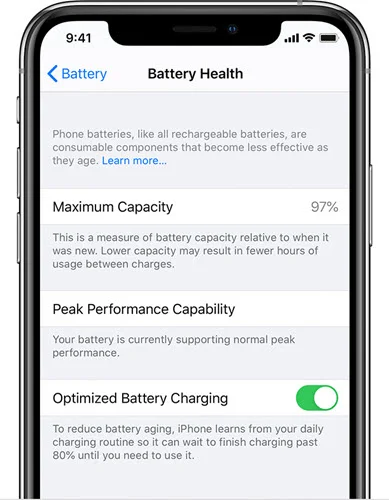
This should be able to remove the charging on hold message and allow your iPhone to continue charging as usual.
It usually takes just a few minutes (around 5 to 10 minutes) for iPhone to cool down.
As long as the wireless charger you’re using for your iPhone is MFi-certified, you have nothing to worry about with regard to overheating.
The internal components of an iPhone can indeed get damaged by excess heating. However, this new battery optimization feature that keeps iOS 16 charging on hold helps prevent damage.
Absolutely not. The charging on hold feature in fact helps ensure your iPhone’s battery charges at an efficient rate and remains healthy. It helps preserve and prolong the battery life. Lithium Ion batteries are quite sensitive to heat such that charging them at high temperatures can adversely affect the battery and even significantly reduce its capacity.
Sadly, you can’t turn off “Charging On Hold” on your iPhone because it’s not actually a user-controlled feature in the new iOS version.
Don’t panic when you see the charging on hold prompt message on your iPhone. It’s clearly normal. You can allow your iPhone to cool down normally to get rid of it. Alternatively, try all the workarounds we’ve highlighted above as they’ll not only help cool down your iPhone but also prevent the charging on hold message from appearing again. So, try them out and your iPhone will be able to charge as usual again. If you are facing battery draining fast issue on your iPhone, please check our guide: iPhone Battery Draining Fast after iOS 16 Update? 10 Tips to Fix It.
Joan J. Mims is interested in researching all tips about iPhone, iPad and Android. He loves to share useful ideas with all users.
Your email address will not be published. Required fields are marked *

Copyright © 2025 FoneGeek Software Co., Ltd. All Rights Reserved