
 User Concern
User Concern"Just restored iPhone 14 from iCloud backup, but I saw 'Messages in iCloud is currently disabled, Repair Account' at the message page bottom! Tried press 'Repair Account' but nothing change! Checked my iCloud account many times, and message is enabled for sure! How to fix it? Please advise!"
Did you see the error "Messages in iCloud is currently disabled (Repair Account)" after updating your iPhone to the latest iOS 17? Well, this is a common iOS problem that can be quite a headache to fix, especially when you tap on "Repair Account" in the message but nothing seems to happen.
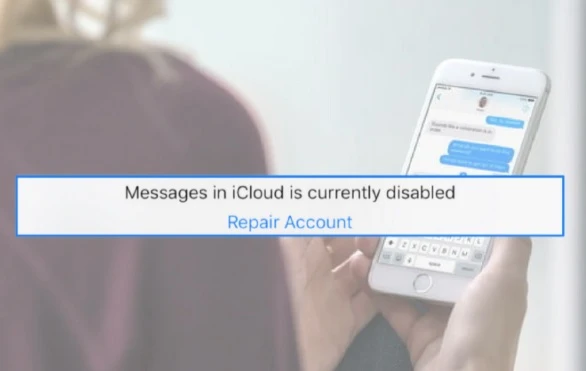
If this is the problem you are currently facing, this guide is here to expain the reasons that may cause Messages in iCloud is currently disabled error and how to fix it in several ways. We recommend trying each solution in turn until you find the one that works for you.
You might see the "Messages in iCloud is currently disabled. Repair Account" error message on the bottom of your iMessage screen due to the following reasons;
The simplest solutions for this problem is to refresh iMessages. You can do this by toggling iMessage off and then on again in iCloud.
To do that, go to Settings > Messages and turn "iMessage" off. Wait a few seconds and then turn it back on again.
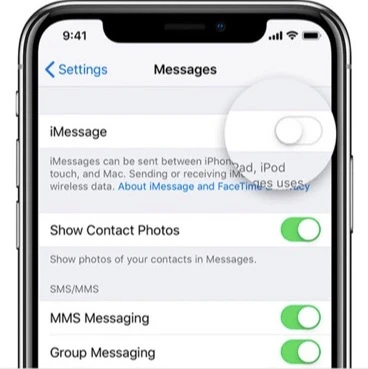
Signing out of iCloud and then signing back in is a way you can try to eliminate this message error. Follow these simple steps to do that:
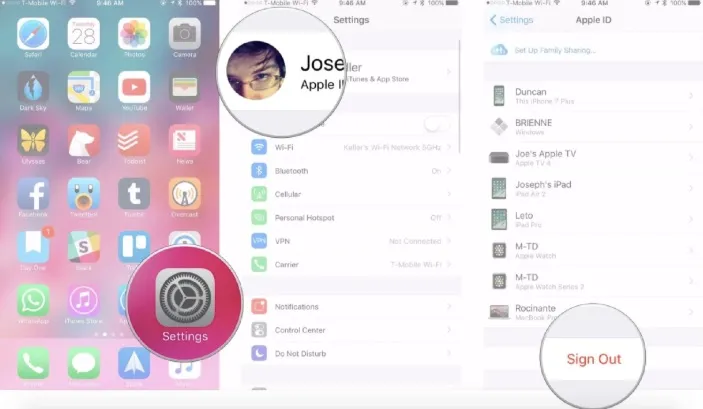
Force restarting your iPhone is a quick way you can refresh the device and remove any minor software glitches that could be causing the error. Here's how to force restart your iPhone depending on the model:

Activating the Two-Factor Authentication factor is another great way to fix the Messages in iCloud is currently disabled error. Follow these very simple steps to do it:
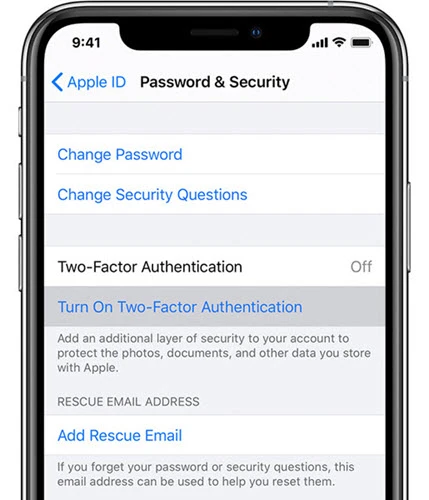
Since this is often a network issue, resetting the network settings is a way that worth to try. To reset the network settings on your iPhone, follow these simple steps:

Updating your iPhone to the latest version of iOS is an easy way to remove glitches that may have been caused by the previous update. To update your device to the latest version of iOS 17, follow these simple steps:

Sometimes the problem could be bigger than just a simple bug in the system, and therefore you are unable to remove the error even with all the solutions above. If you find that nothing works, then we recommend using a tool like FoneGeek iOS System Recovery to bring your iPhone back to normal. This professional iOS repair tool is designed to find and fix problems with the iOS system itself and to do that effectively, the program utilizes the following features:
The following is a simple step-by-step guide to help you fix the Messages is currently disabled in iCloud error using FoneGeek iOS System Recovery:
Step 1: Launch the program and connect your iPhone to the computer using USB cable. The program should detect the device and provide you with two options, just choose "Standard Mode" to continue.

Step 2: The program will display all available iOS system versions for the device. Select your desired firmware version and tap on "Download" to begin downloading.

Step 3: As soon as the firmware has been downloaded and verified, click on "Fix Now"and the program will begin fixing the device. The whole process will not take long and the device will restart with the error message gone.

You may lose your messages when Messages in iCloud is disabled. It’s a great idea to make a full backup of these messages manually. FoneGeek iOS Backup & Restore allows you to backup all data from your iPhone to computer with one click. So you can backup your messages by exporting them to computer to avoid unexpected data loss.
If the Messages in iCloud is currently disabled error causes the loss of important text messages on your iPhone, and what's worse, you didn't make any backup. Don't worry, you can still retrieve them back by using FoneGeek iPhone Data Recovery. This tool can help you recover deleted text messages on iPhone without backup.
Joan J. Mims is interested in researching all tips about iPhone, iPad and Android. He loves to share useful ideas with all users.
Your email address will not be published. Required fields are marked *

Copyright © 2025 FoneGeek Software Co., Ltd. All Rights Reserved