
 User Concern
User ConcernI have an iPad used in a school setting. A student no longer at this school signed in with her iCloud account. Now I'm unable to reset this iPad and remove this iCloud account. I cannot sign out of iCloud account without password. Please help me get out of this loop.
The following are some situations where you need to factory reset your iPad:
If you have found yourself in a scenario where you have to factor reset your iPad, don't worry, there are several options to do that. However, things could be difficult if you forget the iCloud password. In this article, we will show you how to factory reset iPad without iCloud password.
The solutions from this part allow you to reset iPad without iCloud password.
You can easily factory reset iPad without iCloud password by putting it in recovery mode. This is an effective solution especially if you haven't synced the device with iTunes. But the iPad data will be cleared out during the process. The following should be noted before getting started.
Step 1: Connect the iPad to the computer using a USB cable and launch iTunes if it doesn't automatically open.
Step 2: Then force restart the iPad by following the steps below.
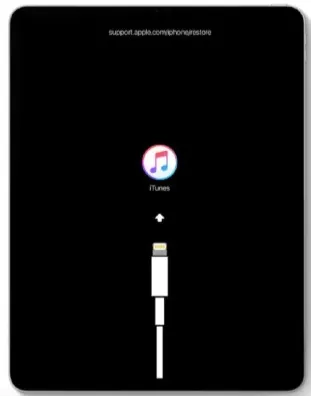
Step 3: When a message pops up in iTunes indicating that a device in recovery mode has been detected, click "OK". Click on "Restore" and set it up as new once the restore process is complete.
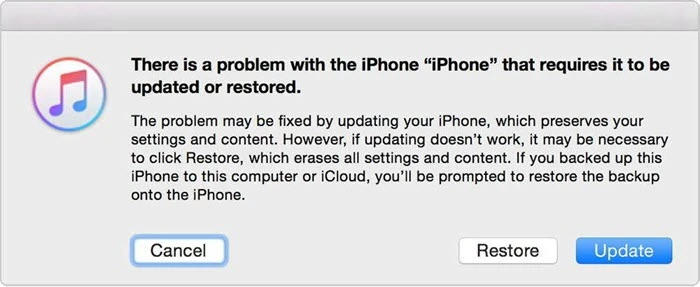
If you are unable to access the iPad in any way when the device is locked or disabled, the only viable way to unlock the device would be using an iPhone/iPad Unlocking tool. One of the best is FoneGeek iPhone Passcode Unlocker. This tool is the most ideal solution for resetting a locked iOS device since it will allow you to remove the Apple ID and iCloud account without knowing the password.
Here are the detailed steps to factory reset iPad without iCloud password;
Step 1: Download and install FoneGeek iPhone Passcode Unlocker tool on your computer. Once it is installed successfully, open it and in the main interface, select "Unlock Screen Password" to begin the unlocking process.

Step 2: Now connect the locked/disabled iPad that you want to reset to the computer using USB cable.
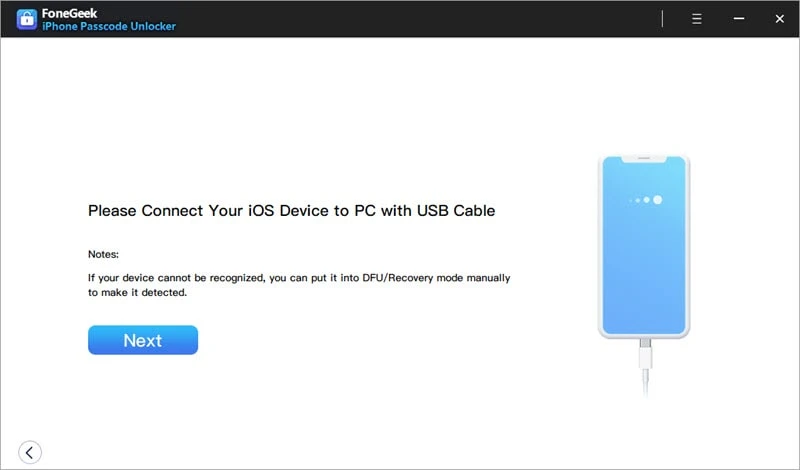
Wait for the program to detect the device. If not, you can follow the on-screen instructions to put the iPad into Recovery or DFU mode.

Step 3: Once the device has been detected, click on "Download" and the program will start downloading the matching firmware for the iPad.

Step 4: When the download is complete, click on "Start Unlock" and the program will immediately begin unlocking the device. A progress bar on the screen will help you keep track of the unlocking process.

When it is complete, a pop-up will appear notifying you that the process is complete. You can now check if the device has been unlocked.
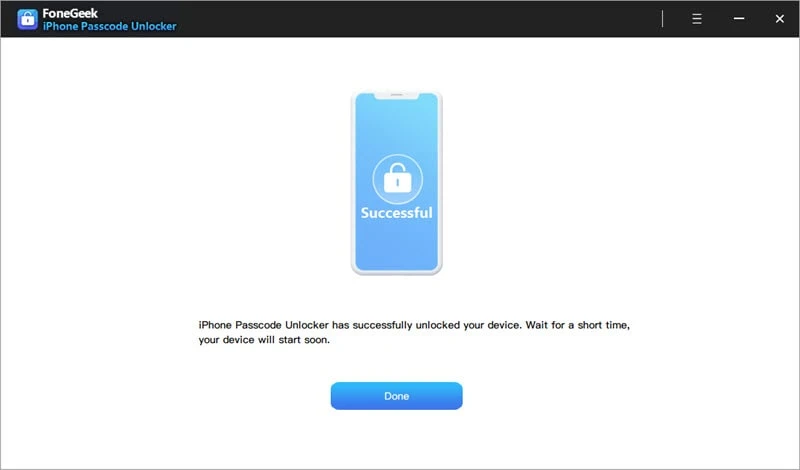
Check the Key Features of FoneGeek iPhone Passcode Unlocker:

You can easily factory reset iPad without iCloud password via the Settings app. Before looking at the steps, there are a few heads-up you shouldn’t miss;
The process to factory reset iPad from Settings is quite easy and works most time. Follow these simple steps to do it;
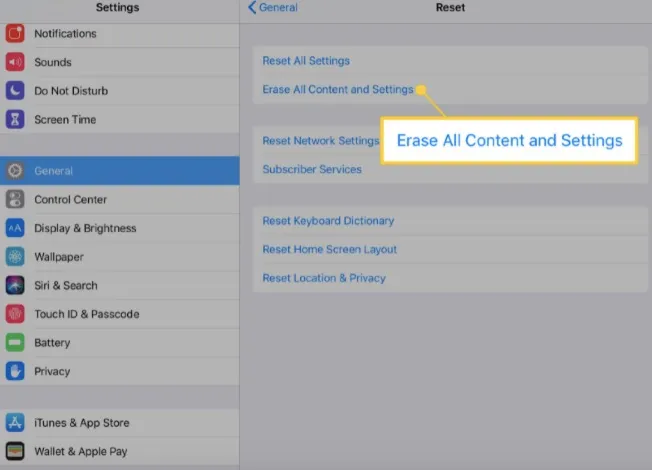
Once the iPad has been completely erased, the device will restart, allowing you to set it up as a new device.
iTunes’s inbuilt feature allows us to reinstall the iPad’s system and remove all the data and settings. And the iPad will be reset to factory settings after that. Here's what you need to do;
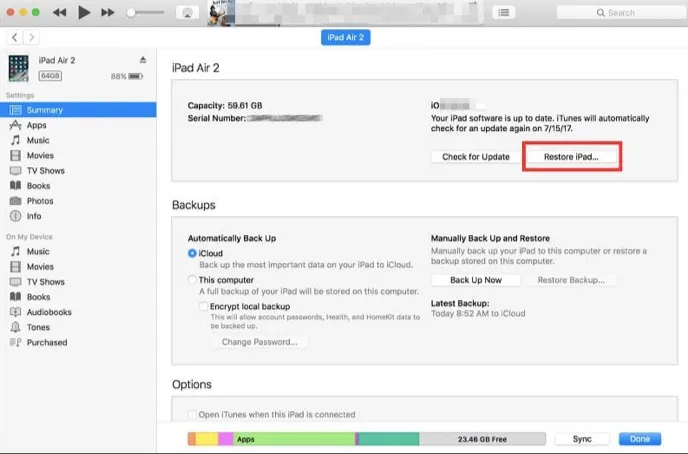
To some extent, iTunes is a reliable tool to factory reset iPad. However, several errors such as "iTunes could not connect to this iPhone. You do not have permission" always pop up when using iTunes. And the existing data on the iPad will be overwritten.
 Note
NoteIf you don't have the iCloud password because the iPad is a second-hand device and the owner neglected to give you the password, the easiest way to factory reset the iPad would be to contact the previous owner and ask them to provide the password. You can also ask them to reset the iPad for you remotely. The following are the steps they can take to do that:
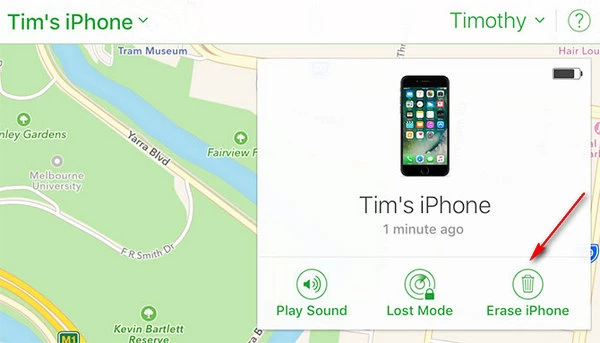
The iPad will be erased and you can now set it up as new using your own Apple ID and password. If the previous owner of the iPad gives you the password, then you can easily reset the device using the settings as described in Part 1 above.
Whether your iPad is locked or unlocked, you can refer to the 5 solutions mentioned above to factory reset iPad without iCloud password. It is worth noting that factory resetting the device using any of the methods will result in data loss.
Joan J. Mims is interested in researching all tips about iPhone, iPad and Android. He loves to share useful ideas with all users.
Your email address will not be published. Required fields are marked *

Copyright © 2025 FoneGeek Software Co., Ltd. All Rights Reserved