
 User Concern
User Concern“I cannot reset my Apple ID user name because I've changed my phone number that was not updated in my account. How do I delete the Apple ID without password?”
Apple ID is essential for accessing iCloud, the App Store, and other Apple services. However, there are times when you need to delete the Apple ID—perhaps you’ve forgotten your login credentials, purchased a second-hand iPhone or iPad, or are dealing with an iCloud-locked device.
Don’t worry. This article provides some easy methods to delete Apple ID without password quickly.
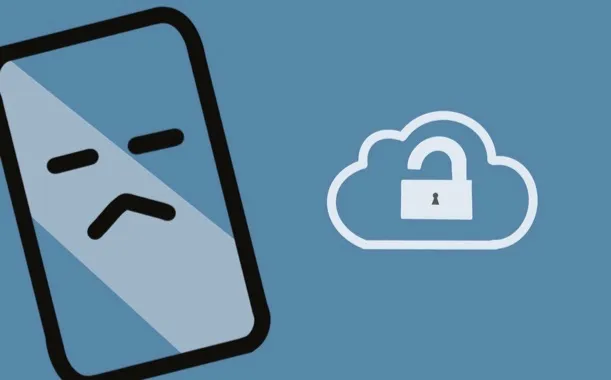
Before deleting your Apple ID, it's important to take certain precautions. Here are some essential steps you should follow:
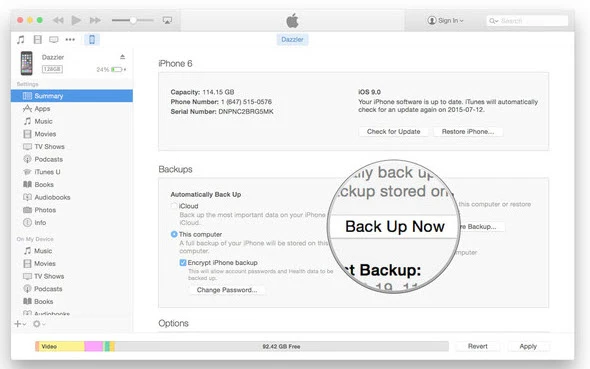
If you have access to your iPhone or iPad but don’t remember the Apple ID password, you may remove the Apple ID account from settings. However, this method works best on older iOS versions or devices where Find My iPhone is disabled.
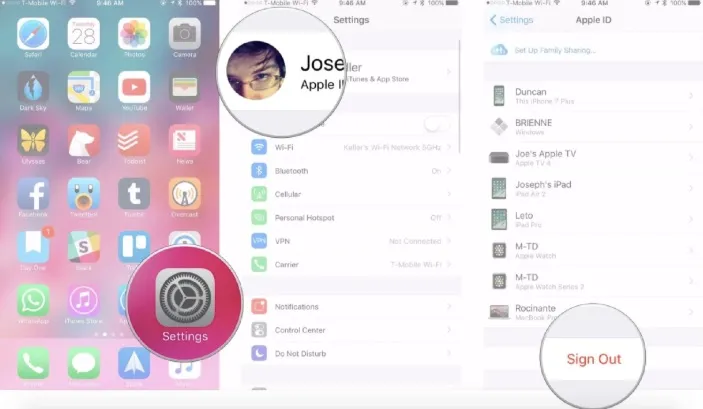
After signing out, restart your device and set up a new Apple ID or log in with a different one.
If you don’t have the Apple ID password, restoring your iPhone or iPad using iTunes can help remove the account. However, this method is time-consuming and may still require the original Apple ID credentials if Find My iPhone is enabled.
Steps to Restore iPhone Using iTunes:
1. Install the latest version of iTunes on your computer.
2. Put the iPhone/iPad into Recovery Mode:
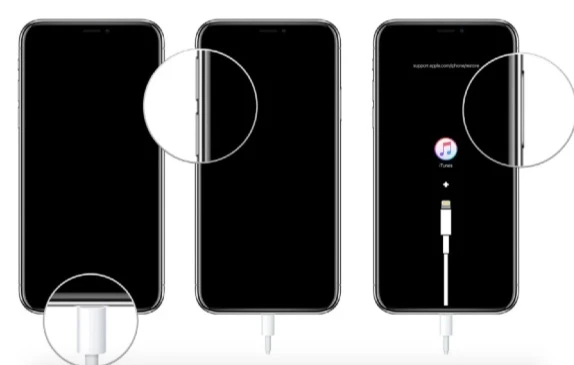
3. Once in recovery mode, connect your iPhone or iPad to the computer.
4. When prompted, choose Restore instead of Update. iTunes will download the latest iOS version and erase all data, including the Apple ID.

When complete, you can set up your iPhone as a new one.
If this method doesn’t work due to Activation Lock, consider using a third-party tool or contacting Apple Support for further assistance.
If you're looking for a quick and effective way to delete an Apple ID without a password, FoneGeek iPhone Passcode Unlocker is one of the best solutions. It will make the whole process easy and relatively seamless.
The following are just some of the remarkable features FoneGeek brings to the table:
To remove iCloud account without password, follow these simple steps:
Step 1: Download and install the FoneGeek iPhone Passcode Unlocker on your computer and launch the program. Click "Unlock Apple ID" and connect the device to the computer using a USB cable.

Step 2: Unlock your iPhone and trust the connection on the device's screen. Once the program detects the device, click "Start Unlock" to begin the process.
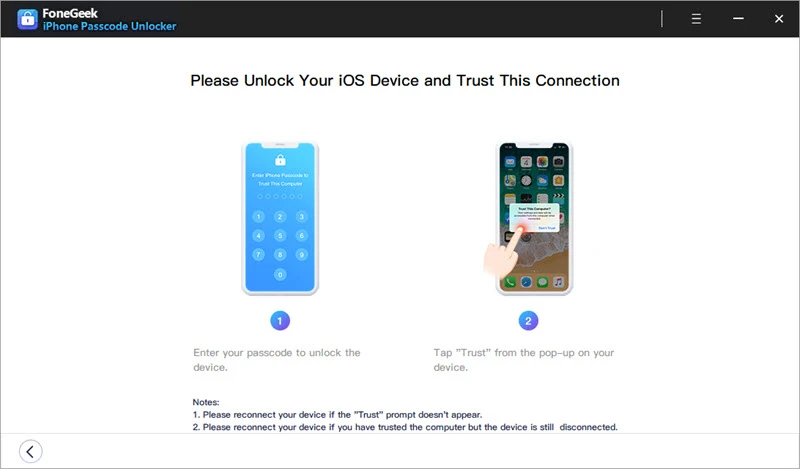

Step 3: The program will automatically begin removing the Apple ID. Keep the device connected to ensure success.
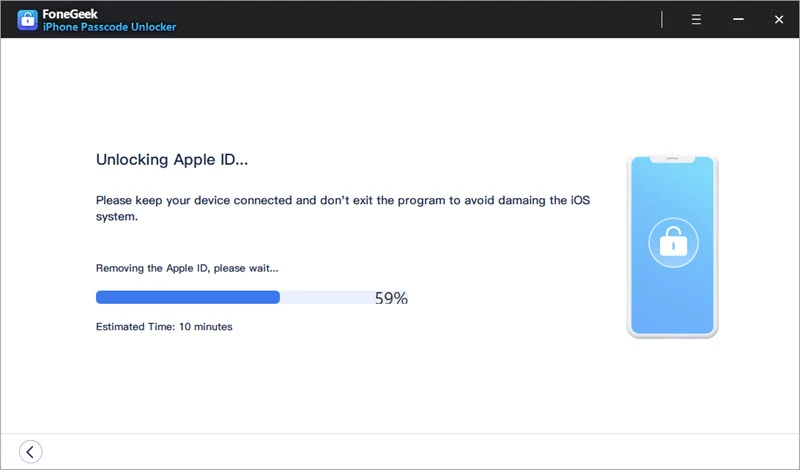
If all other methods fail, your final option is to contact Apple Support for help in removing the Apple ID. Apple has strict security measures in place, so they will only assist if you can prove that you are the rightful owner of the device.
Important Notes:
If your old Apple ID keeps coming up, it may be that the old account was not successfully removed. If the Apple ID keeps popping up, you can delete it from your iPhone again.
If your Apple ID has somebody else’s name and keeps asking you for the password, it may be the issue that your iPhone was signed into someone’s Apple ID. You may need to remove iCloud account without entering the passcode.
NO. Factory reset iPhone will never remove the iCloud account. It only erases the device's data and settings, but your iCloud account remains linked to the device. To completely remove iCloud account from your iPhone, you need to sign out of iCloud in the device's settings and choose to remove the account.
Hope that you have learned how to remove iCloud account from iPhone without password. We recommend choosing FoneGeek iPhone Passcode Unlocker and following the instructions to delete your iCloud account easily and quickly. If you have any questions or ideas regarding this topic, feel free to comment below.
As a professional writer who is interested in technology, Edwin J. Parke has helped thousands of users by offering various tips to solve their problems.
Your email address will not be published. Required fields are marked *

Copyright © 2025 FoneGeek Software Co., Ltd. All Rights Reserved