
You have recently upgraded your iPhone to the latest version of iOS 26, however, the iOS upgrade soon caused problems. Is your iPhone asking for 6-digit passcode after update? It leaves you confused and upset since you may have never set up the 6-digit passcode or the iPhone just fails to recognize the passcode you enter and still asks you to enter the correct passcode.
In this post, we list several proved methods to settle the matter of iPhone asking for 6-digit passcode after update.
Enter the default password may bypass the iPhone asking for 6-digit passcode problem if you have never set a screen passcode for your iPhone. This has been proved to be useful for many users.
The default passcode could be 000000, 111111 or 123456. Try to input the 6-digit passcode and check if it works for you. After having access to your disabled iPhone again when you enter the default passcode, you can secure your device with a strong passcode. Here are the steps:
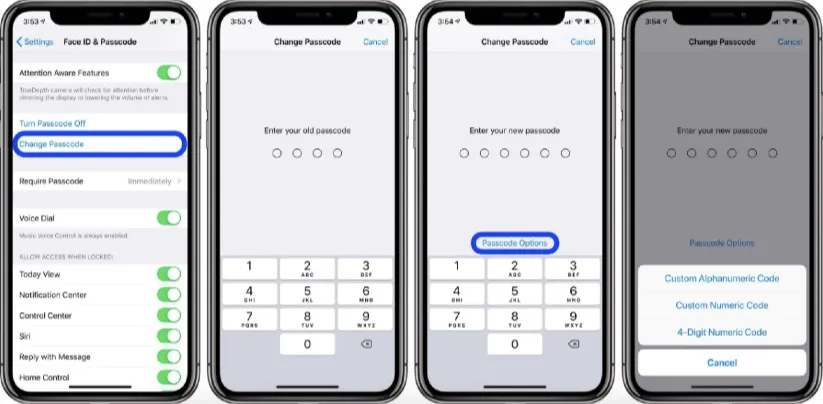
iPhone keeps asking for passcode even if you haven't set a passcode or the device can't accept the correct password is a common complaint that seems to increase after iOS 18 update. You're not the only person who is confused by this. A permanent solution to this problem is FoneGeek iPhone Passcode Unlocker. This unlocker tool for iPhone can be workable on both Windows and Mac computer.
FoneGeek iPhone Passcode Unlocker increases the likelihood of effective problem solving on iPhone asking for 6-digit passcode. The major functions of this program are to remove 4/6-digit passcodes. Other types of screen passcode such as Face ID and Touch ID could also be removed in one click. And the highest success rate is guaranteed with exclusive technology.
It's time to download FoneGeek iPhone Passcode Unlocker on your computer and remove 6-digit passcode from iPhone.
Step 1. Start by launching the program on your computer or laptop. On the main interface, click on "Unlock Screen Passcode".

Note: Another mode of "Unlock Apple ID" is used to remove iCloud account from your iOS device.
Step 2. Connect your iPhone to the computer using USB cable and wait for the program to recognize it.
Step 3. You can boot the device into DFU mode to enable it to be detected. The steps you go through vary from the model of your iOS device. All the models are covered by our program and you can refer to the steps on the interface.

Step 4. When the device is boot in DFU mode, FoneGeek will detect the firmware based on the basic information of the device (such as the device model, iOS version). Confirm the information and click on "Download".

Step 5. When the program has downloaded the firmware, click on "Start Unlock" and enter the number of "000000" to confirm the unlock process.

See, the iPhone asking for 6-digit passcode after update issue can be simply settled with this 100% secure FoneGeek unlocker program.
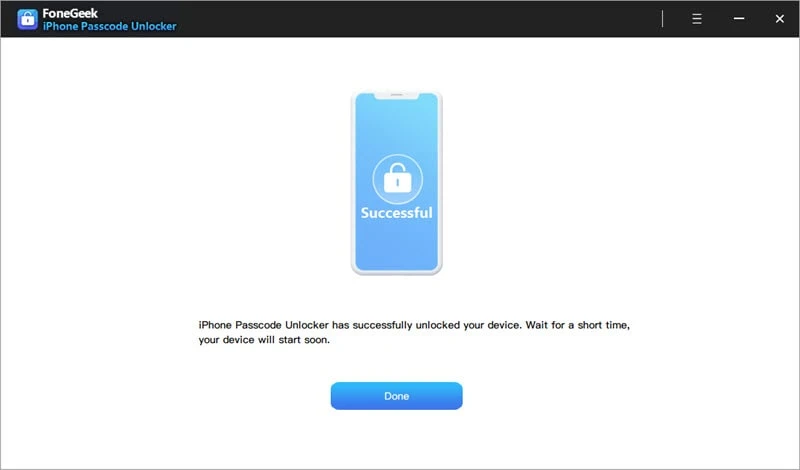
Q1. Is FoneGeek iPhone Passcode Unlocker Safe?
FoneGeek iPhone Passcode Unlocker is 100% secure to use. There are tens of thousands of users using FoneGeek software world. It will quickly remove the passcode and make your device back to normal.
Q2. Will FoneGeek iPhone Passcode Unlocker Remove the Passcode?
YES. After using this software, your device will be reset and the screen passcode will be removed.
If you have set the passcode and you have verified that the 6-digit passcode you entered is correct, you could bypass this intractable problem by hard restart the device. The following steps will guide you to perform the hard restart.

If you have logged into the iCloud account and you are ensure that Find My iPhone is enabled, you can permanently remove the 6-digit passcode by erasing everything on your iPhone with iCloud. After the passcode is erased, you will not be required to enter the 6-digit passcode anymore. Learn how to delete the screen passcode here:
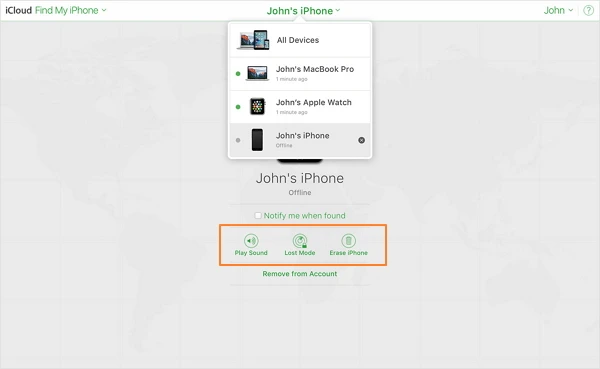
Another official way to remove the 6-digit passcode is using iTunes. However, there may be some errors when using this method. You should ensure that your iPhone was synced with iTunes before being disabled or you can put the iPhone into recovery mode.
Step 1. Run iTunes and connect your iPhone to computer. If the device can be recognized, you can click the device icon on the top sidebar.
Step 2. Then click the Restore iPhone button to proceed.
Step 3. If iTunes fails to detect your device, you will be required to put the device into recovery mode:
Step 4. The message of ‘There is a problem with the iPhone that requires it to be updated or restored’ will pop up when iTunes detects an iPhone in recovery mode. Tap on ‘Restore’.
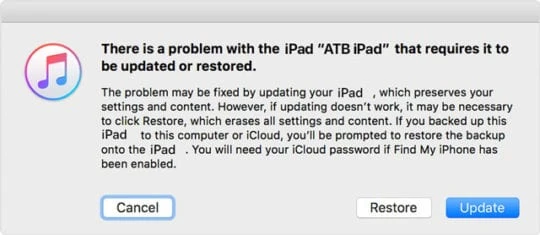
What’s the default passcode for iPhone?
There is no default 4-digit or 6-digit passcode for iPhone, the screen passcode is set by yourself.
Is it possible to unlock disabled iPhone without passcode?
If you forgot the screen lock passcode for iPhone, you can unlock the device by Face ID or Touch ID if you have set before. You can also use iPhone Passcode to remove the passcode.
If you have recently updated your iPhone to iOS 26 and your iPhone keeps asking for 6-digit passcode, the 5 methods will be your choices. To sum up, FoneGeek iPhone Passcode Unlocker will be your primary choice if you are seeking for a tool with the highest success rate. It can remove the screen passcode within minutes.
Joan J. Mims is interested in researching all tips about iPhone, iPad and Android. He loves to share useful ideas with all users.
Your email address will not be published. Required fields are marked *

Copyright © 2025 FoneGeek Software Co., Ltd. All Rights Reserved